Loading ...
Loading ...
Loading ...
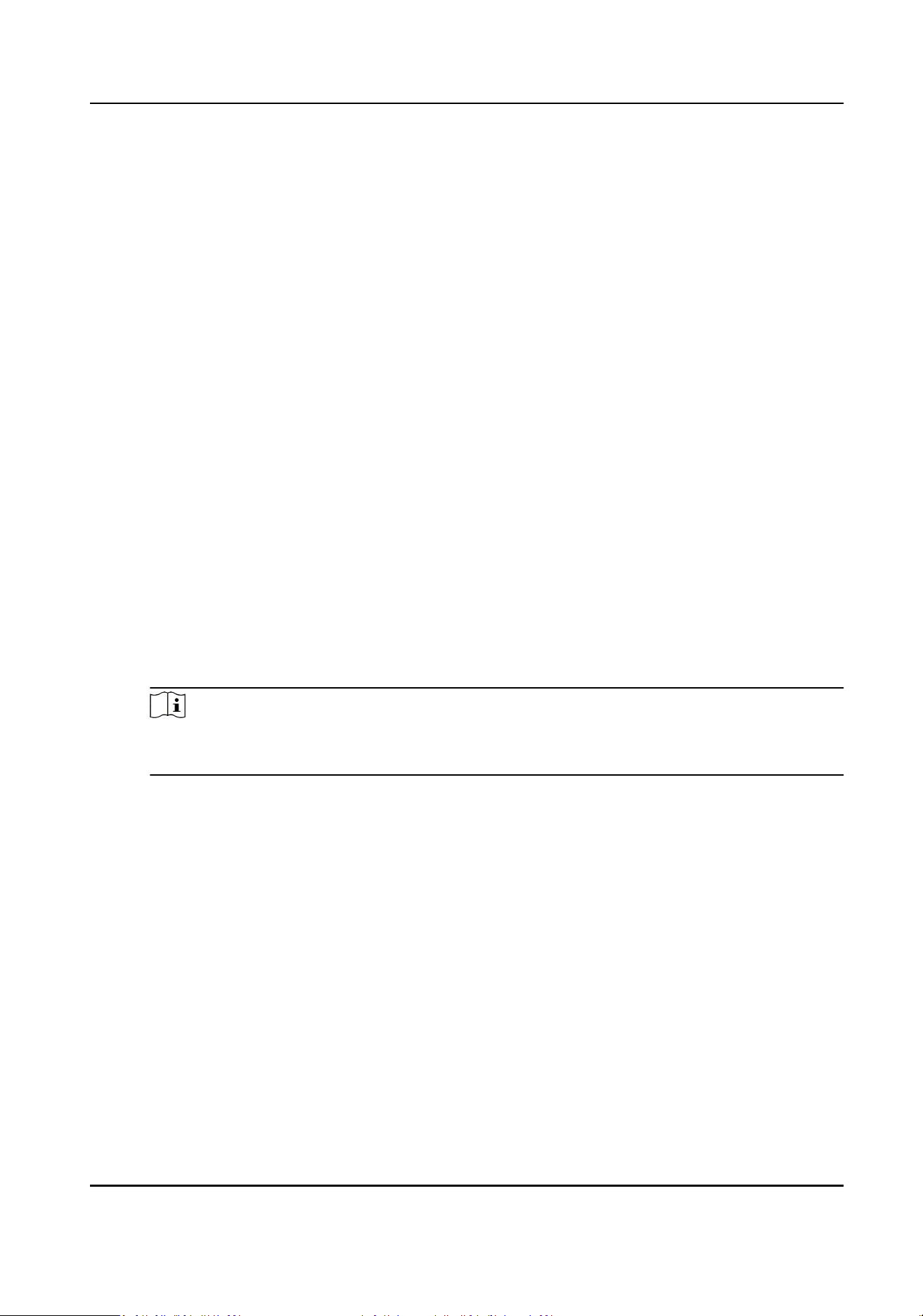
2.
Click Add to add a new cross-device linkage.
3.
Select the linkage type as Event Linkage.
4.
Set the event source.
1) Select the access control device as event source device.
2) Select the access control event type.
Device Event
Select the detailed event type from the dropdown list.
Alarm Input
Select the detailed event type as zone event or alarm input event and select the zone
name or alarm input name from the dropdown list.
Door Event
Select the detailed event type and select the access control point from the dropdown list.
Card Reader Event
Select the detailed event type and select the card reader from the dropdown list.
5.
Set the target access control device as linkage target.
1) Select the access control device from the dropdown list as the linkage target.
2) Set the switch to on to enable the linkage acon.
Alarm Output
The alarm output pf the target device will be triggered for nocaon.
Access Control Point
The door status of open, close, remain open, and remain close will be triggered.
Note
The door status of open, close, remain open, and remain close cannot be triggered at the
same me.
6.
Click Save.
Congure Cross-Device Linkage for Card Swiping
When person swipes the specied card on the specied card reader, it can trigger linkage acons
of other access control device, such as alarm output, opening door, etc.
Perform this task when you need to congure other access control device's linkage acons for card
swiping.
Steps
1.
Click Event Management → Cross-Device Linkage to enter the cross-device linkage conguraon
interface.
2.
Click Add to add a new cross-device linkage.
3.
Select the linkage type as Card Linkage.
4.
Set the event source.
Access Controller User Manual
99
Loading ...
Loading ...
Loading ...
