Loading ...
Loading ...
Loading ...
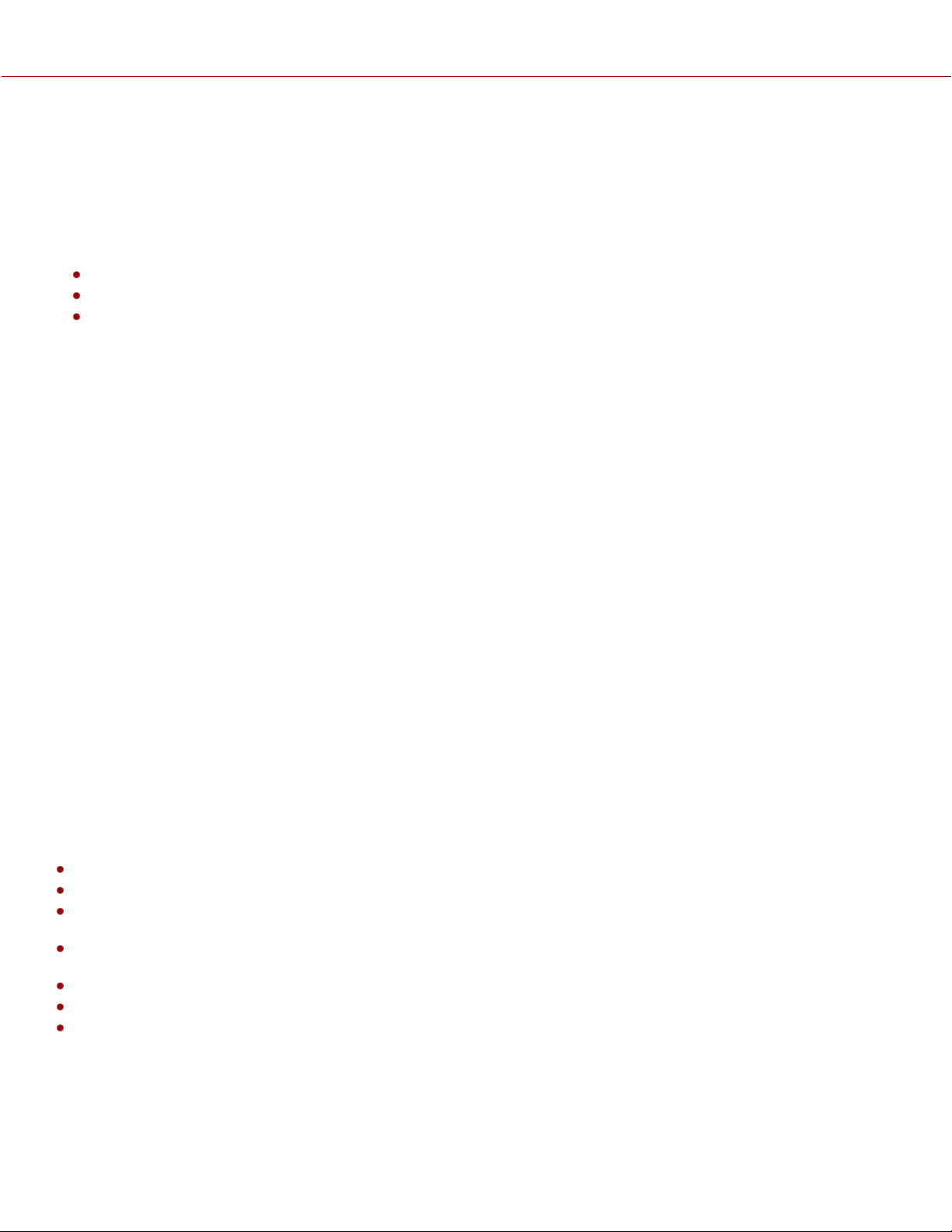
COPYRIGHT © 2023 RED.COM, LLC 955-0218, REV A | 241
6. TROUBLESHOOTING
GENERAL TROUBLESHOOTING TIPS
This section describes general troubleshooting tips:
1. Confirm the Firmware version currently installed on your camera. Each firmware release contains bug fixes and other
improvements. You may be experiencing a bug resolved in a later release.
You can find this under Menu>System Settings>System Status>Camera Info.
To confirm and download the latest firmware version, visit red.com/downloads.
If your current firmware is out-of-date, please upgrade to the latest release build found on red.com/downloads.
2. Reboot the camera by powering it off and back on.
3. Test the camera by installing an alternate or recently formatted CFexpress card.
4. Ensure that all of the cables and connections are fully seated and locked in place (if applicable).
5. Remove all attached accessories, RED and third-party. Ensure all contacts are clean, undamaged, and free of debris
before remounting. Try booting the camera using the AC power adaptor without any accessories attached to
determine whether the issue persists before reattaching any accessories.
6. Try rebooting the camera again after reattaching the accessories. If the camera boots without accessories and the
symptom reoccurs after reattaching, try adding the accessories one at a time to isolate the root cause. This helps
narrow down root causes to specific accessories and helps to ensure that a bad connection is not the source of the
issues.
7. Perform a Reset Defaults. This will restore all camera settings back to factory default settings and reduce the
possibility that applied settings caused the issue.
You can find this under Menu>Maintenance>Reset Defaults.
8. As a last resort, perform a Hard Restore. This will restore all camera settings back to factory default settings but
goes a step further to clear camera internal memory.
a. Remove all attached accessories, RED and third-party, leaving only an AC power adaptor attached.
b. Turn the camera off.
c. Press and hold the REC button and at the same time switch the power ON.
d. Continue to hold the REC button until the camera finishes booting and the license agreement displays.
This completes the hard restore.
CONTACT SUPPORT
If your camera continues to misbehave after you have performed these troubleshooting steps, submit a request for
Technical Support. Include the following with the request:
A detailed description of the issue and events that led up to its occurrence, including steps to replicate.
A description of the rate of occurrence confirming whether the symptom is rare, intermittent, or continuous.
A freshly saved camera Log File. The Log File can be saved through Menu>Maintenance>Save Log. Refer to Save
Log for more information.
Please confirm the firmware version currently installed. You can find the firmware version number under
Menu>System Settings>System Status>Camera Info.
A short video detailing the issue that is occurring, showing your camera setup and all attached accessories.
A detailed list of accessories (RED and third-party), lens, and modules attached at the time the issue occurred.
A description of how the camera and attached accessories were powered when the issue first occurred.
KOMODO-X
®
OPERATION GUIDE
Loading ...
Loading ...
Loading ...
