Loading ...
Loading ...
Loading ...
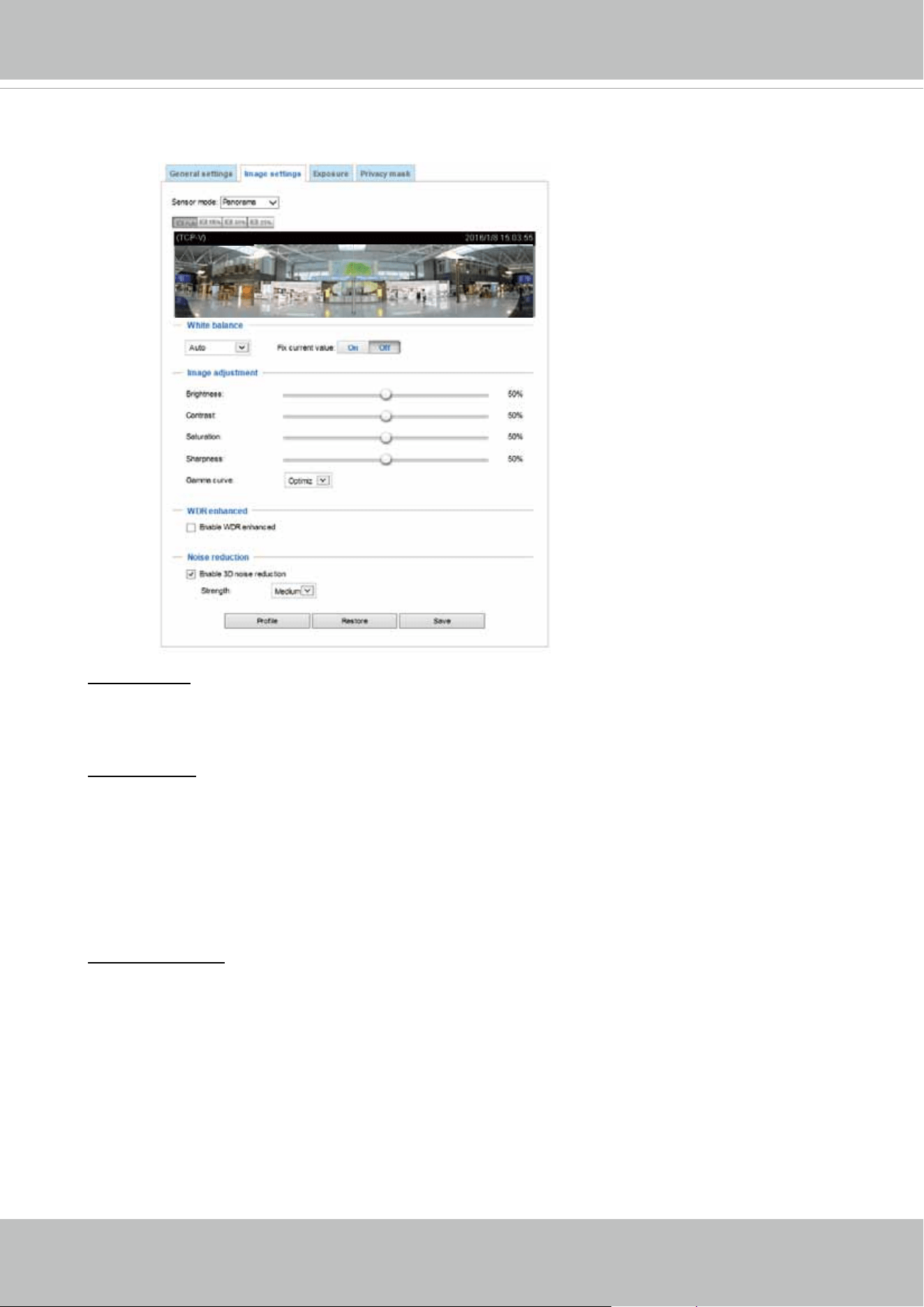
VIVOTEK
62 - User's Manual
Image settings
On this page, you can tune the White balance and Image adjustment.
Sensor mode: By default, the rmware adopts the Panorama mode and tries its best to stitch the
imaging results to form a coherent 180º panoramic view. If you select the Regional mode, the
rmware will ignore the incoherence among images and display 4 regional views according to their
separate lighting conditions.
White balance: Adjust the value for the best color temperature.
■ You may follow the steps below to adjust the white balance to the best color temperature.
1. Place a sheet of paper of white or cooler-color temperature color, such as blue, in front of the
lens, then allow the Network Camera to automatically adjust the color temperature.
2. Click the On button to Fix current value and conrm the setting while the white balance is being
measured.
■ You may also manually tune the color temperature by pulling the RGain and BGain slide bars.
Image Adjustment
■ Brightness: Adjust the image brightness level, which ranges from
0% to 100%
.
■ Contrast: Adjust the image contrast level, which ranges from 0% to 100%.
■ Saturation: Adjust the image saturation level, which ranges from 0% to 100%.
■ Sharpness:
Adjust the image sharpness level, which ranges from
0% to 100%
.
■ Gamma curve:
Adjust the image sharpness level, which ranges from
0 to 0.45
.
You may let firmware Optimize your display or select a value to change the preferred level of
Gamma correction towards higher contrast or towards the higher luminance for detailed expression
for both the dark and lighted areas of an image.
Loading ...
Loading ...
Loading ...
