Loading ...
Loading ...
Loading ...
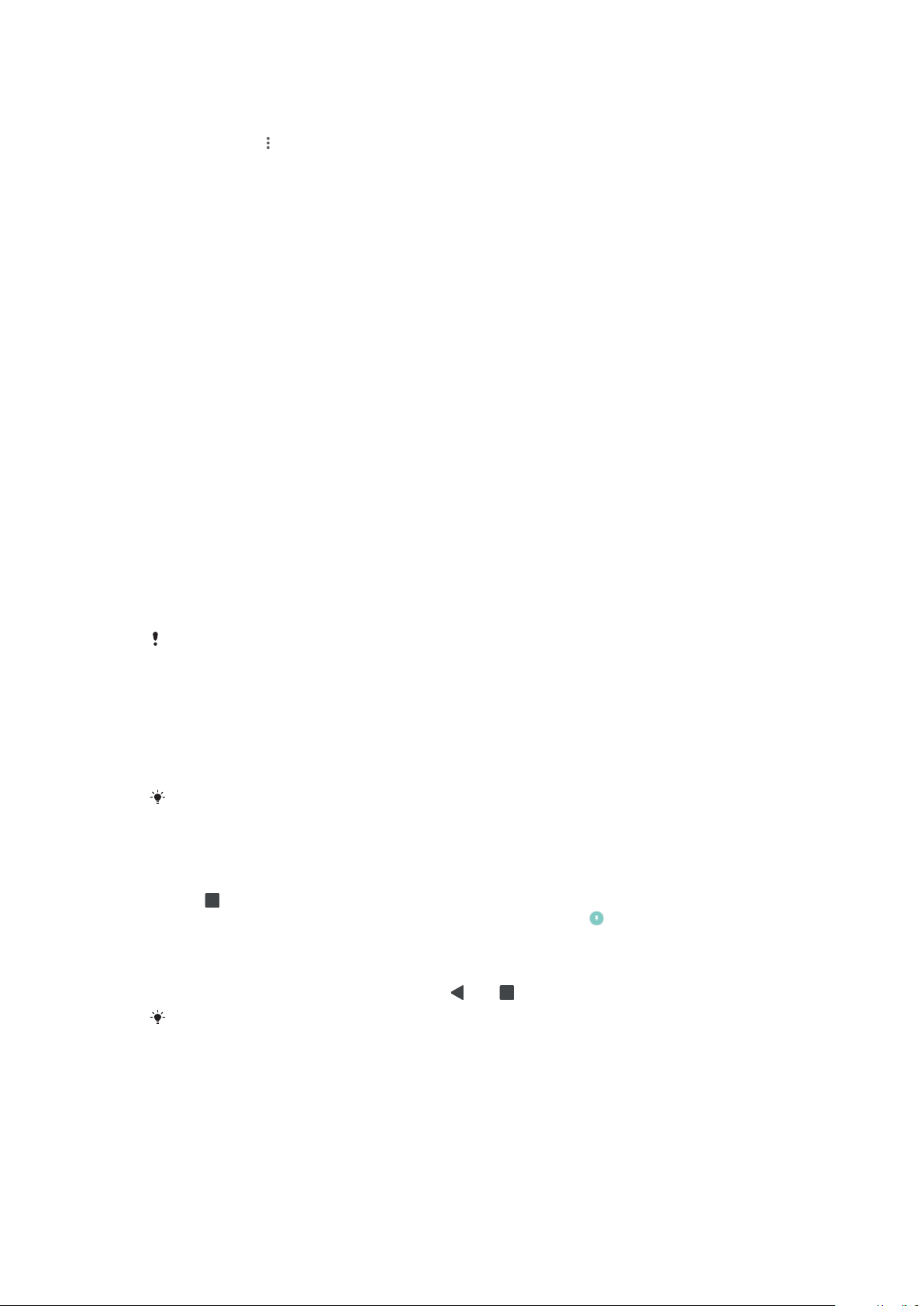
White balance
Use the sliders to adjust the white balance of your display. To revert to the default
setting, tap .
Color gamut and contrast
Enhance the quality of photos and videos when viewing them on your device. For
example, use Super-vivid mode to make colors appear more vibrant on screen.
Screen rotation
Set the screen to rotate automatically when the device is turned, or set it to stay in
portrait view.
Screen saver
Set up a screen saver that displays colors or a photo slideshow when your device is
charging or the screen is idle. If your device has multiple users, each user can have
individual screen saver settings.
Screen Pinning
Use screen pinning to set your device to display only the screen for a specific
application. For example, if you are playing a game and you accidentally touch the
Home navigation key, the screen pinning feature prevents the active game app
screen from being minimized. You can also use this feature when you lend your
device to another person to make it harder for them to access more than one
application. For example, you can lend your device to somebody to take a photo
and pin the screen to the Camera application so that the person can't easily use
other apps such as Email.
Screen pinning is not a security feature and does not fully prevent other users from
unpinning a screen and accessing your device. To protect your data, you should set up your
device to request a screen lock PIN, password, or pattern before someone can unpin the
screen.
To enable or disable screen-pinning
1 Find and tap Settings > Lock screen & security > Screen pinning.
2 Tap the slider to enable or disable the function.
A pattern, PIN, or password is not mandatory for screen pinning to work.
To pin a screen
1 Ensure screen pinning is activated on your device.
2 Open an app and go to the screen you want to pin.
3 Tap
.
4 To display the screen pinning icon, swipe upward and tap
.
5 In the window that appears, tap Got it.
To unpin a screen
• On the pinned screen, touch and hold
and until the screen is unpinned.
If you selected a security option when you activated the screen pinning function, you have
to enter your pattern, PIN, or password to unlock the device before the screen can be
unpinned.
Application settings
Some apps will ask for permissions once you start using them. You can allow or
deny permissions individually for each app, either from the Settings menu or from
58
This is an internet version of this publication. © Print only for private use.
Loading ...
Loading ...
Loading ...