Loading ...
Loading ...
Loading ...
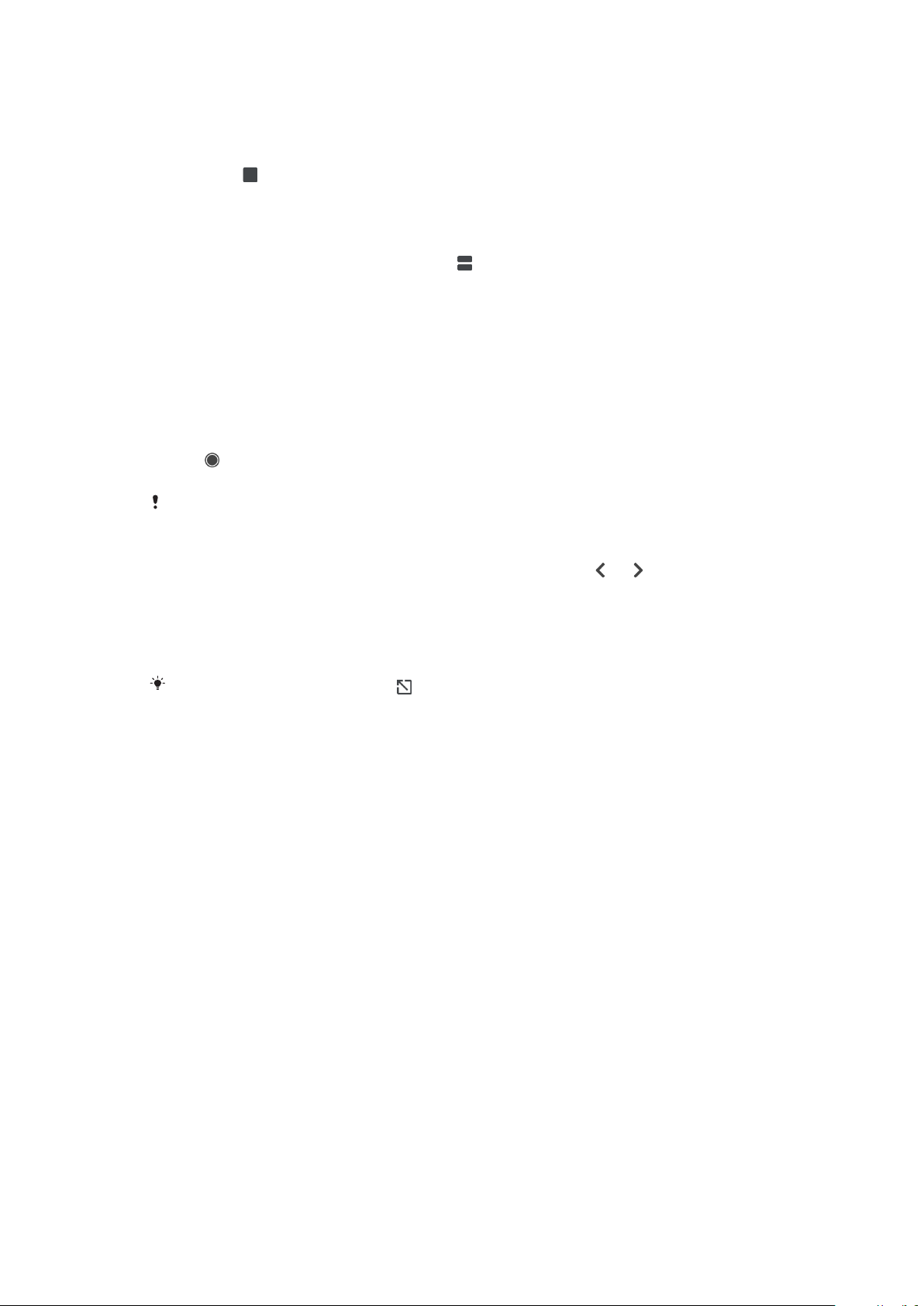
To Use Split-Screen Mode
1 Make sure that the two applications that you want to use in Split Screen
mode are open and running in the background.
2 Open the application you would like to use in Split Screen mode, then tap
and hold . The application will be assigned to the first part of the split
screen.
3 Select the second desired application from the thumbnail list.
4 If you want to resize the split screen windows, drag the split screen border in
the center.
5 To exit Split Screen mode, tap and hold
while the split screen windows are
displayed.
One-handed operations
You can activate the one-handed operation mode to use your device with one
hand.
To enable or disable one-handed operations
1 Find and tap Settings > One-handed operations.
2 Tap the Resize screen slider to enable or disable the function.
3 Tap
, then drag your thumb from the right corner to the center of the
screen.
Tap the Optimized apps slider to customize the options for One-handed operations.
To adjust the position of the screen
1 To move the screen to the left side or to the right side, tap or
accordingly.
2 To move the screen upward or downward, drag the horizontal stripes at the
edge of the resized screen.
3 To resize the screen, drag the three diagonal stripes at the edge of the
resized screen.
To return to full screen mode, tap
.
Widgets
Widgets are small applications that you can use directly on your Homescreen. They
also function as shortcuts. For example, the Weather widget allows you to see
basic weather information directly on your Homescreen. When you tap the widget,
the full Weather application opens. You can download additional widgets from
Google Play.
To Add a Widget to the Homescreen
1 Touch and hold any empty area on your Home screen until the device
vibrates, then tap Widgets.
2 Find and tap the widget you want to add.
To resize a widget
1 Touch and hold a widget until the device vibrates, and then release it.
2 If the widget can be resized, the Resize option appears. For example, the
Calendar widget is one that can be resized.
3 Tap Resize and drag the dots to shrink or expand the widget.
4 To confirm the new size, tap anywhere on the Home screen.
To Move a Widget
• Touch and hold the widget until the device vibrates, and then drag it to the
new location.
26
This is an internet version of this publication. © Print only for private use.
Loading ...
Loading ...
Loading ...