Loading ...
Loading ...
Loading ...
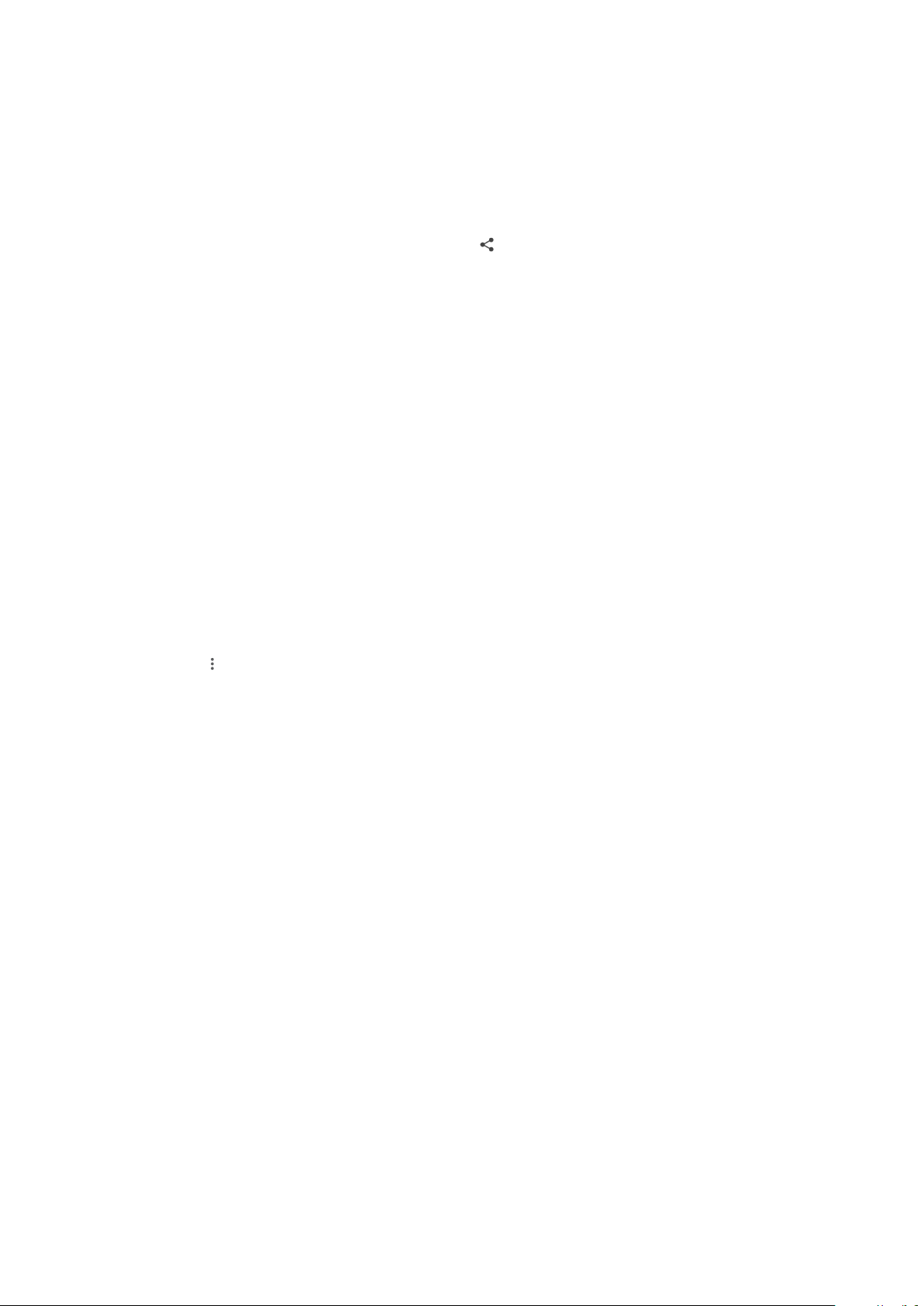
• Web pages
To send items using Bluetooth
1 Ensure the Bluetooth function is turned on for the receiving device, and that
the device is visible to other Bluetooth devices.
2 Open the application on the sending device that contains the item that you
want to send. Scroll to the item.
3 Depending on the app and the item you want to send, you may need to
touch and hold or open the item, then tap .
4 Select Bluetooth.
5 Turn on Bluetooth if prompted.
6 Tap the name of the receiving device.
7 On the receiving device, accept the connection if prompted.
8 On the sending device, confirm the transfer to the receiving device, if
prompted.
9 Accept the incoming item on the receiving device.
To receive items using Bluetooth
1 Ensure the Bluetooth function is on and is visible to other Bluetooth devices.
2 The sending device now starts sending data to your device.
3 If prompted, enter the same passcode on both devices, or confirm the
suggested passcode.
4 When you are notified of an incoming file to your device, drag the status bar
downward and tap the notification to accept the file transfer.
5 Tap Accept to start the file transfer.
6 To view the progress of the transfer, drag the status bar downward.
7 To open a received item, drag the status bar downward and tap the relevant
notification.
To view files you have received using Bluetooth
1 Find and tap Settings > Device connection > Bluetooth.
2 Tap
and select Show received files.
103
This is an internet version of this publication. © Print only for private use.
Loading ...
Loading ...
Loading ...