Loading ...
Loading ...
Loading ...
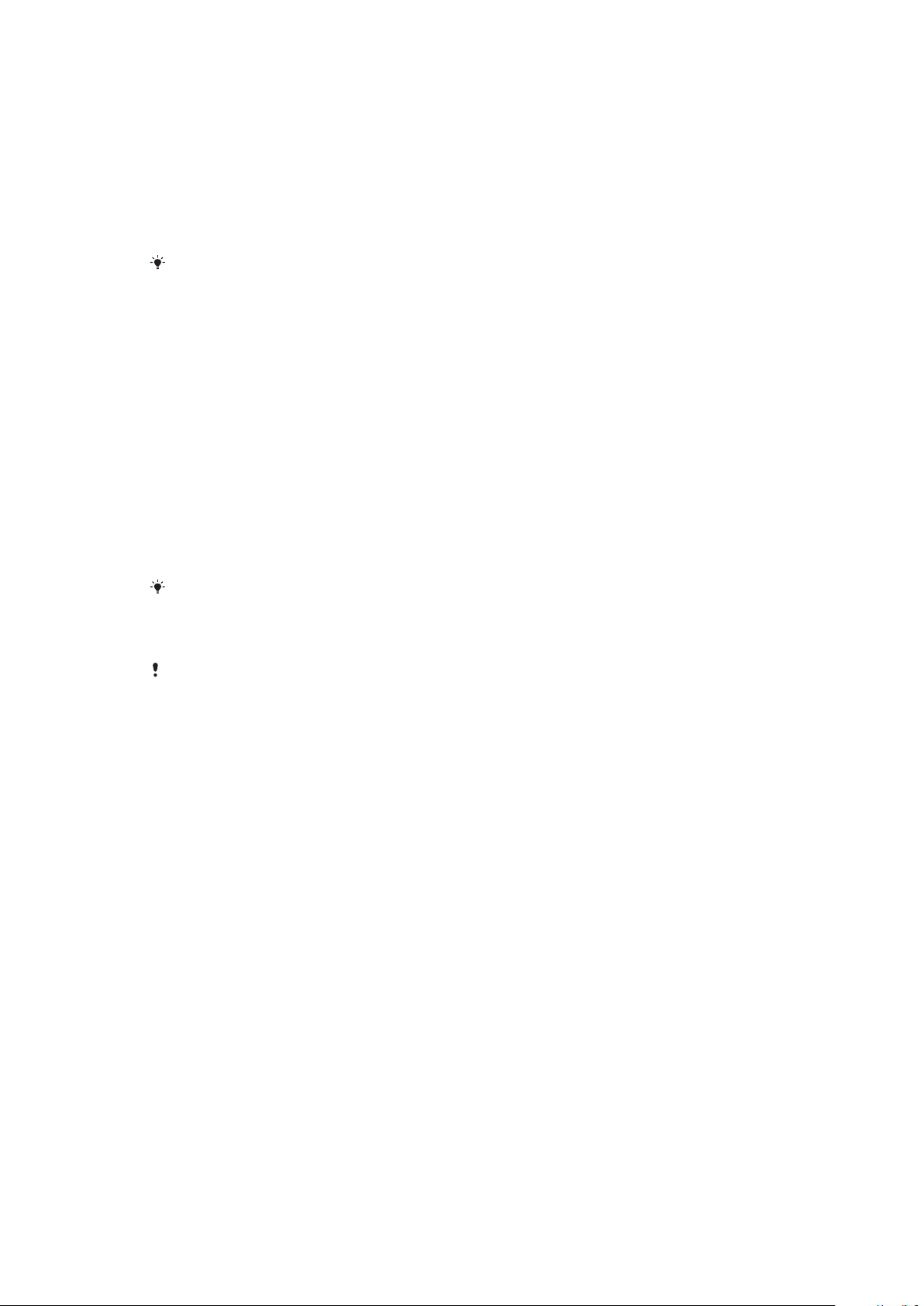
1 Back up any important data that is saved on the internal memory of your
device to a memory card or other non-internal memory. If you have any
encrypted files stored on an SD card, you should also remove the encryption
to ensure you can still access them after the reset.
2 Find and tap Settings > System > Reset.
3 Tap Factory data reset > Reset phone.
4 If required, draw your screen unlock pattern or enter your screen unlock
password or PIN to continue.
5 To confirm, tap Erase everything.
Your device does not revert to an earlier software version of Android when you perform a
factory data reset.
Repairing the device software
If you forget your screen unlock password, PIN, or pattern, you can use the device
repair feature in Xperia Companion to erase the security layer. You need to provide
your Google account login details to perform this operation. By running the repair
feature, you reinstall software for your device and you may lose some personal
data in the process.
If your device seems to have frozen, restarts repeatedly, or doesn’t start at all after
you’ve updated the Xperia software or after you’ve performed a software repair or
a factory data reset, try forcing the device to shut down then try turning it back on.
If the problem still exists, force the device to shut down, then perform a software
repair.
To find out the recovery time, visit Google’s support page
http://support.google.com
.
When you receive a new Google account username or password, you might not be able to
use them to log in.
To repair the device software using Xperia Companion
Before performing a software repair, make sure you know your Google account username
and password. Depending on your security settings, you may need to enter them in order to
restart the device after a software repair.
1 Ensure Xperia Companion is installed on your PC or Mac.
2 Open the Xperia Companion software on the computer and click Software
repair on the main screen.
3 Follow the instructions that appear on the screen to reinstall the software
and complete the repair.
Warranty, SAR, and usage guidelines
For information about warranty, SAR (Specific Absorption Rate), and safety
guidelines, please read the Important information provided under Settings >
System > About phone > Legal information on your device.
Legal information
Sony H3113/H3123/H3133/H4113/H4133
This User guide is published by Sony Mobile Communications Inc. or its local aliated company, without
any warranty. Improvements and changes to this User guide necessitated by typographical errors,
inaccuracies of current information, or improvements to programs and/or equipment, may be made by
Sony Mobile Communications Inc. at any time and without notice. Such changes will, however, be
incorporated into new editions of this user guide. All illustrations are for illustrative purposes only and may
not accurately depict the actual device.
All product and company names mentioned herein are the trademarks or registered trademarks of their
respective owners. All other trademarks are property of their respective owners. Any rights not expressly
granted herein are reserved. Visit
www.sonymobile.com/us/legal/
for more information.
This User guide may reference services or applications provided by third parties. Use of such programming
or services may require separate registration with the third-party provider, payment of fees, or provision of
credit card information, as well as be subject to additional terms of use, change, interruption, or
112
This is an internet version of this publication. © Print only for private use.
Loading ...