Loading ...
Loading ...
Loading ...
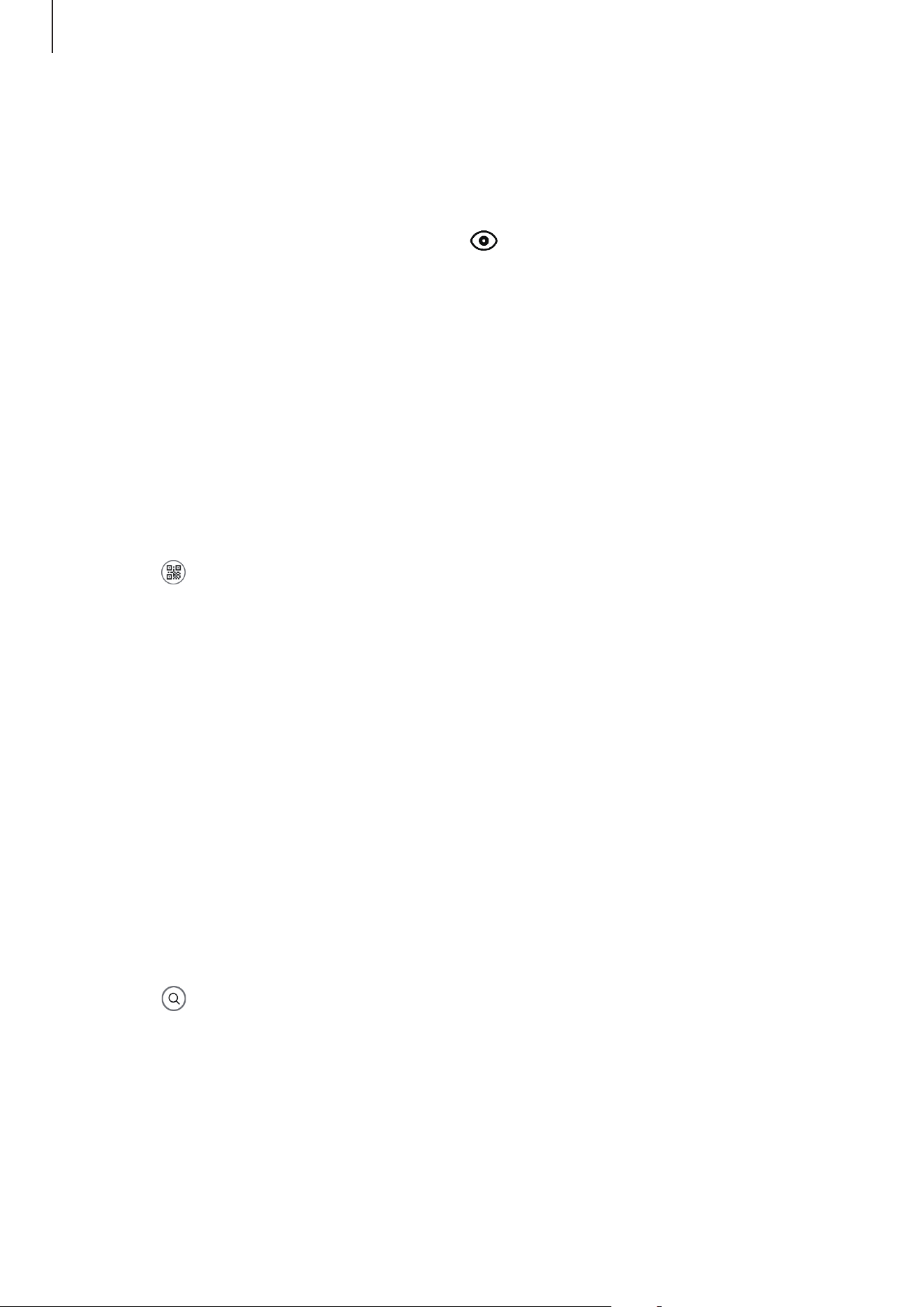
Apps and features
69
Launching Bixby Vision
Launch Bixby Vision using one of these methods.
•
In the
Camera
app, tap
MORE
on the shooting modes list and tap
BIXBY VISION
.
•
In the
Gallery
app, select an image and tap .
•
In the
Internet
app, tap and hold an image and tap
Search with Bixby Vision
.
•
If you added the Bixby Vision app icon to the Apps screen, launch the
Bixby Vision
app.
Reading QR codes
Recognize QR codes and view a variety of information, such as websites, photos, videos,
maps, and business cards.
1
Launch the
Camera
app, tap
MORE
on the shooting modes list, and then tap
BIXBY
VISION
.
2
Select and keep the QR code within the screen to recognize it.
The information connected to the QR code will appear.
Searching for similar images and related information
Search for images similar to the recognized object online and related information. You can
view various images with properties similar to the object, such as color or shape, and view the
related information.
For example, if you want to know the information about a building, use the Bixby Vision
features. The device will search for and show you related information or images with similar
characteristics.
1
Launch the
Camera
app, tap
MORE
on the shooting modes list, and then tap
BIXBY
VISION
.
2
Select and keep the object within the screen to recognize it.
3
Select a search result.
The similar images and related information will appear.
Loading ...
Loading ...
Loading ...
