Loading ...
Loading ...
Loading ...
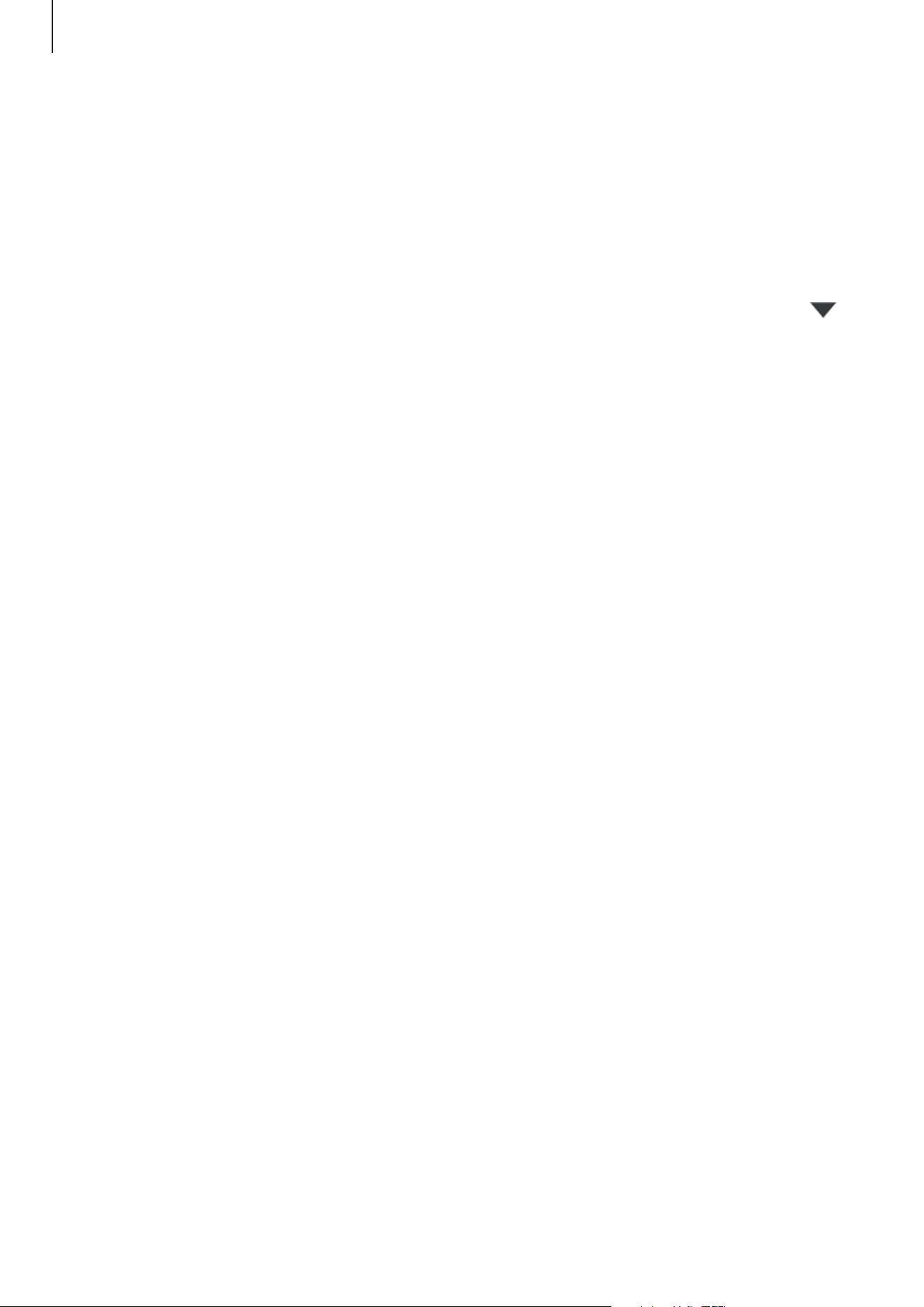
Settings
166
•
App icon badges
: Change the settings for app icon badges. Refer to App icon badges for
more information.
•
Status bar
: Set how to display notification icons and whether to show the remaining
battery percentage on the status bar.
•
Do not disturb
: Set the device to mute all sounds except for allowed exceptions.
•
Recently sent
: View the apps that received recent notifications and change the
notification settings. To customize notification settings for more apps, tap
See all
→
→
All
and select an app from the apps list.
App icon badges
You can set the device to display a number or dot badge on apps that have notifications. You
can also set it to display no badges.
1
On the Settings screen, tap
Notifications
→
App icon badges
and tap the switch to
activate it.
2
Select an option under
Badge style
.
If you activate the
Notifications on app icons
feature, you can view the notification by
tapping and holding the app icon.
Display
Options
Change the display and the Home screen settings.
On the Settings screen, tap
Display
.
•
Light
/
Dark
: Activate or deactivate dark mode.
•
Dark mode settings
: Reduce eye strain by applying the dark theme when using the
device at night or in a dark place. Refer to
Dark mode settings for more information.
•
Brightness
: Adjust the brightness of the display.
Loading ...
Loading ...
Loading ...
