Loading ...
Loading ...
Loading ...
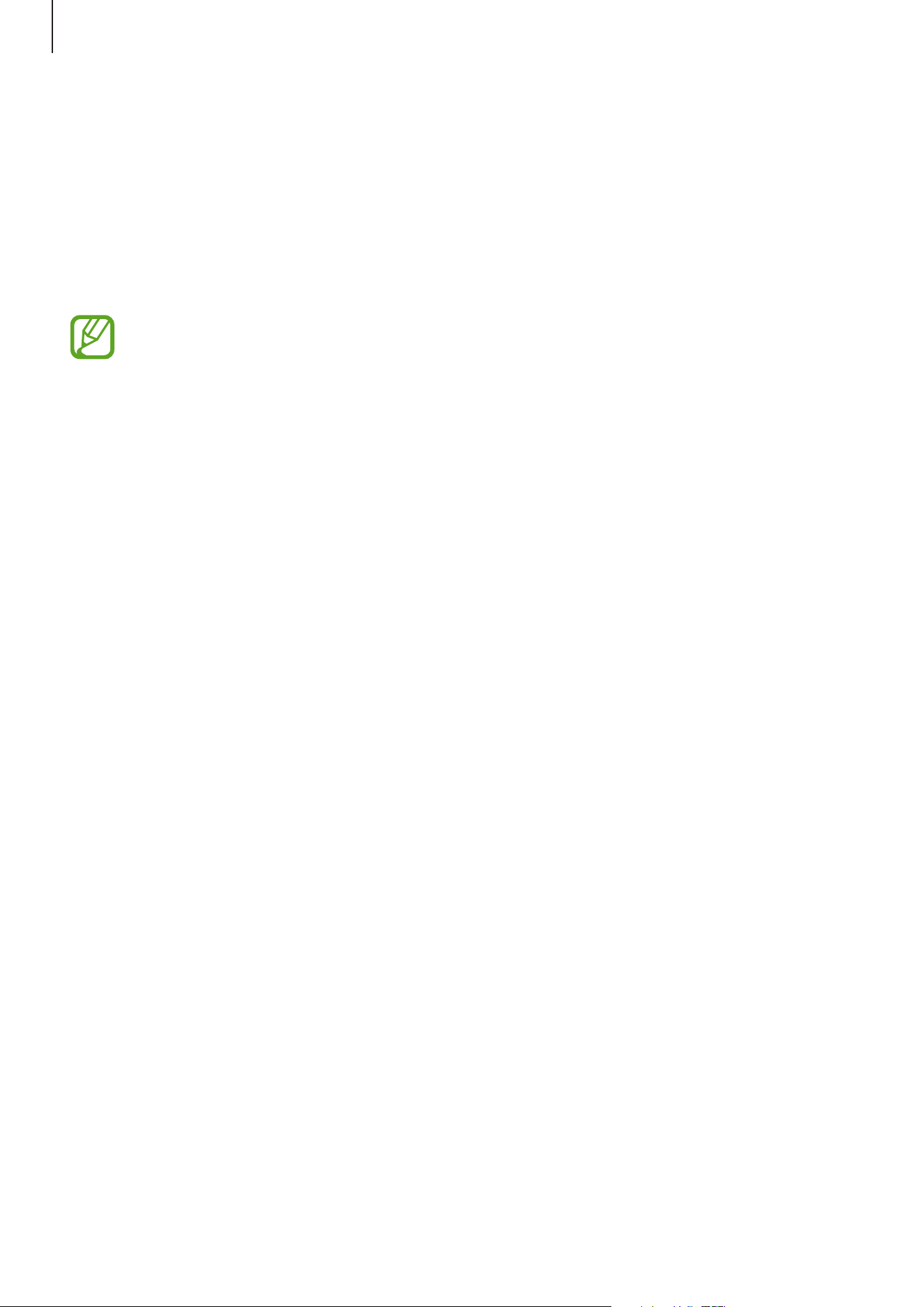
Settings
165
Dolby Atmos (surround sound)
Select a surround sound mode optimized for various types of audio, such as movies, music,
and voice. With Dolby Atmos, you can experience moving audio sounds that flow all around
you.
On the Settings screen, tap
Sounds and vibration
→
Sound quality and effects
→
Dolby
Atmos
, tap the switch to activate it, and then select a mode.
Before you use this feature, you must connect an earphone.
Separate app sound
Set the device to play media sound from a specific app on the connected Bluetooth speaker
or headset separate from the sound of other apps.
For example, you can listen to the Navigation app through your device’s speaker while
listening to playback from the Music app through the vehicle’s Bluetooth speaker.
1
On the Settings screen, tap
Sounds and vibration
→
Separate app sound
and tap the
switch to activate it.
2
Select an app to play media sounds separately and press the Back key.
3
Select a device for playing the selected app’s media sound.
Notifications
Options
Change the notification settings.
On the Settings screen, tap
Notifications
.
•
Suggest actions and replies
: Set the device to suggest actions and replies for
notifications.
•
Swipe left or right for snooze
: Set the device to show the notification snooze icon when
you swipe a notification to the left or right on the notification panel.
Loading ...
Loading ...
Loading ...
