Loading ...
Loading ...
Loading ...
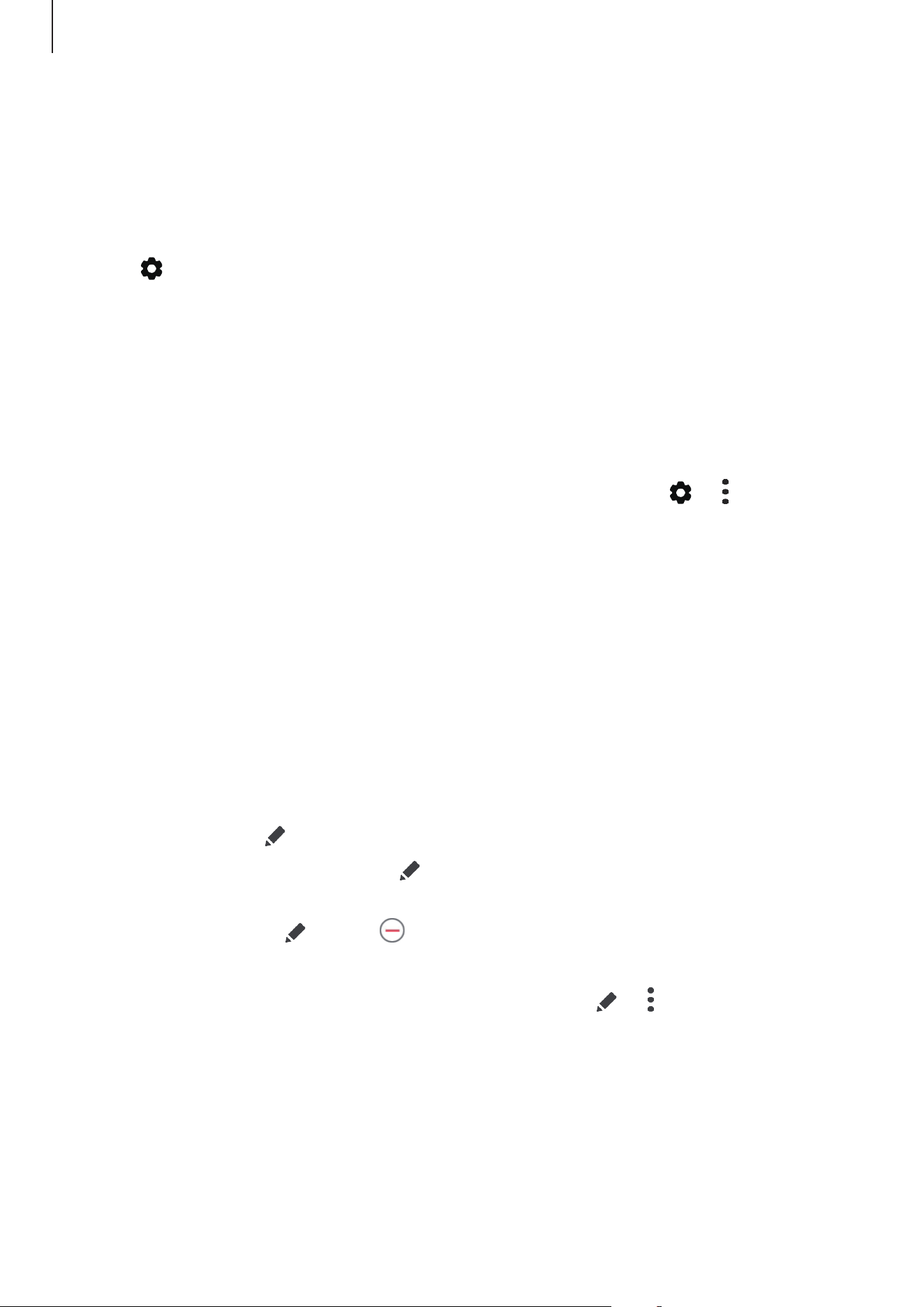
Apps and features
111
Editing the Edge panels
Select panels to display on the Edge screen or edit them.
1
Drag the Edge panel handle towards the center of the screen.
2
Tap to open the Edge panel settings screen.
3
Tick Edge panels to display.
•
To edit a panel, tap
Edit
.
Setting the Edge panel handle
You can change the location, size, transparency, or vibration settings of the handle.
Drag the Edge panel handle towards the center of the screen. Then, tap
→
→
Handle
settings
.
Apps edge
Quickly launch frequently used apps.
1
Drag the Edge panel handle towards the center of the screen.
2
On the Apps edge panel, select an app to launch it.
Editing the Apps edge panel
•
To add an app, tap on the panel and tap an app from the apps list.
•
To create a folder on the panel, tap on the panel, tap and hold an app from the apps
list, and then drag it over another app on the Apps edge panel.
•
To delete an app, tap and tap on the app to delete.
•
To change the order of apps, tap and hold an app and drag it to another location.
•
If you want to display recently used apps on the panel, tap
→
and tap the
Show
recent apps
switch to activate it.
Loading ...
Loading ...
Loading ...
