Loading ...
Loading ...
Loading ...
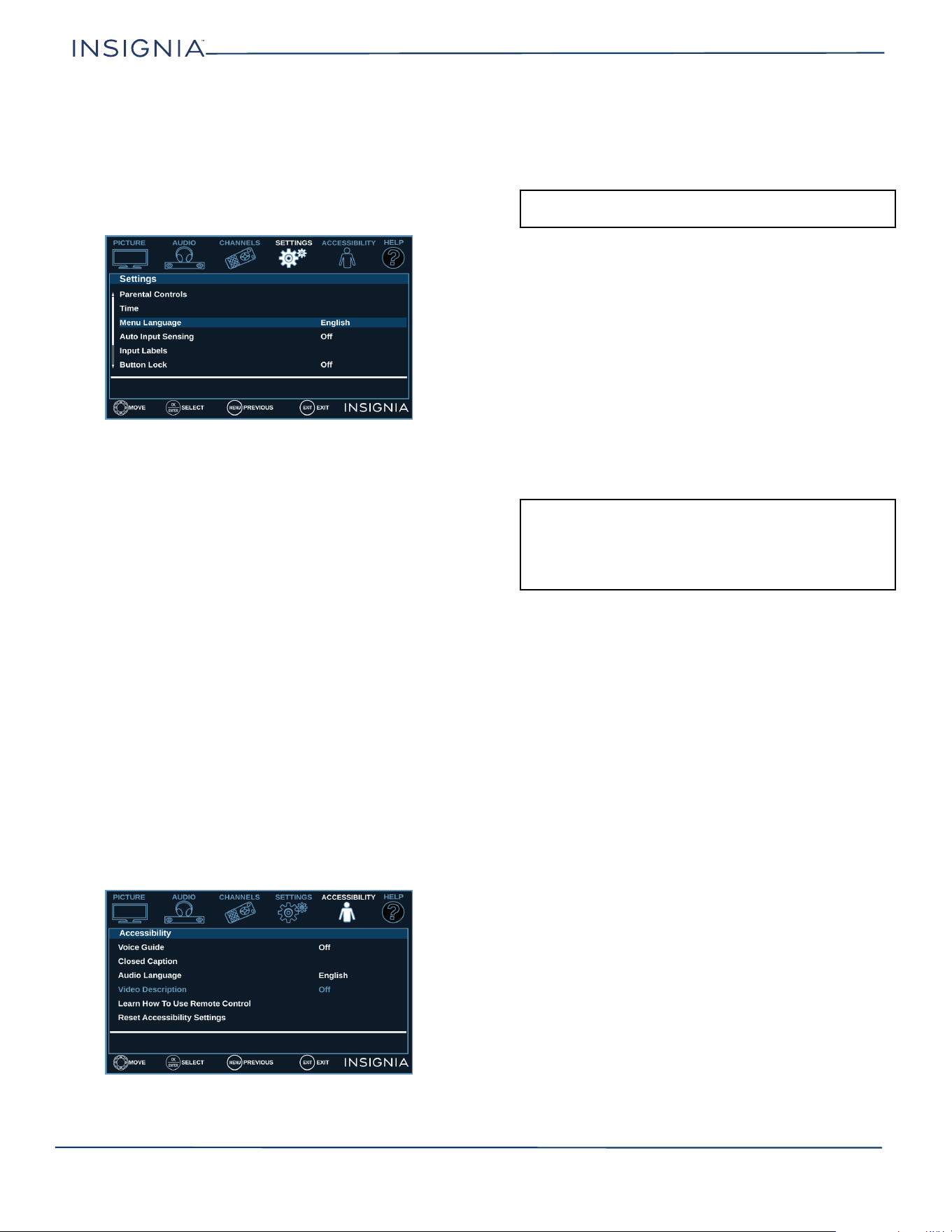
34
Insignia LED TV
www.insigniaproducts.com
Adjusting menu settings
You can adjust how the TV menus look by:
• Selecting the menu language
• Turning the Input Sensor on or off
• Labeling an input source.
1 Select the SETTINGS menu.
2 Select an option, then adjust the setting. You can
select:
• Menu Language—Your TV can display the on-screen
menu in English, French, or Spanish. When you set up
your TV for the first time, you selected the language.
You can change the menu language to a different
language.
• Auto Input Sensing—When the Input Sensor feature
is turned on, your TV automatically detects which
video jacks have devices connected to them and
turned on. Your TV uses this information to determine
what options you can select on the INPUT SOURCE list
when you press INPUT.
• Input Labels—You can add a label to an input source
to make it easier to identify. The next time you press
INPUT, your label appears in the INPUT SOURCE list.
3 Press MENU to return to the previous menu, or press
EXIT to close the menu.
Adjusting accessibility settings
Your TV provides audio descriptions of menus and some
remote control functions. Depending on the broadcaster,
audio narration of key elements in programs may also be
available.
1 Select the ACCESSIBILITY menu.
2 Select an option, then adjust the setting. You can
select:
• Voice Guide—Audibly narrates menu selections and
some remote control functions. You can select On or
Off.
• Closed Caption—Displays a text version of the TV
program audio or displays information provided by the
broadcaster. See Using closed captioning on page 33
for instructions about using closed captioning features.
• Audio Language—(Digital channels only) Selects an
alternate audio language, if available.
• Video Description—Audibly narrates key visual
elements in TV programs (not available on all
broadcasts). You can select On or Off.
• Learn How To Use Remote Control—Provides
information about using the remote control.
• Reset Accessibility Settings—Resets all accessibility
settings to factory mode.
3 Press MENU to return to the previous menu, or press
EXIT to close the menu.
Maintaining
• Do not use your TV in areas that are too hot or too cold,
because the cabinet may warp or the screen may
malfunction. Your TV works best in temperatures that
are comfortable to you.
• Storage temperatures are 32° to 122°F (0° to 50°C).
• Working temperatures are 41° to 104°F (5° to 40°C).
• Do not place your TV in direct sunlight or near a heat
source.
Cleaning the TV cabinet
Clean the cabinet with a soft, lint-free cloth. If the cabinet
is especially dirty, moisten a soft, lint-free cloth in a weak
detergent solution, squeeze the excess moisture from the
cloth, then wipe the cabinet with the cloth. Use a clean
cloth to dry the cabinet.
Cleaning the TV screen
Clean the screen with a soft, lint-free cloth.
Note: The Voice Guide option is only available in the English
language.
Notes:
• The Voice Guide option is only available in the English
language.
• For more information about accessibility, call Customer
Care at 1-877-467-4289 (U.S. and Canada) or
01-800-237-8289 (Mexico).
Loading ...
Loading ...
Loading ...