Loading ...
Loading ...
Loading ...
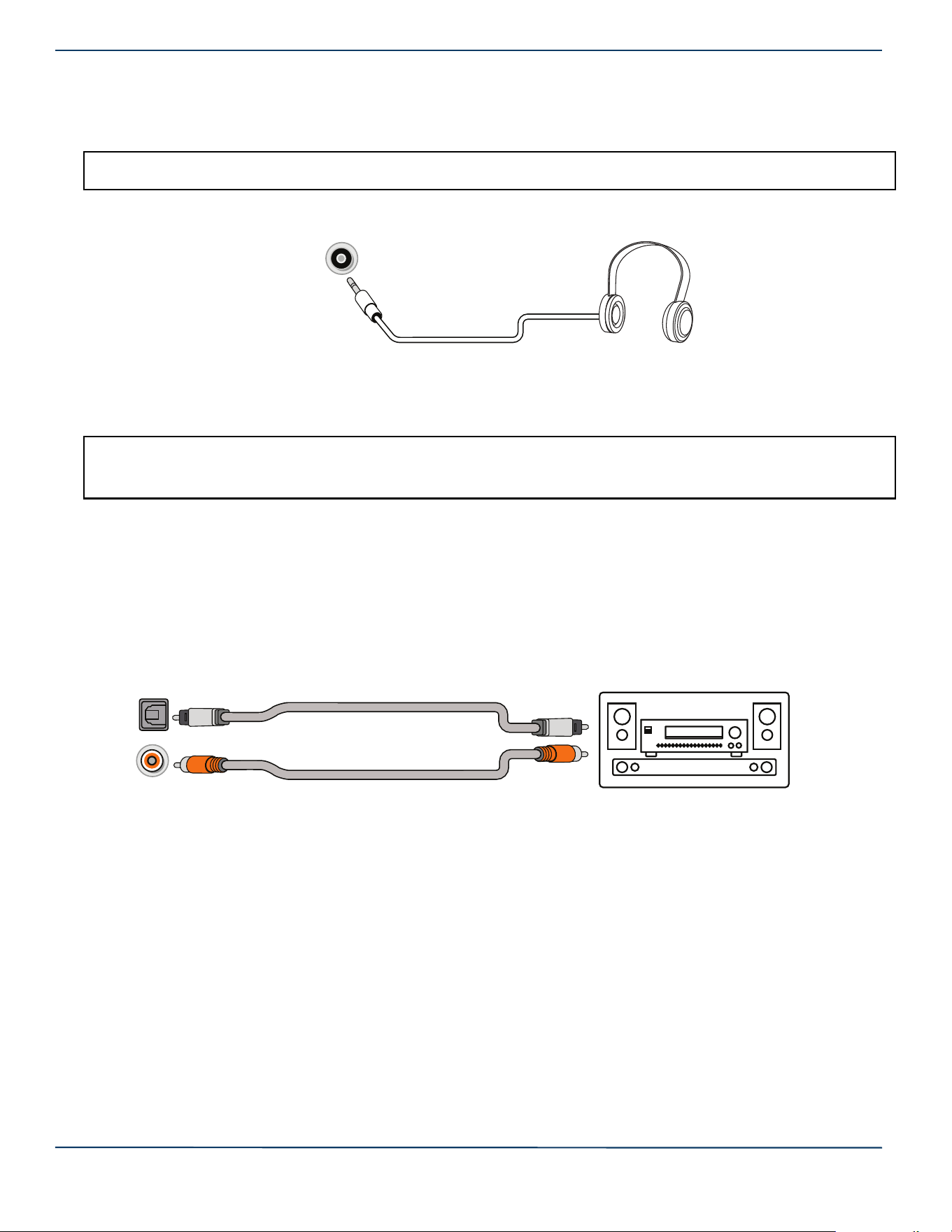
17
Insignia LED TV
www.insigniaproducts.com
Connecting headphones
When you connect headphones, the TV speakers are muted.
1 Connect the headphones to the headphone jack on your TV.
2 In the screen that opens, select Headphones/Audio Out Variable, then press ENTER. See Selecting the audio out mode
on page 30.
Connecting external speakers or a sound bar
You can connect external speakers or a sound bar using:
• Digital audio
• Analog audio
Digital audio
Depending on the model, your TV may have a digital optical or digital coaxial audio jack.
1 Make sure that your TV’s power cord is unplugged and the digital speaker system or sound bar is turned off.
2 Connect a digital coaxial or digital optical audio cable (not provided) to the digital output jack on your TV and to the audio
in jack on the digital speaker system or sound bar.
3 Plug your TV’s power cord into a power outlet, then turn on your TV.
4 Turn on the digital speaker system or sound bar, then set it to the correct source. See the documentation that came with
the digital speaker system or sound bar.
5 On your TV’s Audio menu, select Digital Audio Format / Audio Delay, then set the Audio Format option to PCM. See the
Digital Audio Format / Audio Delay option in Adjusting sound settings on page 29.
WARNING: Loud noise can damage your hearing. When using headphones, use the lowest volume setting on your headphones that still
lets you hear the sound.
Notes:
• If you connect headphones when your TV is turned off, then you turn on your TV, the TV speakers are muted and the audio plays
through the headphones.
• You can also connect a home theater system, sound bar, or external speaker system to the headphone jack.
Headphone/Audio out
jack
Digital coaxial audio cable
Digital speaker system
Sound bar
Digital optical audio cable
Digital coaxial
audio jack
Digital optical
audio jack
OR
Loading ...
Loading ...
Loading ...