Loading ...
Loading ...
Loading ...
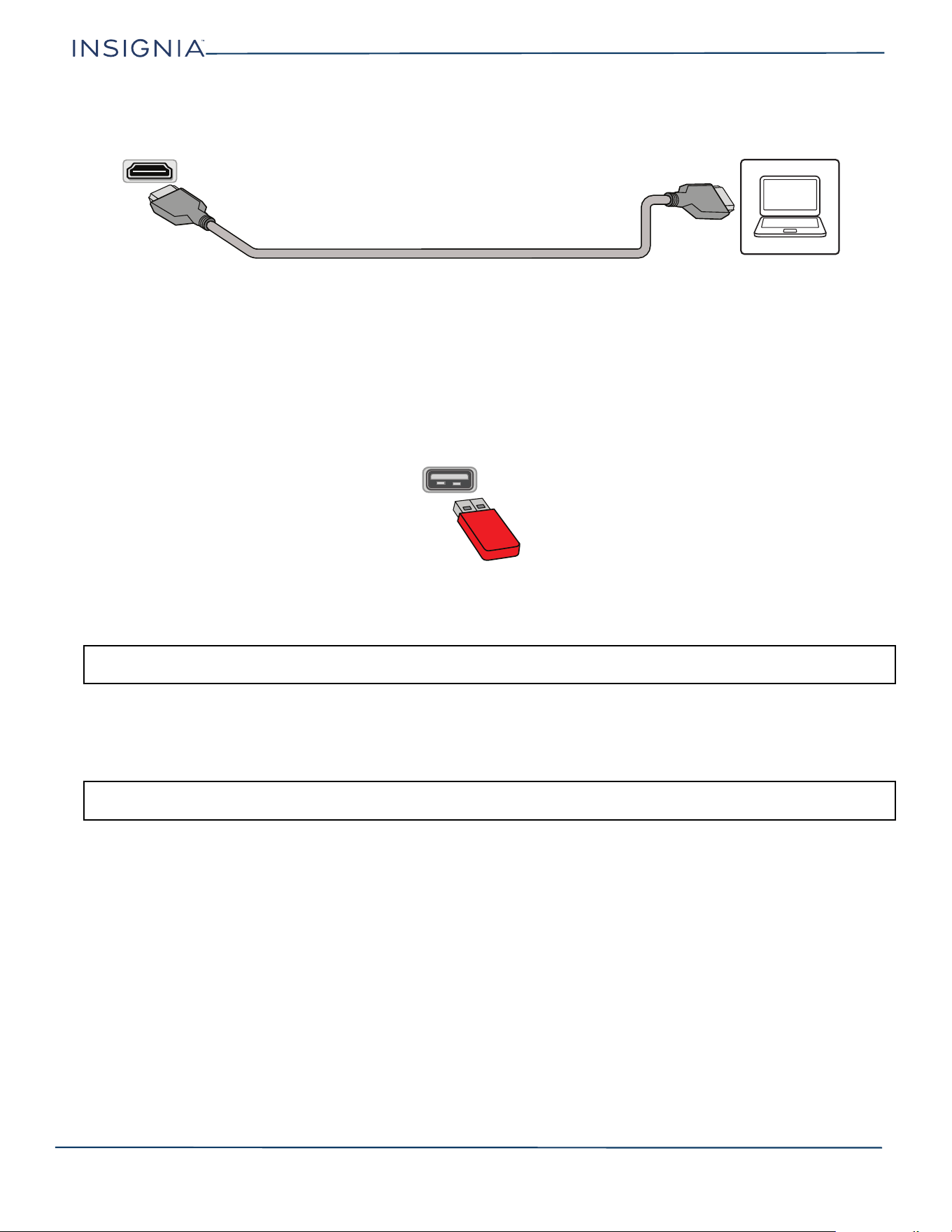
16
Insignia LED TV
www.insigniaproducts.com
Connecting a computer
1 Make sure that your TV’s power cord is unplugged and the computer is turned off.
2 Connect an HDMI cable (not provided) to one of the HDMI jacks on your TV and to the HDMI out jack on the computer.
3 Plug your TV’s power cord into a power outlet, then turn on your TV and the computer.
4 Press INPUT to open the INPUT SOURCE list, select the HDMI jack you connected the computer to, then press ENTER.
5 Adjust the display properties on the computer, if necessary.
Connecting a USB flash drive
1 Plug a USB flash drive into the USB port on your TV.
2 Select Ye s in the message that appears. The PHOTOS menu opens.
OR
If you switch to a different video input source after you plug in the USB flash drive and want to switch back to the drive, press
INPUT to open the INPUT SOURCE list, select USB(Photos), then press ENTER. The PHOTOS menu opens.
CAUTION: Do not remove the USB flash drive or turn off the TV while using the USB flash drive. You may lose data or damage the USB flash
drive.
Note: The Photos viewer only supports JPEG format images (with “.jpg” file extensions) and not all JPEG files are compatible with your TV.
See Using a USB flash drive on page 26.
HDMI cable
Computer
HDMI jack
USB port
USB flash drive
Loading ...
Loading ...
Loading ...