Loading ...
Loading ...
Loading ...
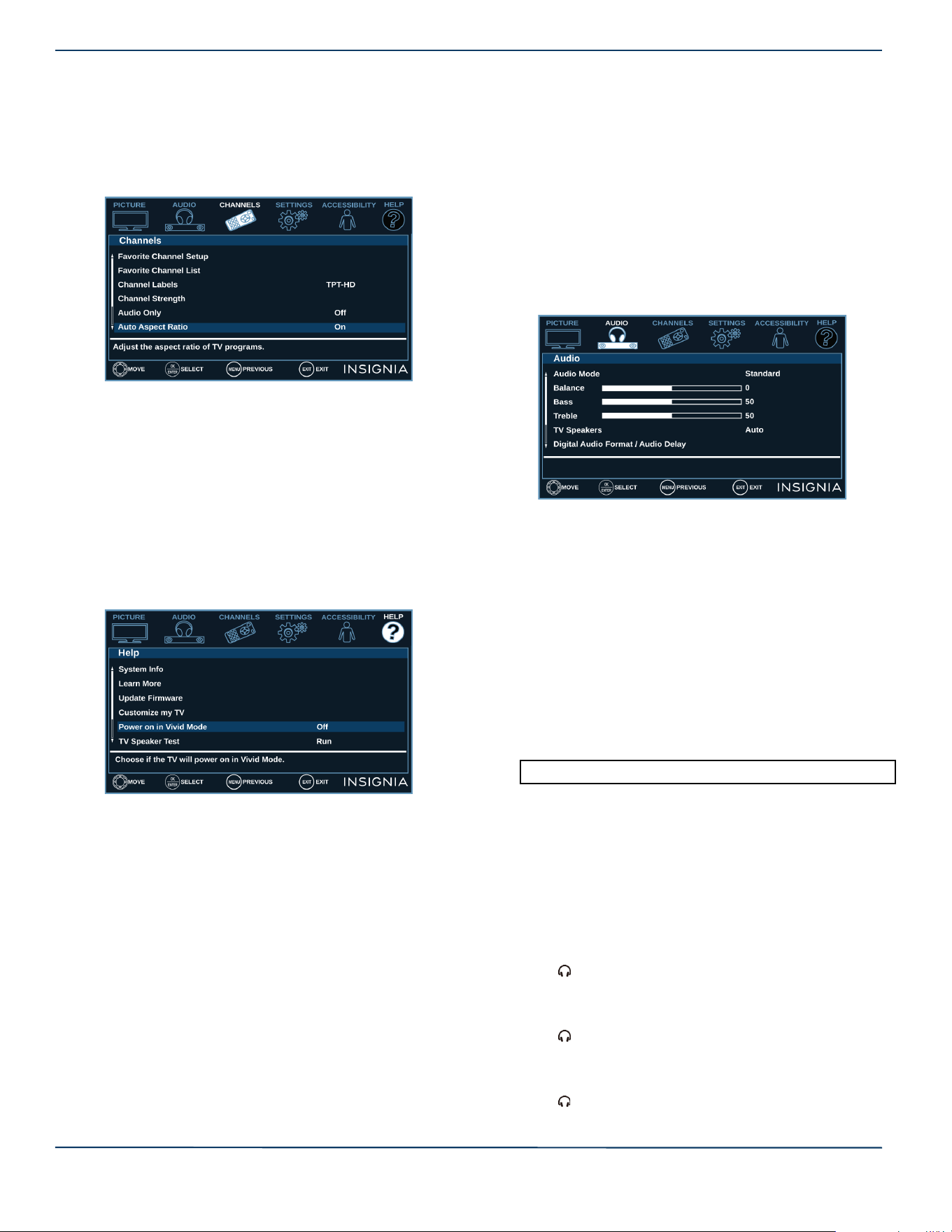
29
Insignia LED TV
www.insigniaproducts.com
Automatically adjusting the aspect ratio
Auto Aspect Ratio automatically changes how the picture
looks on the screen (aspect ratio) based on the TV program
you are viewing.
1 Select the CHANNELS menu.
2 Select Auto Aspect Ratio, then select On
(automatically adjust the aspect ratio) or Off (does not
automatically adjust the aspect ratio).
3 Press MENU to return to the previous menu, or press
EXIT to close the menu.
Setting the power on picture mode
You can set the picture mode your TV uses when you turn
it on.
1 Select the HELP menu, then select Power on in Vivid
Mode.
2 Select On (when you turn on your TV, it will be in Vivid
picture mode) or Off (when you turn on your TV, it will
be in the picture mode it was in before you turned it
off).
3 Press MENU to return to the previous menu, or press
EXIT to close the menu.
Adjusting the sound
This section covers:
• Adjusting sound settings
• Selecting the audio out mode
• Playing TV audio only
Adjusting sound settings
You can adjust sound settings to improve the sound
quality. You also can reset all sound settings to the factory
default.
1 Select the AUDIO menu.
2 Select an option, then adjust the setting. You can
select:
• Audio Mode—Selects the sound mode. You can select:
• Standard—Balances treble and bass. This setting is
good for watching standard TV broadcasts.
• Theater—Enhances treble and bass for a rich sound
experience. This setting is good for watching DVDs,
Blu-ray discs, and HDTV.
• Music—Preserves the original sound. This setting is
good for listening to music.
• News—Enhances vocals for TV audio. This setting is
good for watching news broadcasts.
• Custom—Lets you manually adjust sound settings.
• Balance—Adjusts the balance between the left and
right audio channels.
• Bass—Adjusts the low sounds.
• Treble—Adjusts the high sounds.
• TV Speakers—Selects where to play TV audio. When
you connect headphones to your TV, audio plays
through both the headphones and the TV speakers.
You can select:
• Auto (default setting)—Automatically turns off the
TV speakers when you connect a device to the
/ AUDIO OUT jack. When you disconnect the
device, the TV speakers turn on automatically.
• On—Always plays the audio through the TV
speakers. If a device is connected to the
/ AUDIO OUT jack, the audio is played through
both the TV speakers and the device.
• Off—Turns off the TV speakers and plays the audio
only through the device connected to the
/ AUDIO OUT jack. If you disconnect the device,
the TV speakers remain turned off.
Note: You can also press AUDIO to select the audio mode.
Loading ...
Loading ...
Loading ...