Loading ...
Loading ...
Loading ...
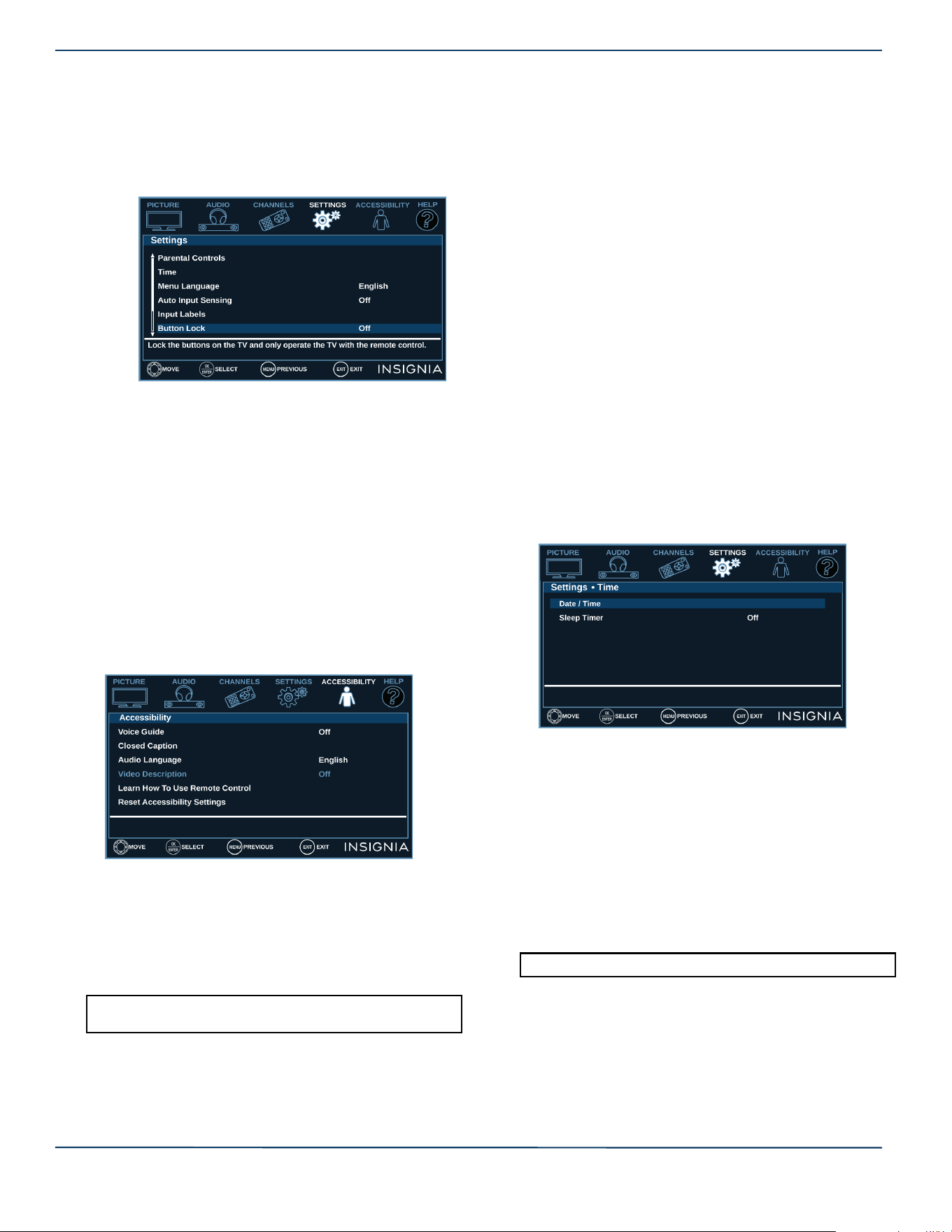
33
Insignia LED TV
www.insigniaproducts.com
Locking the power button on your TV
When the button lock is turned On, the power button on
your TV is locked, and you can only turn your TV on or off
or change the video input source using the remote control.
1 Select the SETTINGS menu, then select Button Lock.
2 Select On (locks the power button) or Off (unlocks the
power button).
3 Press MENU to return to the previous menu, or press
EXIT to close the menu.
Using closed captioning
Closed captioning displays a text version of the TV
program audio or displays information provided by the
broadcaster.
You can turn closed captioning on or off, select the analog
or digital captioning mode, and change the style of the
digital captioning display.
1 Select the ACCESSIBILITY menu, then select Closed
Caption.
2 Select an option, then adjust the setting. You can
select:
• Caption Control—Turns captioning on or off. You can
select CC Off (turns off closed captioning), CC On
(turns on closed captioning), or CC on when mute
(turns on closed captioning when the sound is muted).
• Analog Caption—Lets you select the captioning
mode for analog channels.
The CC1 mode usually displays a text version of the TV
program audio in a small banner. The other CC modes
display information provided by the broadcaster. You
can select CC1 through CC4.
The Tex t modes display information in a box that
covers half of the screen. You can select Tex t1 through
Text4 .
• Digital Caption—Lets you select the captioning mode
for digital channels. Digital channels usually have one
or more closed captioning modes. The CS1 mode
usually displays a text version of the TV program audio
in a small banner. The other CS modes display
information provided by the broadcaster. You can
select CS1 through CS6.
• Digital CC Settings—Lets you customize how the
digital captioning appears on the screen. Set Style to
Custom, then select a style and adjust the setting.
3 Press MENU to return to the previous menu, or press
EXIT to close the menu.
Adjusting time settings
You can set the clock or turn on the sleep timer.
1 Select the SETTINGS menu, then select Time.
2 Select an option, then adjust the setting. You can
select:
• Date/Time—Lets you set the time zone, date, and
time.
If you skipped the steps in the Easy Setup wizard for
setting the date and time or if you move your TV to a
different time zone, you need to reset the clock to the
correct time.
• Sleep Timer—Let you specify the amount of time
before your TV automatically turns off. You can select
Off, 5, 10, 15, 30, 60, 90, 120, 180, or 240 minutes.
3 Press MENU to return to the previous menu, or press
EXIT to close the menu.
Note: You can also press CC to turn closed captioning on, off,
or on when mute.
Note: You can also press SLEEP to set the sleep timer.
Loading ...
Loading ...
Loading ...