Loading ...
Loading ...
Loading ...
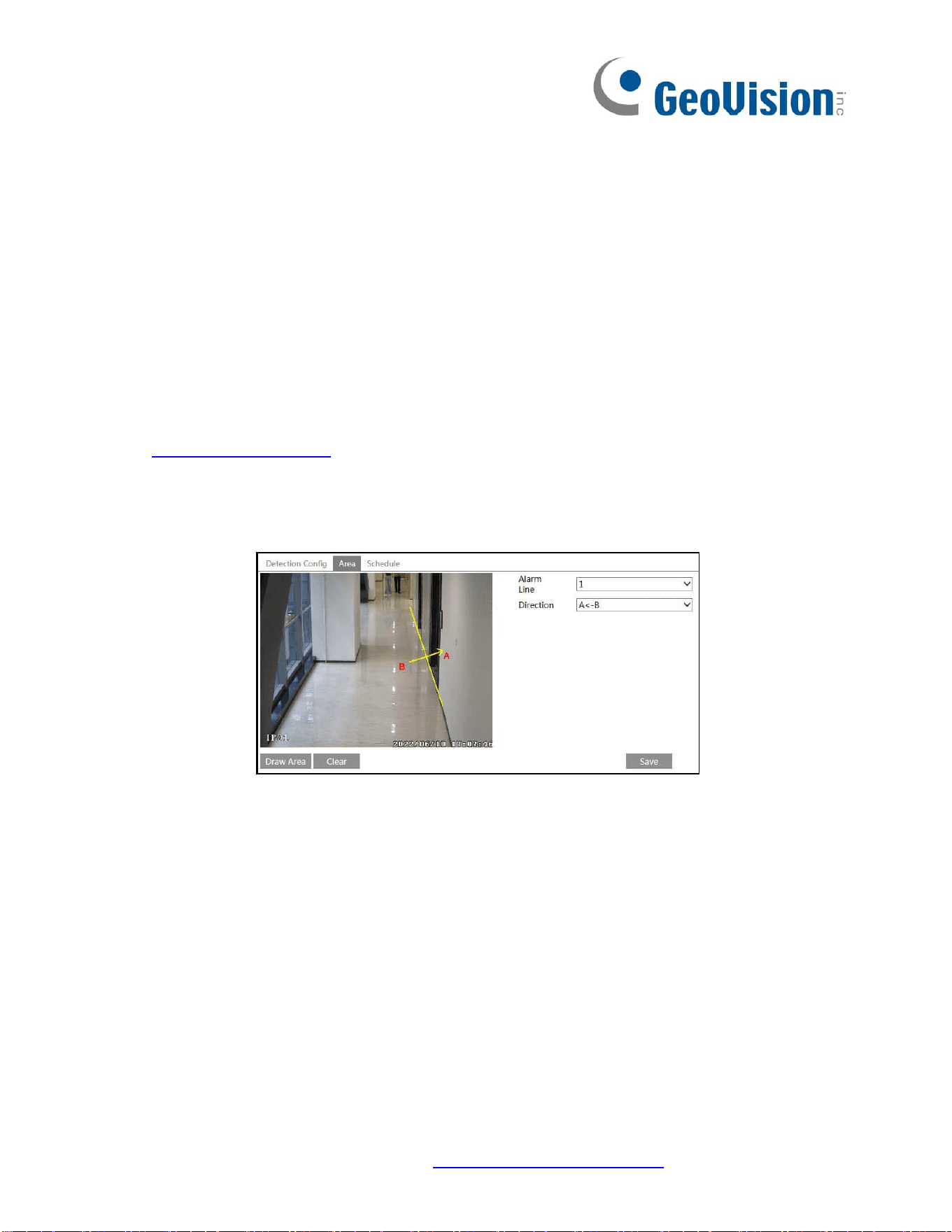
39
Detection Target:
Human: Select it and then alarms will be triggered if someone crosses the pre-defined alarm
lines.
Motor Vehicle: Select it and then alarms will be triggered if a vehicle with four or more wheels
(eg. a car, bus or truck) crosses the pre-defined alarm lines.
Motorcycle/Bicycle: Select it and then alarms will be triggered if a vehicle with two wheels
(eg. a motorcycle or bicycle) crosses the pre-defined alarm lines.
All of the three types of objects can be selected simultaneously. Please select the detection
objects as needed. If no object/target is selected, alarms will not be triggered even if line
crossing detection is enabled.
2. Set the alarm holding time.
3. Set alarm trigger options. The setup steps are the same as motion detection. Please refer
to 5.3.1 Motion Detection for details.
4. Click “Save” button to save the settings.
5. Set area of the line crossing alarm. Click the “Area” tab to go to the interface as shown
below.
Set the alarm line number and direction. Up to 4 lines can be added. Multiple lines cannot be
added simultaneously.
Direction: A<->B, A->B and A<-B optional. This indicates the direction of the intruder/vehicle
crosses over the alarm line.
A<->B: The alarm will be triggered when the intruder/vehicle crosses over the alarm line from
B to A or from A to B.
A->B: The alarm will be triggered when the intruder/vehicle crosses over the alarm line from A
to B.
A<-B: The alarm will be triggered when the intruder/vehicle crosses over the alarm line from B
to A.
Click the “Draw Area” button and then drag the mouse to draw a line in the image. Click the
“Stop Draw” button to stop drawing. Click the “Clear” button to delete the lines. Click the
“Save” button to save the settings.
6. Set the schedule of the line crossing alarm. The setup steps of the schedule are the same
as the schedule recording setup (See Schedule Recording Settings).
Loading ...
Loading ...
Loading ...
