Loading ...
Loading ...
Loading ...
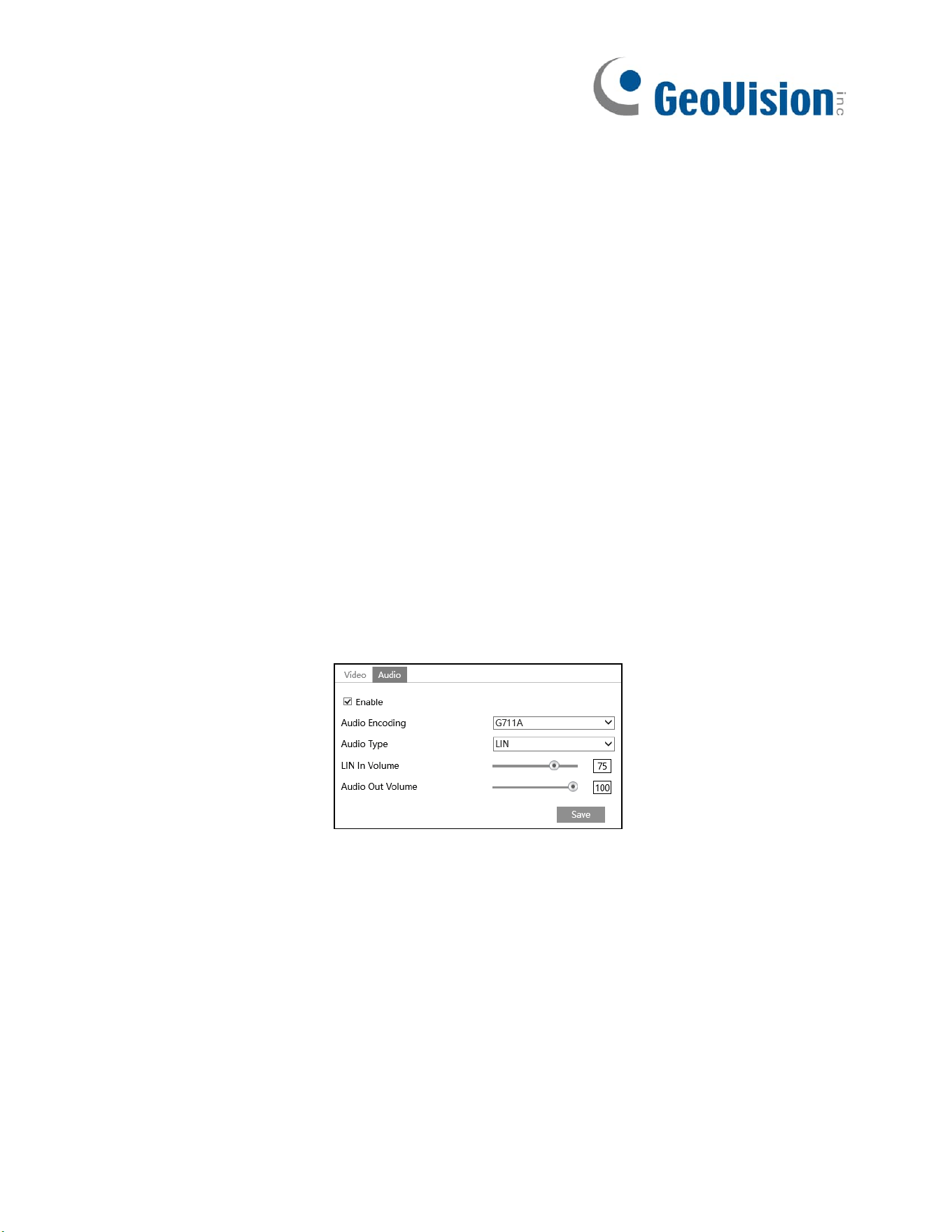
26
Video Quality: It can be adjusted when the mode is set to VBR. The higher the image quality,
the more bitrate will be required.
I Frame interval: It determines how many frames are allowed between a “group of pictures”.
When a new scene begins in a video, until that scene ends, the entire group of frames (or
pictures) can be considered as a group of pictures. If there is not much movement in the
scene, setting the value higher than the frame rate is fine, potentially resulting in less
bandwidth usage. However, if the value is set too high, and there is a high frequency of
movement in the video, there is a risk of frame skipping.
Video Compression: MJPEG, H264+, H264, H265 or H265+ can be optional. MJPEG is not
available for main stream. If H.265/H.265+ is chosen, make sure the client system is able to
decode H.265/H.265+. Compared to H.265, H.265+ saves more storage space with the same
maximum bitrate in most scenes. Compared to H.264, H.265 reduces the transmission bitrate
under the same resolution, frame rate and image quality.
Profile: For H.264. Baseline, main and high profiles are selectable.
Send Snapshot: Set the snapshot stream.
Video encode slice split: If this function is enabled, smooth image can be gotten even
though using the low-performance PC.
Watermark: When playing back the local recorded video in the search interface, the
watermark can be displayed. To enable it, check the watermark box and enter the watermark
text.
Click the “Audio” tab to go to the interface as shown below.
Audio Encoding: G711A and G711U are selectable.
Audio Type: Only LINE is available.
LIN In Volume: LINE IN Volume can be set here.
Audio Out Volume: Audio Out Volume can be set here.
Loading ...
Loading ...
Loading ...
