Loading ...
Loading ...
Loading ...
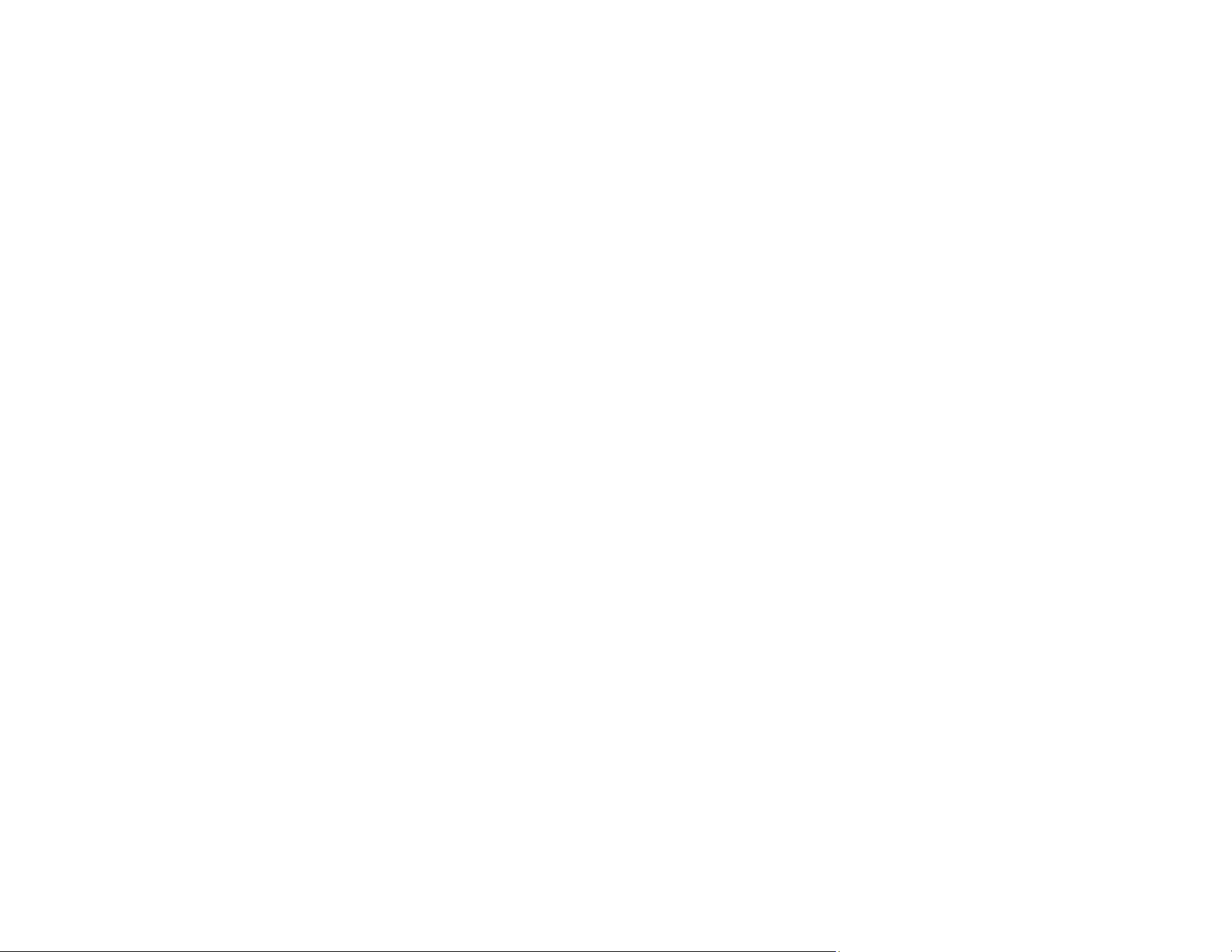
89
10. Click OK.
11. Click Close to close the Scan to PDF Settings window.
12. Click the large Scan button.
Epson Scan scans your page.
13. Choose one of the following options on the screen:
• If you are scanning only one page, click Finish.
• If you need to scan additional pages in a document, place additional pages on the product for
scanning, click Scan, and repeat until you have scanned all the pages. When you are finished,
click Finish.
Epson Scan saves the files in the selected folder.
Available Image Adjustments - Scan to PDF Settings
Parent topic: Scanning Special Projects
Available Image Adjustments - Scan to PDF Settings
You can select these Adjustments options in the Scan to PDF Settings window.
Note: Not all adjustment settings may be available, depending on the Image Type setting.
Select the Image Option checkbox to access additional settings.
Unsharp Mask
Makes the edges of certain image areas clearer. Turn off this option to leave softer edges.
Descreening
Removes the ripple pattern that might appear in subtly shaded image areas, such as skin tones. This
option improves results when scanning magazines or newspapers. (The results of descreening do not
appear in the preview image, only in your scanned image.)
Brightness
Adjusts the overall lightness and darkness of the scanned image.
Contrast
Adjusts the difference between the light and dark areas of the overall scanned image.
Text Enhancement
Sharpens the appearance of letters in text documents.
Auto Area Segmentation
Makes grayscale images clearer and text recognition more accurate by separating the text from the
graphics.
Loading ...
Loading ...
Loading ...
