Loading ...
Loading ...
Loading ...
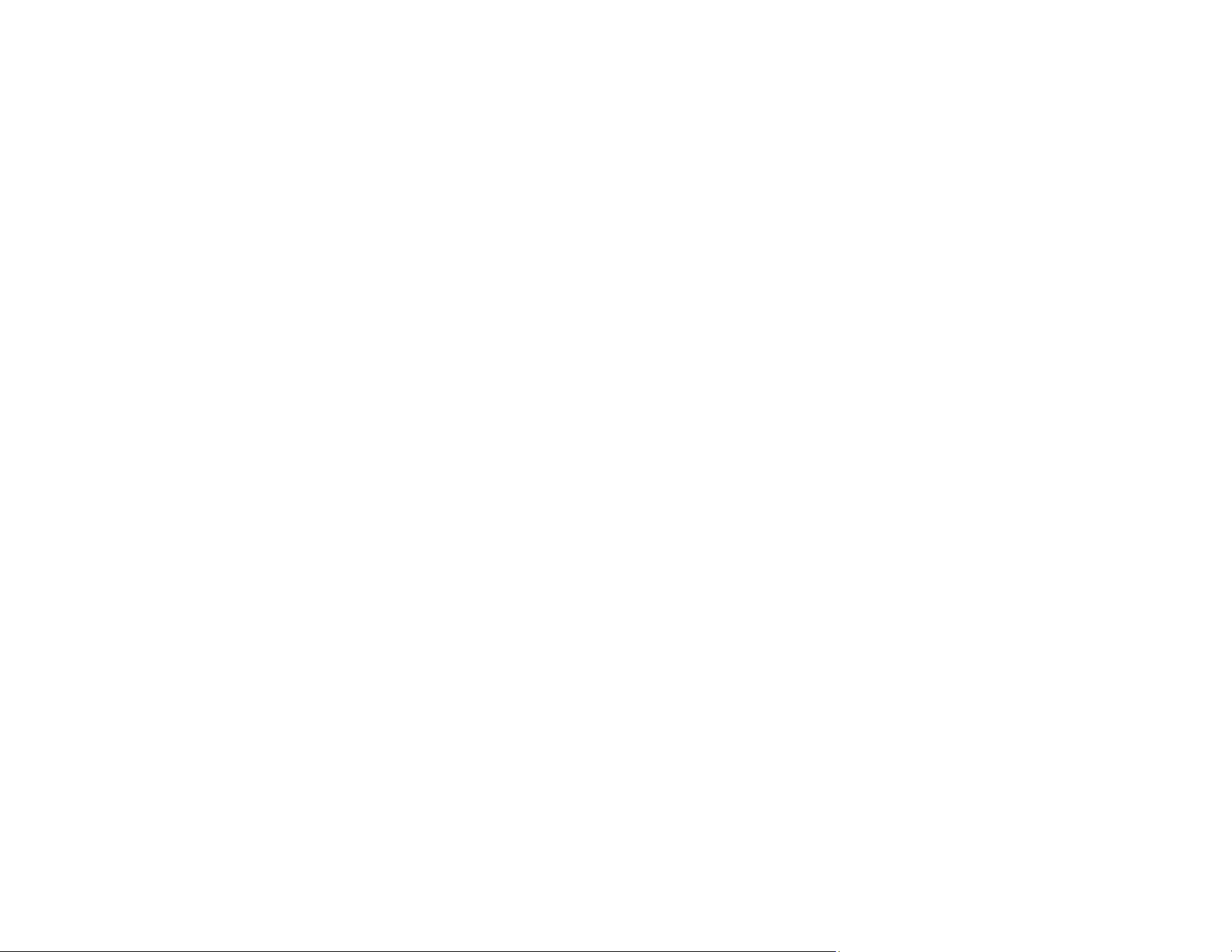
101
Parent topic: Solving Scanned Image Quality Problems
Line of Dots Appears in All Scanned Images
If a line of dots appears in all your scanned images, try these solutions:
• Clean the scanner glass with a soft, dry, lint-free cloth or use a small amount of glass cleaner on the
cloth, if necessary. Paper towels are not recommended.
Caution: Do not spray glass cleaner directly on the scanner glass.
• Make sure any interface cables are securely connected at both ends.
Parent topic: Solving Scanned Image Quality Problems
Straight Lines in an Image Appear Crooked
If straight lines in an original appear crooked in a scanned image, make sure to place your original
straight when you scan it.
Parent topic: Solving Scanned Image Quality Problems
Image is Distorted or Blurry
If a scanned image appears distorted or blurry, try these solutions:
• Make sure your original is not wrinkled or warped. This may prevent the original from laying flat on the
scanner glass.
• Do not move your original or your product during scanning.
• Place your product on a flat, stable surface that extends beyond its base in all directions.
• Adjust these Epson Scan settings (if available) and try scanning again:
• Select the Unsharp Mask setting.
• Adjust the Auto Exposure setting.
• Increase the Resolution setting.
Parent topic: Solving Scanned Image Quality Problems
Image Colors are Patchy at the Edges
If you are scanning a thick or warped original, cover its edges with paper to block external light as you
scan it.
Loading ...
Loading ...
Loading ...
