Loading ...
Loading ...
Loading ...
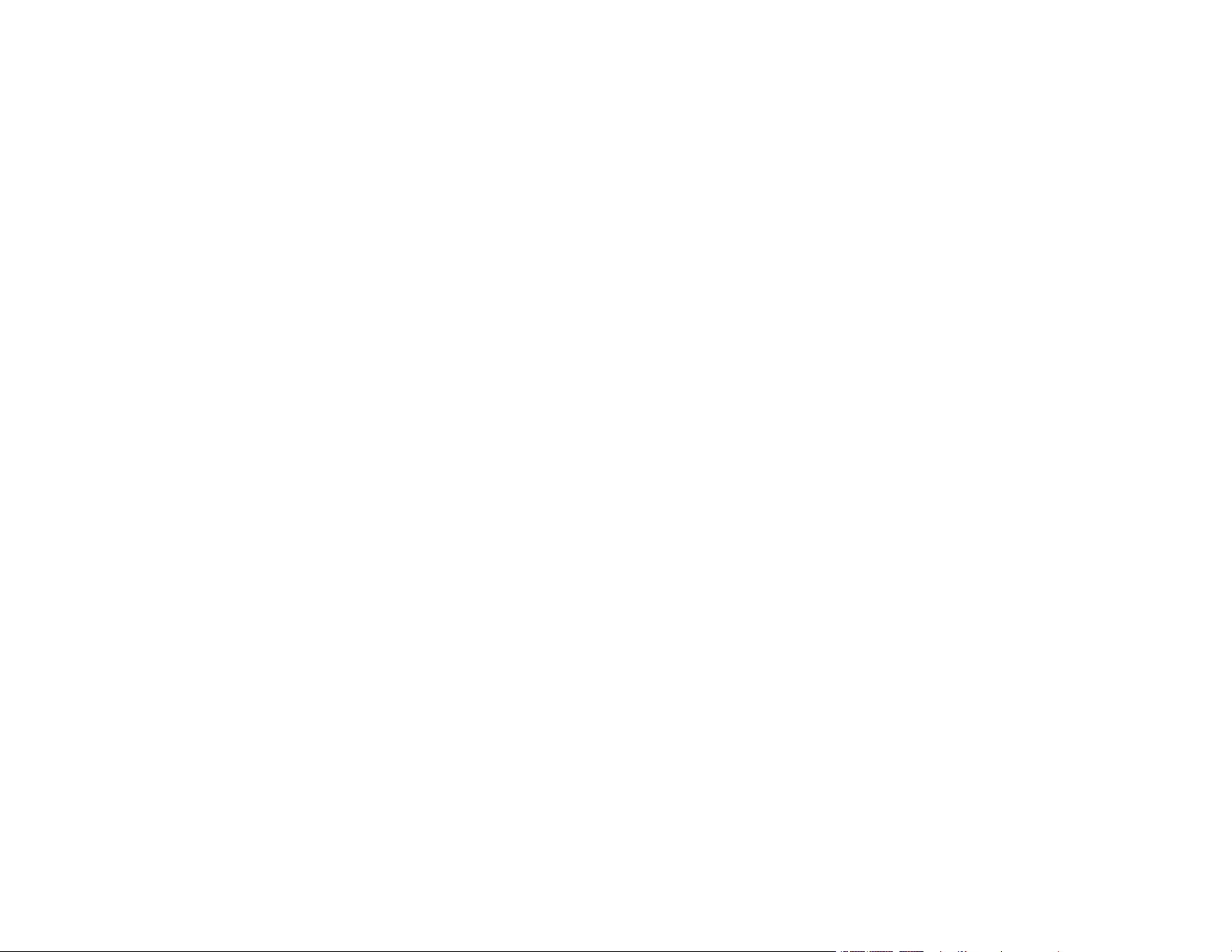
4
Selecting a Scan Size - Professional Mode............................................................................... 53
Image Preview Guidelines............................................................................................................. 56
Scan Resolution Guidelines .......................................................................................................... 56
Selecting Scan File Settings.......................................................................................................... 58
Available Scanned File Types and Optional Settings................................................................ 59
Scanning Special Projects.................................................................................................................. 60
Scanning to Online Destinations Using Easy Photo Scan ............................................................. 60
Scanning Using Easy Photo Scan ............................................................................................ 61
Uploading Scanned Images to Facebook ................................................................................. 63
Uploading Scanned Images to Google Photos ......................................................................... 65
Uploading Scanned Images to Evernote................................................................................... 67
Uploading Scanned Images to SugarSync ............................................................................... 69
Uploading Scanned Images to a Web Folder............................................................................ 71
Uploading Scanned Images to Email ........................................................................................ 73
Saving Scanned Images to a Folder ......................................................................................... 74
Epson JPEG File Settings......................................................................................................... 75
Epson TIFF and Multi-TIFF File Settings .................................................................................. 76
Restoring Photo Colors as You Scan ............................................................................................ 77
Scanning to a SharePoint Server or Cloud Service ....................................................................... 78
Scanning Multi-Page Originals as Separate Files - Windows ........................................................ 80
Stitching Two Images in Epson ScanSmart................................................................................... 82
Scanning to a PDF File Using a Scanner Button ........................................................................... 85
Available Image Adjustments - Scan to PDF Settings............................................................... 89
Using the Scanner as a Copier - Copy Utility ................................................................................. 90
Cleaning and Transporting Your Scanner............................................................................................... 94
Cleaning Your Scanner ...................................................................................................................... 94
Transporting Your Scanner ................................................................................................................ 94
Solving Problems ...................................................................................................................................... 96
Scanner Light Status .......................................................................................................................... 96
Solving Scanning Problems ............................................................................................................... 97
Scanner Does Not Turn On or Turns Off Unexpectedly................................................................. 97
Scanner Buttons Do Not Work as Expected .................................................................................. 98
Scanning Software Does Not Operate Correctly ........................................................................... 98
Loading ...
Loading ...
Loading ...
