Loading ...
Loading ...
Loading ...
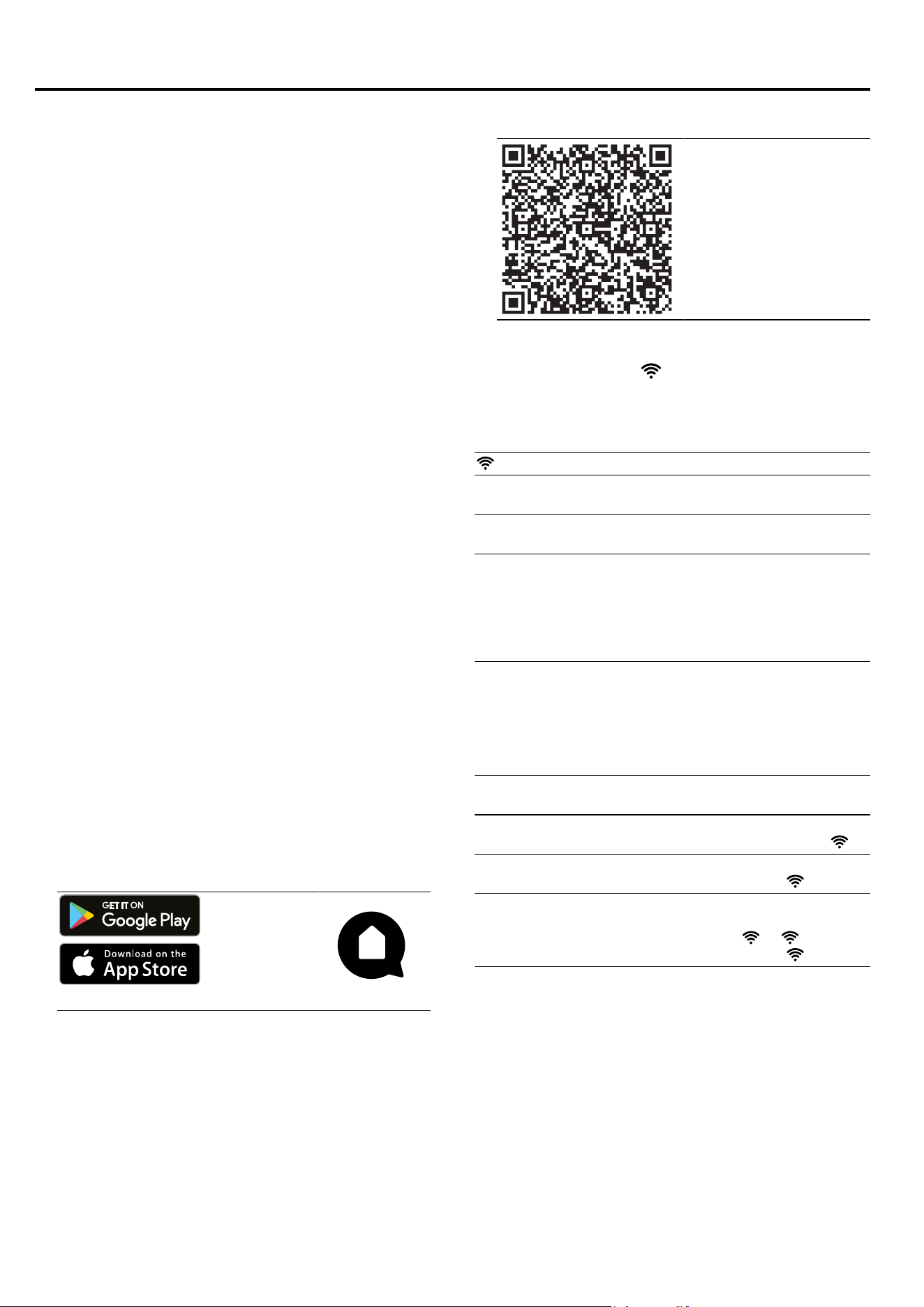
HomeConnect en
21
HomeConnect
25 HomeConnect
This appliance is network-capable. Connecting your ap-
pliance to a mobile device lets you control its functions
via the HomeConnect app, adjust its basic settings
and monitor its operating status.
The HomeConnect services are not available in every
country. The availability of the HomeConnect function
depends on the availability of HomeConnect services
in your country. You can find information about this at:
www.home-connect.com.
The HomeConnect app guides you through the entire
login process. Follow the instructions in the HomeCon-
nect app to configure the settings.
Tips
¡ Please consult the documents supplied by
HomeConnect.
¡ Please also follow the instructions in the HomeCon-
nect app.
Notes
¡ Please note the safety precautions in this instruction
manual and make sure that they are also observed
when operating the appliance via the HomeCon-
nect app.
→"Safety", Page2
¡ Hobs are not designed to be left unattended. Al-
ways monitor the cooking process.
¡ Operating the appliance on the appliance itself al-
ways takes priority. During this time it is not possible
to operate the appliance using the HomeConnect
app.
¡ In networked standby mode, the appliance requires
a maximum of2W.
25.1 Setting up HomeConnect
Requirements
¡ The appliance is connected to the power supply and
is switched on.
¡ You have a mobile device with a current version of
the iOS or Android operating system, e.g. a smart-
phone.
¡ The mobile device and the appliance are within
range of your home network's WiFi signal.
1.
Download the HomeConnect app.
1
1
Apple App Store und the Apple App Store logo
are trademarks of Apple Inc. Google Play and
the Google Play logo are trademarks of Google
LLC.
2.
Open the HomeConnect app and scan the follow-
ing QR code.
3.
Follow the instructions in the HomeConnect app.
25.2 Wi-Fi symbol
The Wi-Fi indicator on the main screen changes ac-
cording to the status and quality of the connection and
the availability of the HomeConnect server.
Status Description
Lights up white. No network connection
saved.
Lights up red. Network connection
saved and Wi-Fi active.
Flashes red. ¡ Network connection or
connection to another
appliance is being es-
tablished.
¡ Network settings are
reset.
25.3 Adding or removing a Wi-Fi home
network
The following overview shows how to add or remove a
Wi-Fi home network.
Wi-Fi home network
status
Action
No Wi-Fi home network
stored.
To add the Wi-Fi home
network, briefly press .
The Wi-Fi home network
has now been saved.
To pair another appliance,
press and hold .
The Wi-Fi home network
has now been saved.
To reset the Wi-Fi home
network settings, press
and hold . If flashes,
press and hold again.
25.4 Changing settings via the
HomeConnect app
You can use the HomeConnect app to change the set-
tings for the cooking zones and send them to the hob.
Requirement:The hob is connected to the Wi-Fi and to
the HomeConnect app.
1.
Select the setting in the HomeConnect app and
send it to the hob.
Follow the instructions in the HomeConnect app.
Loading ...
Loading ...
Loading ...
