Loading ...
Loading ...
Loading ...
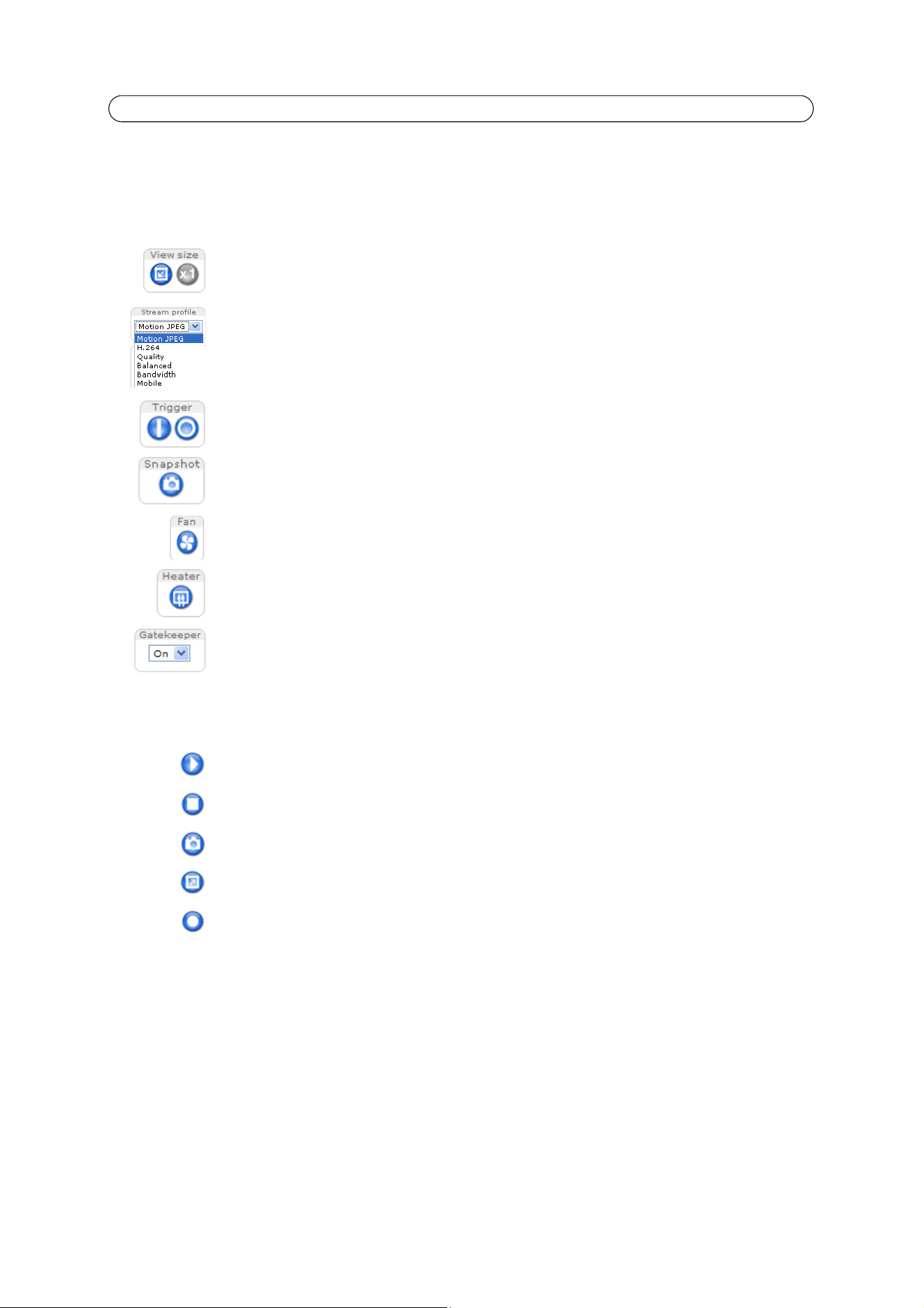
9
AXIS Q6034-E - Accessing the Camera
The Live View page
How you customize the Live View page determines which buttons are visible. Not all the buttons described below will show
up, unless configured to do so. These are configured under Setup > Live View Config > Layout.
View size – Click to scale the image down to 800 pixels wide or to full scale. Only available in MJPEG.
The Stream Profile drop-down list allows you to select a customized or pre-programmed stream profile on
the Live View page. Stream profiles are configured under Setup > Video > Stream Profiles, see
Stream
Profiles,
on page 16 for more information.
The Trigger buttons can trigger an event directly from the Live View page. The buttons are configured under
Setup > Live View Config > Layout.
The Snapshot button saves a snapshot of the video image on display. Right-click on the video image to save
it in JPEG format on your computer. This button is primarily intended for use when the AXIS Media Control
viewer toolbar is not available.
Activate the camera’s Fan manually with this button.
Activate the camera’s Heater manually with this button.
Enable/disable the Gatekeeper by selecting On or Off from the drop-down list. The Gatekeeper is configured
under Setup > Events > Gatekeeper, see page 26.
AXIS Media Control viewer toolbar
The AXIS Media Control viewer toolbar is available in Internet Explorer only. See
AXIS Media Control (AMC),
on page 12 for
more information. AMC displays the following buttons:
The Play button connects to the Axis product and starts playing a media stream.
The Stop button stops the video stream.
The Snapshot button takes a snapshot of the current image. The location where the image is saved can be
specified in the AMC Control Panel.
Click the View Full Screen button and the video image will fill the entire screen. Press Esc (Escape) on the
computer keyboard to cancel full screen view.
The Record button is used to record the current video stream. The location where the recording is saved can
be specified in the AMC Control Panel.
Loading ...
Loading ...
Loading ...
