Loading ...
Loading ...
Loading ...
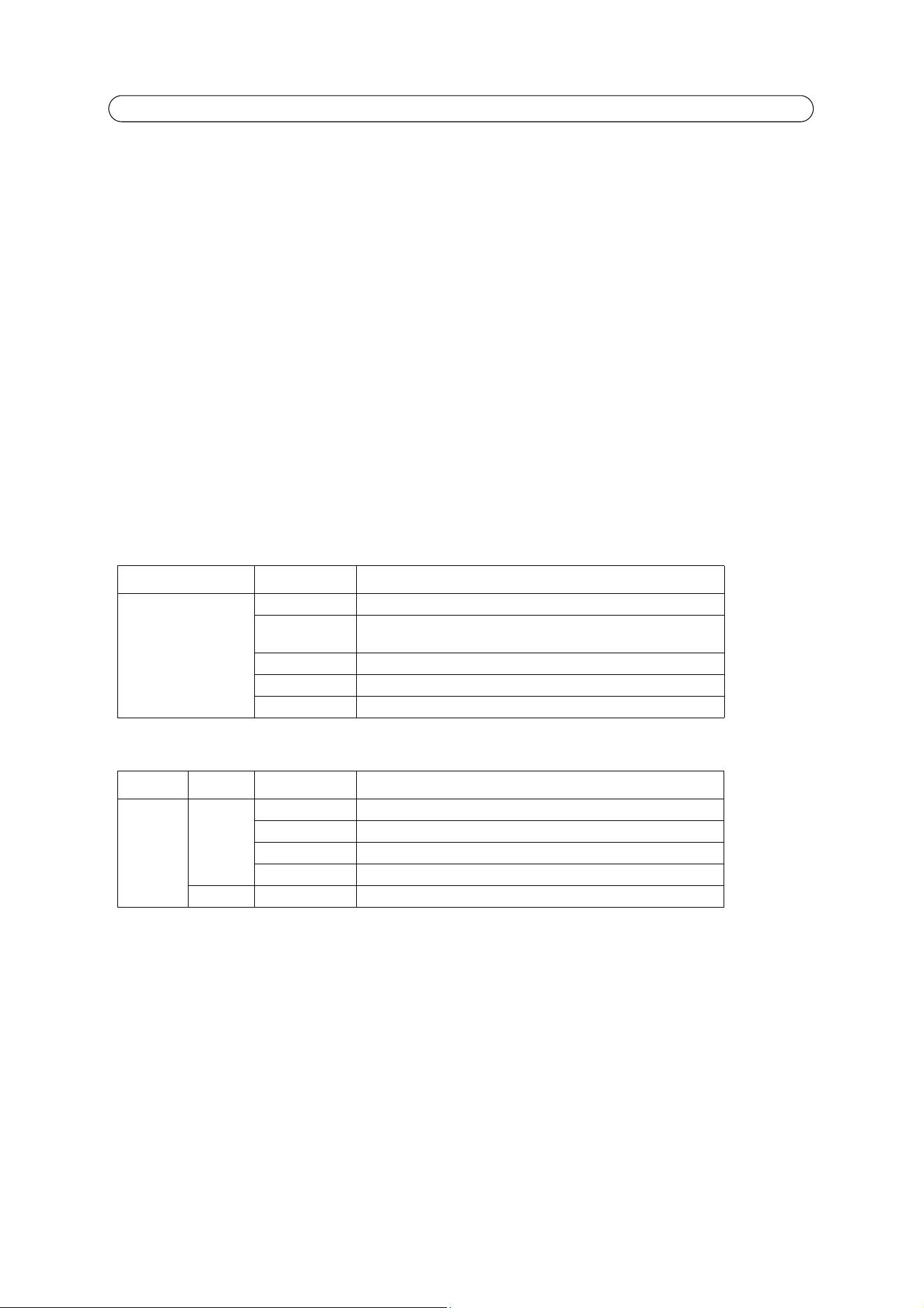
6
AXIS Q6034-E - Product Description
Control button - The control button is used for
• Connecting to an AXIS Video Hosting System service, see page 34. To connect, press and hold the button until the
Status LED flashes green.
• Connecting to AXIS Internet Dynamic
DNS Service, see page 34. To connect, press the button once.
• Restoring the camera to factory default settings, see
Resetting to the Factory Default Settings,
on page 40.
Power button - Press the button to temporarily power camera wh
en dome cover is removed. The power button is also used
with the control button to restore the camera to the factory default settings, see
Resetting to the Factory Default Settings,
on
page 40.
Serial number label - Part number (P/N) and Serial number (S/N). The serial
number may be required during installation.
SDHC Memory card slot - A standard or high capacity SD memory card (not
included) can be used for local recording with
removable storage. To insert and remove an SD card, the camera’s top cover must first be removed; for instructions please
refer to the Installation Guide.
Note:
Before removal, the SD card should be unmounted to prevent corruption of recordings. To unmount the SD card, go to
Setup > System Options > Storage > SD Card and click Unmount.
Status Indicators
After the startup and self test routines the indicators flash as follows.
See also
LED Indicator flash routine,
on page 45.
Unit Color Indication
AXIS Q6034-E Unlit Steady connection/normal operation
Amber Steady for system initiating. Flashes during firmware upgrade or reset to
factory default.
Amber/red No network connection
Red Firmware upgrade failure
Green Steady for 10 sec. after successful restart
Unit LED Color Indication
AXIS T8124 Port Unlit No camera connected
Amber Insufficient power for camera and heater. Check cable
Flashing Power overload
Green Camera connected, normal behavior
AC input Steady green AC power connected
Loading ...
Loading ...
Loading ...
