Loading ...
Loading ...
Loading ...
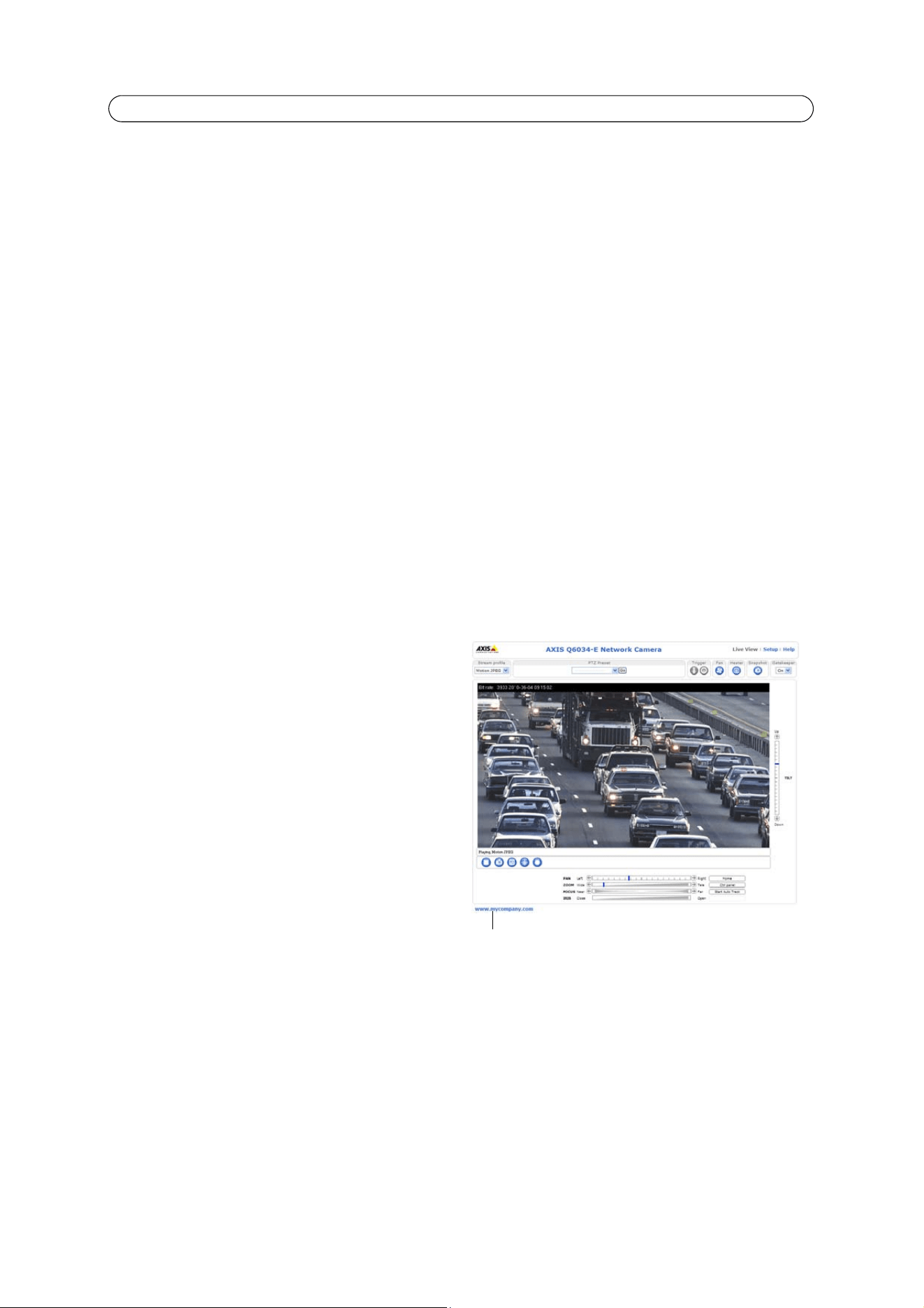
19
AXIS Q6034-E - Live View Config
Viewer Settings
Check the Show viewer
toolbar box to display the AXIS Media Control (AMC) or the QuickTime viewer toolbar under the video
image in your browser.
The administrator can disable the installation of the H.264 decoder included with AXIS Media Control. This is used to prevent
the installation of unlicensed copies. Further decoder licenses can be purchased from your Axis dealer.
Enable Show crosshair in PTZ joystick mode and a cross will indicate the center of the image in PTZ joystick mode.
Check Enable recording button to enable recording from the Live View page. The recordings are saved to the location
specified in the AMC Control Panel, see
AXIS Media Control (AMC),
on page 12.
Action Buttons
Check the boxes to display the action buttons in the Liv
e View page.
The manual trigger button can be used to manually trigger and stop an event. See
Events,
on page 24.
The snapshot button can be used to save a snapshot from the video stream. This button is mainly intended for use with
browsers other than Internet Explorer, or when not using AXIS Media Control to view the video stream. AXIS Media Control for
Internet Explorer has its own snapshot button.
The auto tracking button in the Live View page (Start/Stop Auto Track) manually stops and starts the auto tracking feature.
The fan button is used to manually start the camera’s fan. Specify the number of minutes the fan should run for.
The heater button is used to manually start the camera’s heater. Specify the number of minutes the heater should run for.
User Defined Links
User defined links can link to web pages, or can
be used to run
scripts or activate and control external devices connected to
the network camera. Once configured, the link appear on the
Live View page.
To set up a link, check the Show custom link box, select the
cgi or web link radio button, enter the URL and a descriptive
name in the provided field.
A link defined as a web link will open in a new window, while
a cgi link will run for example a script in the background.
User defined CGI links can be used to issue API requests. For
more information on the VAPIX Application Programming
Interface (API), see the Video developer pages at Axis Web site
www. axis.com/developer.
User defined link
Loading ...
Loading ...
Loading ...
