Loading ...
Loading ...
Loading ...
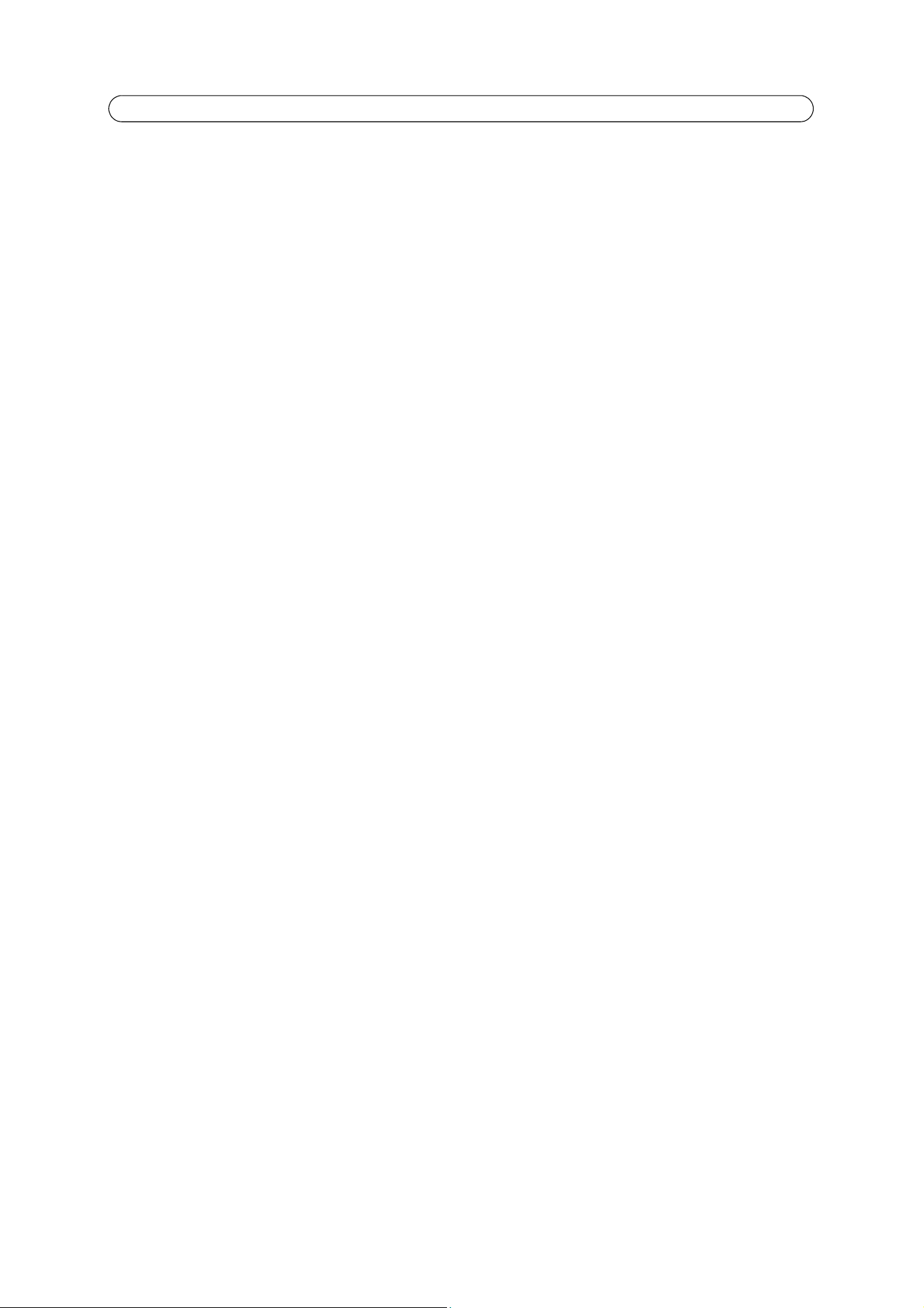
38
AXIS Q6034-E - System Options
Bonjour
The network camera includes support for Bonjour. When enabled, the camera is automatically detected by operating systems
and clients that support this.
Storage
SD Card
The Disk Management window is used to set up and manage local storage. it is used to connect memory cards for recording
video, monitoring a disk’s status, enabling automatic cleanup and preventing the memory card from being overwritten.
Storage Device
Storage device is used to identify and monitor the status of the SD
card. it shows the size of the SD card and how much free
space is available for storage. It is also used to mount and format SD cards for local storage.
Storage Device Settings
Storage device settings is used to configure remova
l of recorded video. Automatic disk cleanup can be enabled and set up
according to a schedule, and an SD card can be locked to prevent storage removal.
Maintenance
Maintain Server
Restart - The camera is restarted without changing any settings.
Restore - The unit is restarted and most current settings are reset to factory default values. Th
e settings that do not reset are:
• the boot protocol (DHCP or static)
• the static IP address
• the default router
• the subnet mask
• the product interface language
• the system time
• the 802.1x settings
Default - The default button should be used with caution. Pressing this
returns the camera's settings to the factory default
values (including the IP address).
Dome Status - Click the test button to check the pan, tilt, zoom mechanics and camera for
errors. If you receive an error
message, contact Axis Customer Services at www.axis.com/techsup
Upgrade Server
See
Upgrading the Firmware
, on page 41.
Support
Support Overview
The Support Overview page provides valuable information on troubleshooting and contact information, should you require
technical assistance.
System Overview
System Overview is an overview of the camera’s status and settings. Information that can be found here includes the
camera’s firmware version, IP address, security, event and image settings and recent log items. Many of the captions are also
links to the proper Setup page to conveniently make adjustments in the camera’s settings.
Loading ...
Loading ...
Loading ...
