Loading ...
Loading ...
Loading ...
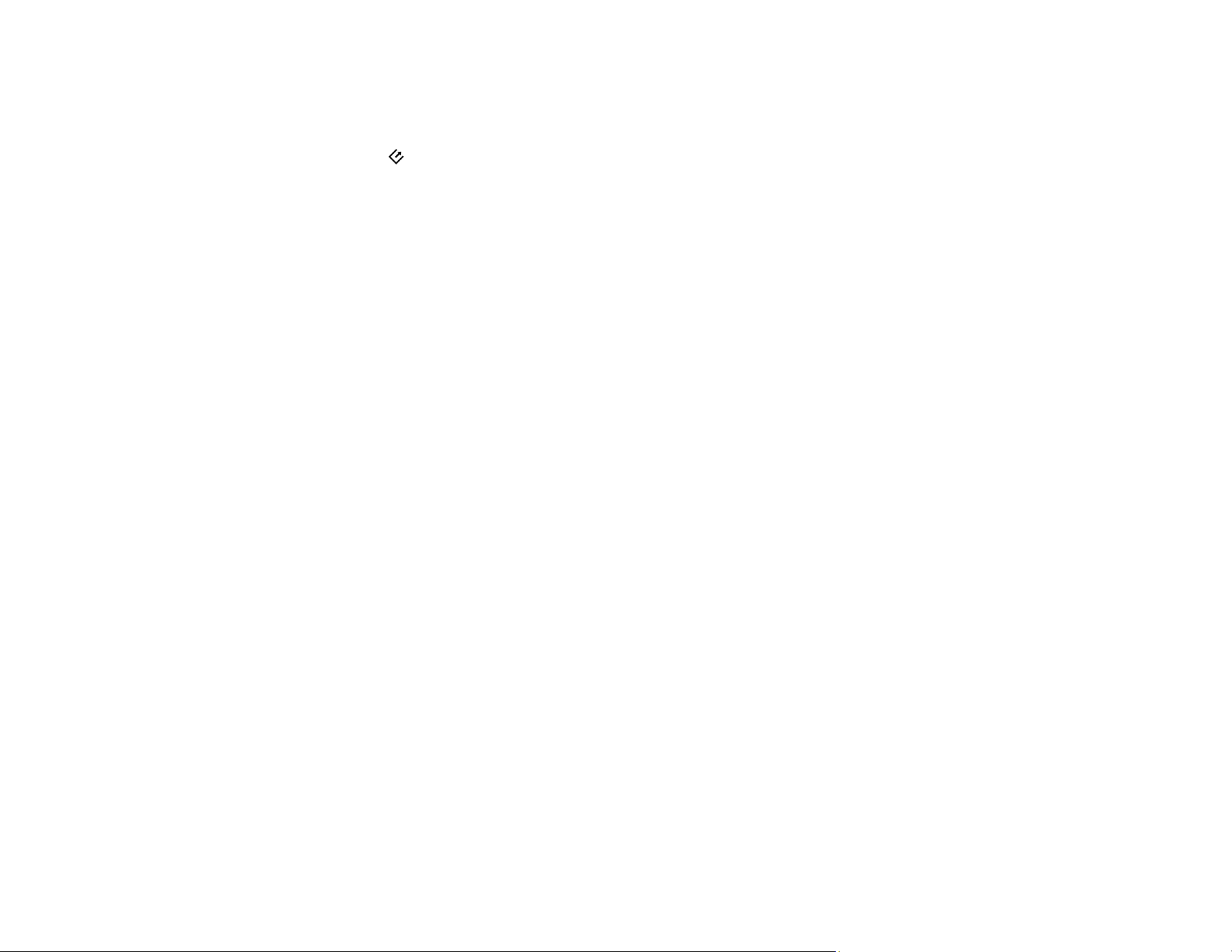
91
Charging the Battery (ES-60W/ES-65WR)
Scanner Button Does Not Start Scanning
If pressing the start button on your scanner does not start a scan, try these solutions:
• Restart your computer.
• Make sure your scanner is turned on and any interface cables are securely connected at both ends.
• If you are connecting your scanner over a network, make sure the Wi-Fi connection is working
correctly. Try turning the wireless router off and on again, and make sure the router cable is securely
connected.
• If you are connecting your scanner via USB, use only the USB cable that came with the scanner.
Make sure it is connected directly to your computer and not to a USB hub.
• For Wi-Fi scanning, confirm that your scanner is paired with your computer. In Epson ScanSmart, click
Settings > Scanner Settings > Change and select the scanner you want to use.
• Make sure your scanner is not connected to another computer via USB. A USB connection takes
priority over a Wi-Fi connection.
• Make sure Epson ScanSmart and Epson Scan 2 are installed correctly. Reinstall the software, if
necessary.
Parent topic: Solving Scanning Problems
Related references
Scanner Light Status
Related tasks
Customizing Action Icons
Scanning Software Does Not Operate Correctly
If your scanning software does not operate correctly, try these solutions:
• Make sure your computer has adequate memory and meets the system requirements for your
operating system.
• Make sure your computer is not running in a power-saving mode, such as sleep or standby. If so,
wake your system and restart your scanning software.
• Make sure the product is turned on.
• Make sure the connection between the product and your computer is secure.
• If you upgraded your operating system but did not reinstall your scanning software, try reinstalling it.
Loading ...
Loading ...
Loading ...
