Loading ...
Loading ...
Loading ...
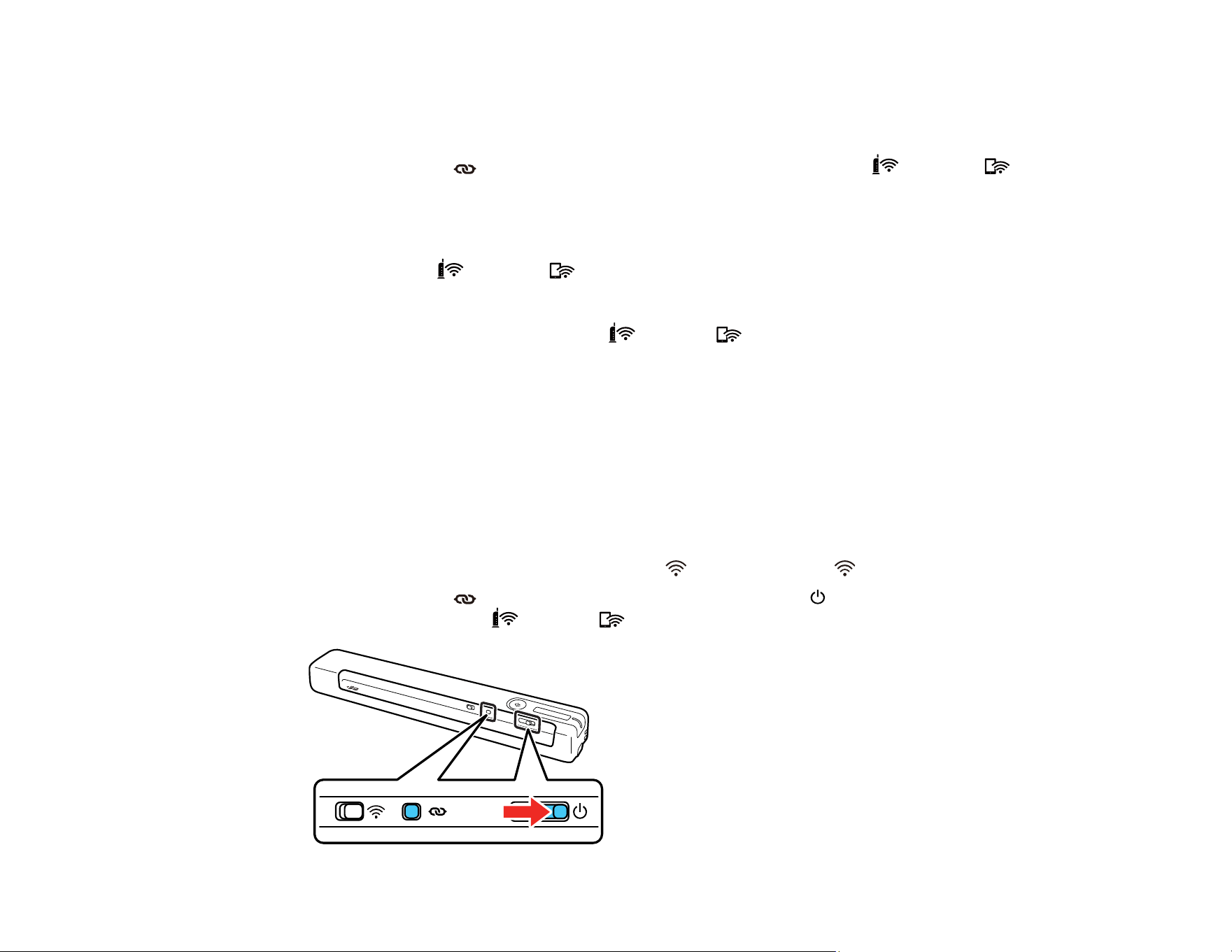
29
4. Enable WPS on your router by pressing the WPS button or enabling the WPS setting in your router
firmware.
The router enters WPS discovery mode for 2 minutes.
5. Press and hold the Wi-Fi connect button on the scanner until the ready, Wi-Fi, and Wi-Fi
AP lights flash alternately.
Note: If you do not complete this step within 2 minutes, repeat these steps to try again.
When the ready, Wi-Fi, and Wi-Fi AP lights on the scanner stay on, the scanner is
connected to the network.
Note: If the ready light stays on, but the Wi-Fi and Wi-Fi AP lights flash simultaneously,
connection has failed. Restart the scanner and router, move them closer together, and repeat these
steps to try again.
Parent topic: Wi-Fi Protected Setup (WPS)
Using WPS PIN Mode to Connect to a Network
If you have a WPS-enabled wireless router that supports PIN mode, you can use Wi-Fi Protected Setup
(WPS) PIN mode to connect your scanner to the network.
1. Follow the instructions on the Start Here sheet to install the scanner software on your computer.
2. Find the WPS PIN number setting in your router's firmware.
3. Make sure the scanner is turned off and set the Wi-Fi switch to the Wi-Fi position.
4. Press and hold the Wi-Fi connect button and slide and hold the power switch for about ten
seconds until the ready, Wi-Fi and Wi-Fi AP lights flash alternately.
Loading ...
Loading ...
Loading ...
