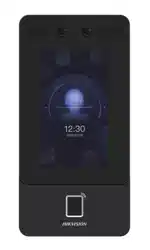Loading ...
Loading ...
Loading ...
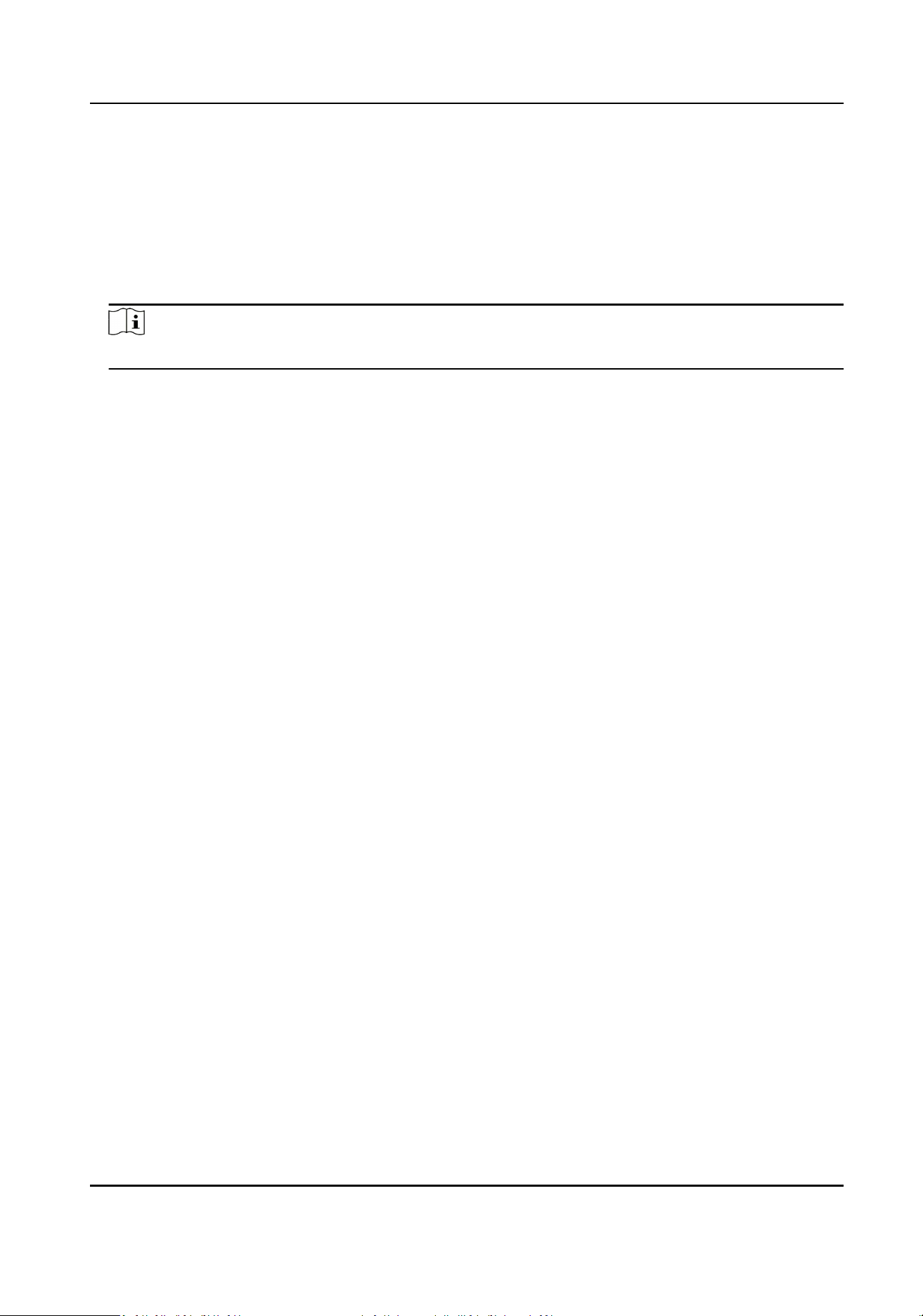
The name will be displayed on the T & A Status page and the authencaon result page.
6.
Set the status' schedule.
1) Tap Aendance Schedule.
2) Select Monday, Tuesday, Wednesday, Thursday, Friday, Saturday, or Sunday.
3) Set the selected aendance status's start me of the day.
4) Tap Conrm.
5) Repeat step 1 to 4 according to your actual needs.
Note
The aendance status will be valid within the congured schedule.
Result
When you authencate on the inial page, the authencaon will be marked as the congured
aendance status according to the congured schedule.
Example
If set the Break Out as Monday 11:00, and Break In as Monday 12:00, the valid user's
authencaon from Monday 11:00 to 12:00 will be marked as break.
7.4.4 Set Manual and Auto Aendance via Device
Set the aendance mode as Manual and Auto, and the system will automacally change the
aendance status according to the congured schedule. At the same me you can manually
change the aendance status aer the authencaon.
Before You Start
Add at least one user, and set the user's authencaon mode. For details, see User Management.
Steps
1.
Tap Plaorm Aendance to enter the T&A Status page.
2.
Set the Aendance Mode as Manual and Auto.
DS-K1T342 Series Face Recognion Terminal User Manual
73
Loading ...
Loading ...
Loading ...