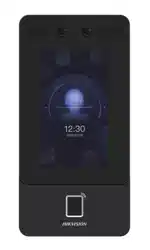Loading ...
Loading ...
Loading ...
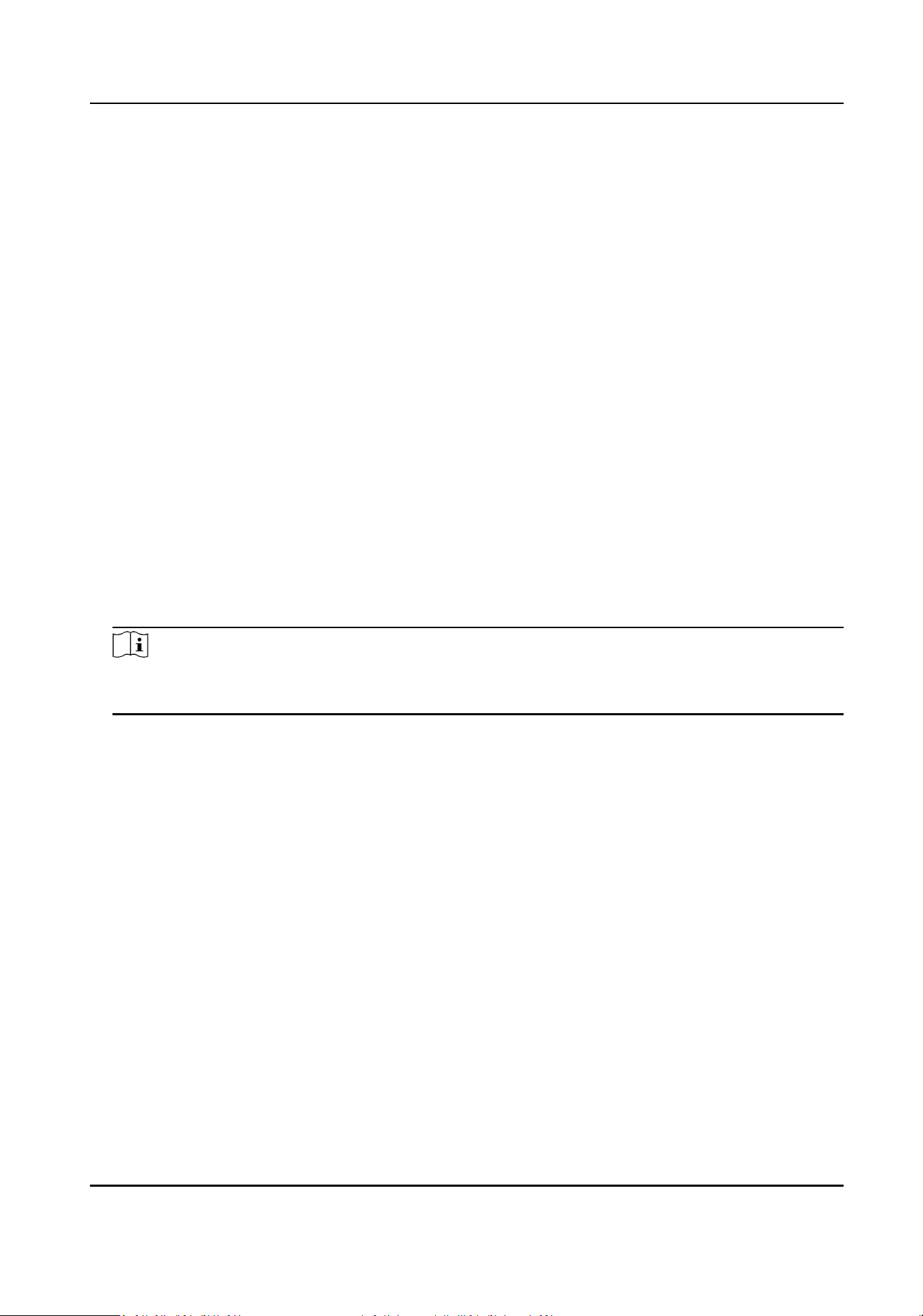
1) Set the IP address, subnet mask, and default gateway. Or enable DHCP and the system will
allocate the IP address, subnet mask, and default gateway automacally.
5.
Set the DNS server. Set the preferred DNS server and alternate DNS server. Or enable DHCP and
the system will allocate the preferred DNS server and alternate DNS server automacally.
6.
Click Save.
Set Port Parameters
Set the HTTP, HTTPS, HTTP Listening, RTSP and Server port parameters.
Click Conguraon → Network → Network Service → HTTP(S) .
HTTP
It refers to the port through which the browser accesses the device. For example, when the
HTTP Port is modied to 81, you need to enter hp://192.0.0.65:81 in the browser for login.
HTTPS
Set the HTTPS for accessing the browser. Cercate is required when accessing.
HTTP Listening
The device can send alarm informaon to the event alarm IP address or domain name via HTTP
protocol/HTTPS protocol. Edit the event alarm IP address or domain name, URL, port, and
protocol.
Note
The event alarm IP address or domain name should support the HTTP protocol/HTTPS protocol
to receive the alarm informaon.
Click Conguraon → Network → Network Service → RTSP .
RTSP
It refers to the port of real-me streaming protocol.
Click Conguraon → Network → Device Access → SDK Server .
SDK Server
It refers to the port through which the client adds the device.
Plaorm Access
Plaorm access provides you an opon to manage the devices via plaorm.
Steps
1.
Click Conguraon → Network → Device Access → Hik-Connect to enter the sengs page.
DS-K1T342 Series Face Recognion Terminal User Manual
123
Loading ...
Loading ...
Loading ...