Loading ...
Loading ...
Loading ...
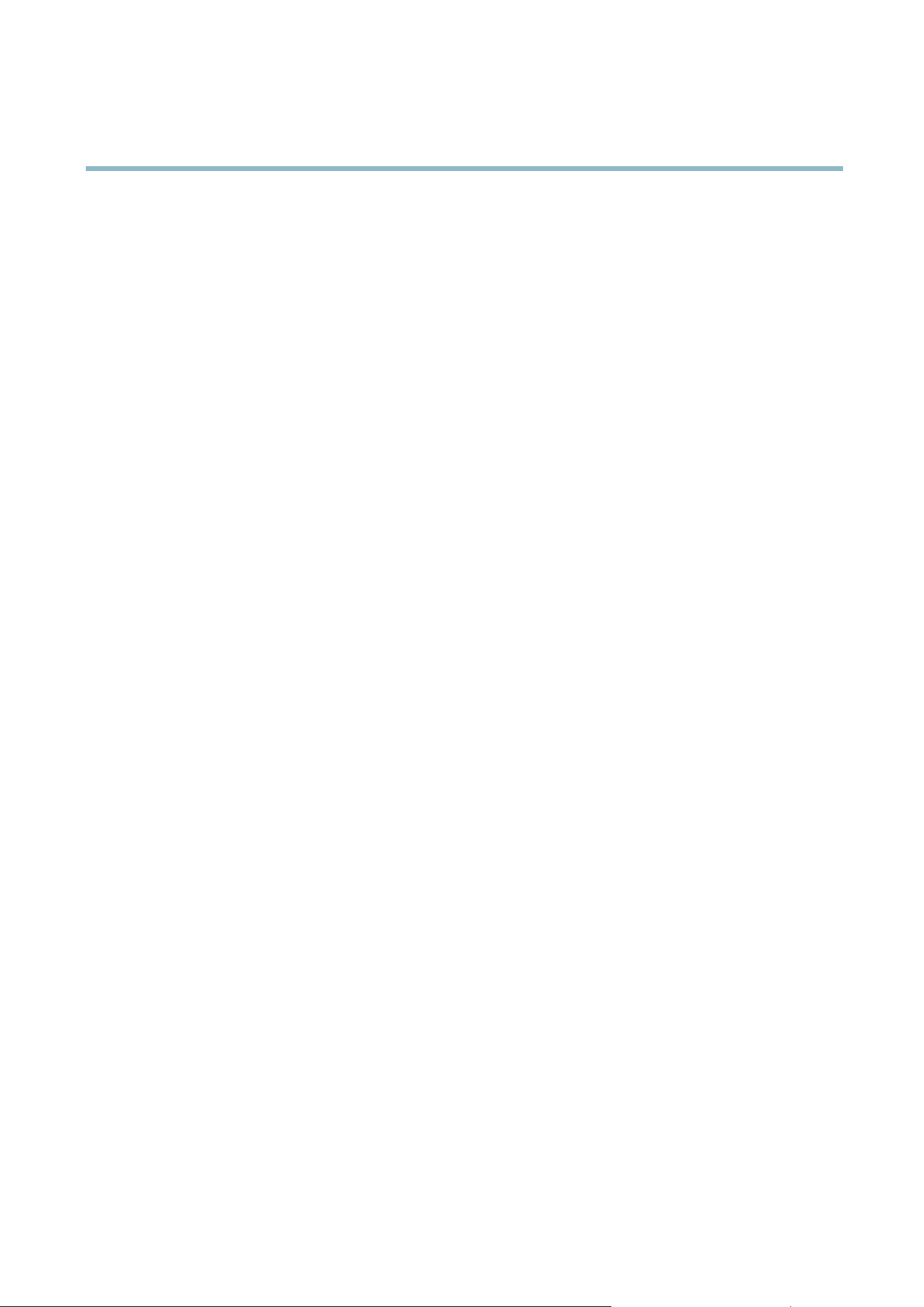
AXIS P3367–V Fixed Dome Network Camera
Events
Events
The Axis product can be configured to perform actions when di fferent events occur, for example, star t a recording when motion i s
detected. The set of conditions that defines how and when the action is triggered is called an Action Rule. The action rule will apply
at specific periods called Schedules. It is possible to specify how often the action rule will recur. This is c alled Recurrences.
Available Action Rule triggers include:
• D etectors, for example audio detection and motion detection
• Hardware — if the temperature falls outside the operating rang e of the product
• Input Signal — when the product’s I/O port receives a signal from an external device, such as a smoke detector or switch
• PTZ — when the product’s pan/tilt/zoom controls are activate d or w hen the view stops at a preset position
• Storage — w hen a storage device is available, locked or full
• System — when the product is started
•Time,seeRecurrences, o n page 32
Possible actions include:
• Day/Night Vision Mode
• O utput Port — activate an output to, for example, sound an alarm or lock a door
• Play Audio Clip
•PTZControl
• Record Video — record video and save to a selected storage
•SendImagesandNotificatio ns — once recipients have been set up, a notification can be sent that an event has occurred
•StatusLED
Setting up an Action Rule
An action rule defines the conditions that must be met for the product to perform an action, for example record video or send email
notifications. If mult
iple conditions are defined, all must be met to trigger the action.
The following ex
ample describes how to set up an action rule to send an email if there is movement in the product’s field of view:
1. Go to Eve
nts > Action Rules and click Add.
2. Sel
ect the Enable rule option and enter a descriptive name for the rule.
3. Select Detectors from the Trigger drop-down list.
4. Select Motion Detection from the drop-down list.
5. Set one of the available pre-programmed time intervals from the Schedule drop-down list.
6. Select Send Notification from the Type drop-down list.
7. Select where to send the notification from the Recipient drop-down list.
To add additional criteria, select the Additional conditions option. Add and select the desired options as described above.
To copy, modify or remove an action rule, select the action rule in the Action Rule List and click Copy, Modify or Remove.
31
Loading ...
Loading ...
Loading ...
