Loading ...
Loading ...
Loading ...
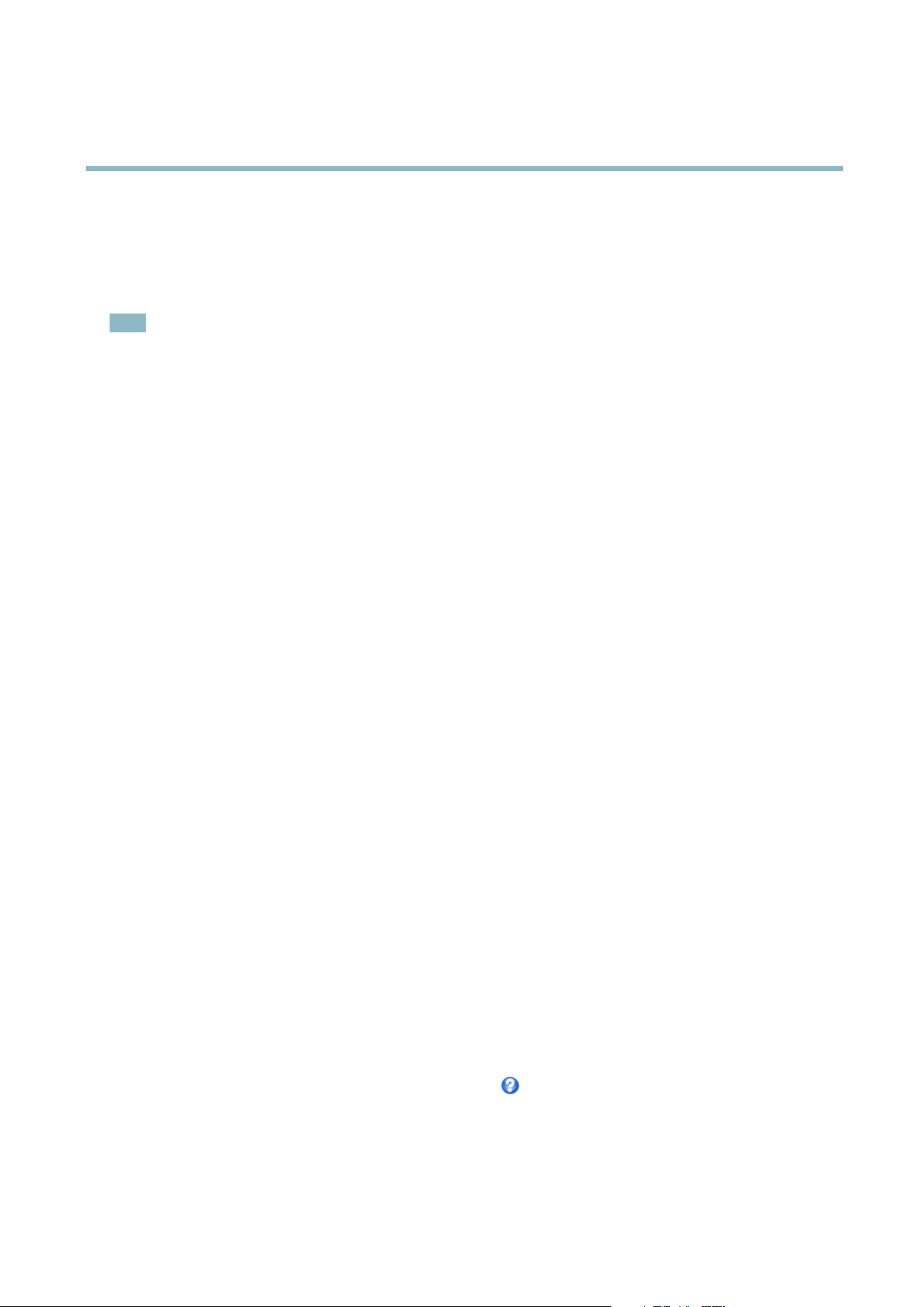
AXIS P3367–V Fixed Dome Network Camera
Video and Audio
3. On the Basic tab, set the zoom level using the slider. The buttons < and > move the zoom position one step in either
direction. The buttons << and >> mo ve the zoom position in multiple steps in either direction.
4. Click Perform auto focus to focus the camera auto matically.
5. If more adjustments are needed, go to the Advanced tab.
Note
• Changing the zoom level moves the focus position. Focus should always be adjusted after changing the zoom.
• Movements in front of the camera should be avoided during automatic focusing.
The Pixel counter shows the number of pixels in an area of the image and can be used to ensure that the size of the image
fulfills certain requirements, for example for face recognition. Use the mouse to move and resize the pixel counter, or enter the
number of pixels in the Width and Height fields and click Apply.
On the Advanced tab, focus can be adjuste d manually:
1. Click Open iris to open the iris to its maximum position. This gives the smalle st depth of field and provides the best
conditions for focusing.
2. FocusissetintheFocus window. Use the mouse to move and resize the focus window.
3. Set the zoom le vel u sing the slider and click Perform auto focus to focus the camera automatically.
4. Click in the Focus position bar to focus on a desired location. The buttons < and > move the focus position one step in
either direction. The buttons << and >> move the focus position in multiple steps in either direction.
5. When satisfied, click Enable iris to enable the iris.
Audio Settings
The a udio functionality for each video stream is enabled under Video & Audio > Video Stream > Audio.
Audio Channels
Select the type of audio transmission fr om the Audio mode: drop-down list (Video & Audio> Audio Settings). The different types are:
Full duplex - Simultaneous two-way audio allowing you to transmit and receive audio (talk and listen) at the same time. There is no
echo cancellation; i f feedback loops appear, try moving the microphone or the speaker.
Half-duplex - Audio can be transmitted in both directions between the Axis product and the client computer, but only in one
direction at a time. You mu
st actively receive sound using the Talk/Listen button visible in the Live View page (see AXIS Media
Control viewer toolbar). In Push-To-Talk mode, click and hold the button to s pea k and release it when done. In Toggle mode, click
once to switch between speaking and listening.
The Talk/Listen
mode is configured from the Audio tab in the AMC control panel (see AXIS Media Control on page 12),
Simplex - Network Camera speaker only - Audio is transmitted from the client to the Axis product and played by the speaker
connected to the product. To send audio, the Talk and Microphone buttons in the AMC toolbar must bo th be enabled. Click either
button to stop audio transmission.
Si
mplex - Network Camera microphone only - Audio captured by the microphone connected to the Axis product is transmitted from
theproducttooneormoreclients.
For more information about these settings, please see the online help
.
21
Loading ...
Loading ...
Loading ...
