Loading ...
Loading ...
Loading ...
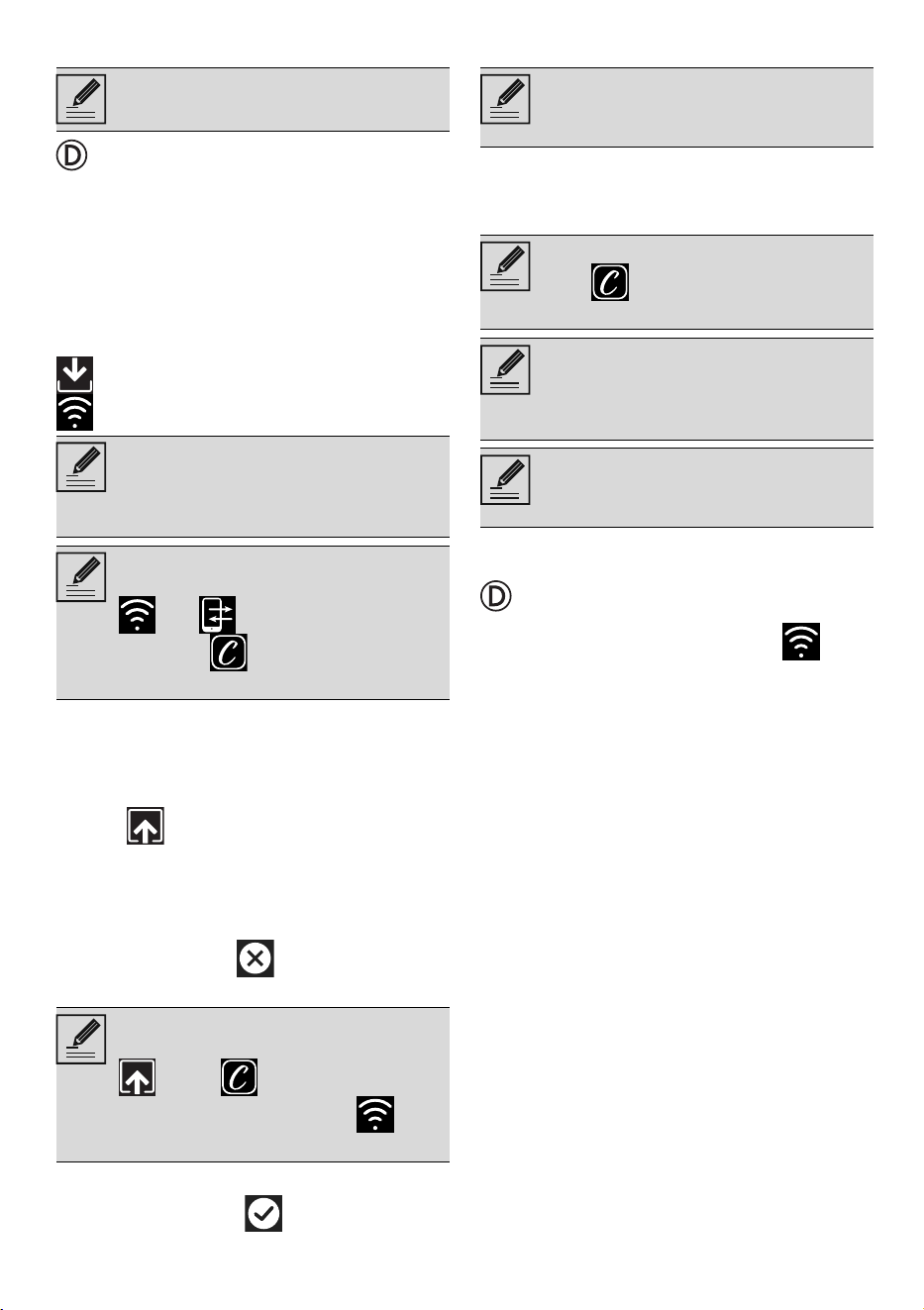
USE - 1991477A079/C
e
Software updates
Software (firmware) updates are occasionally
released concerning the device connectivity.
Download
If the device is connected to the home Wi-Fi
network, updates are automatically detected
and downloaded.
During downloading, a flashing Download
icon displays instead of the Connectivity
icon.
Installation
Updates can be installed automatically or
require confirmation from the user.
Automatic update: during this phase, the
Update icon displays, indicating that an
update is in progress and does not require any
action by the user.
Update with confirmation: the display shows
that a new update is available.
• Touch the Cancel button to cancel the
update procedure.
or
• Touch the Confirm button to confirm
the update procedure.
At the end of the update procedure, the display
shows: "UPDATE COMPLETED!":
The appliance can now be used as usual.
What to do if...
During connection, the Connectivity icon
continues to flash (trying to connect...). If this
condition continues for more than one minute,
there might be problems in the remote
connection:
• Check if the Wi-Fi router is switched on.
• Ensure that the Wi-Fi router is not too far.
• Check the conditions of the Wi-Fi network
(2.4 GHz band).
• Check the conditions of the Internet
connection.
• Unplug the appliance and try to connect
again later.
• Disconnect the device from the socket and
switch it on again after having ascertained
that it switched off.
The Access Point registration or change
procedures do not work:
• Check if the Wi-Fi router is switched on.
• Ensure that the Wi-Fi router is not too far.
• Check the conditions of the Wi-Fi network
(2.4 GHz band).
• Make sure that the WAP2 security setting is
available.
• Ensure that the name of the network is
shorter than 32 digits (including spaces).
This stage does not require any activity
of the user.
During downloading, the connectivity
service is temporarily suspended (this
phase lasts a few minutes, depending
also on the connection speed).
During downloading, it is not possible
to change the settings for Connectivity
and Remote control or
access the SmegConnect menu
and related procedures.
You can start the installation of the
update later by pressing the Update
icon
in SmegConnect (only
available if the Connectivity
setting is On).
During the update procedure with
confirmation by the user, it is not
possible to use the device as usual.
The new software version can be seen
in the SmegConnect menu under
Wi-Fi FW release.
If the update fails, it is still possible to
continue using the device and the
connectivity service. The software
version remains the previous one.
During installation, the connectivity
service is suspended temporarily (this
lasts for approximately 2 minutes).
Loading ...
