Loading ...
Loading ...
Loading ...
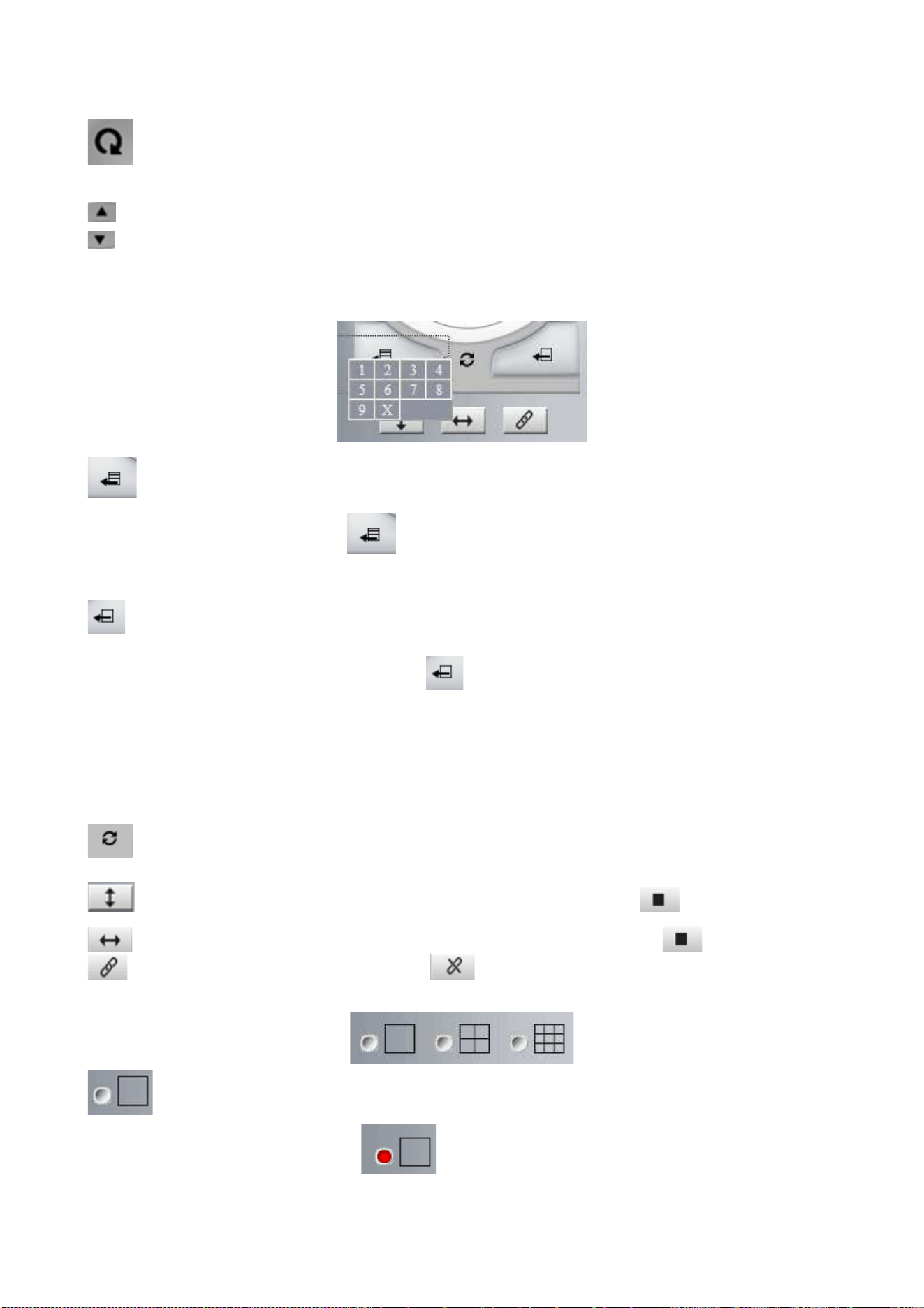
22
etc directions.
Center: Click this icon, the camera will pan/tilt, then stop at the center. Normally it will rotate 1
rotation.
Up: Click this icon, camera will move up, you can click one by one or hold it to control the movement.
Down: Click this icon, camera will move down, click it step by step or hold on to control the movement
NOTE: It is the same operation as left, right, up-left, up-right, down-left, down-right etc.
Set Preset: It supports 9 preset positions. First, control the camera to rotate to the special position you
need to set, click Set Preset button it will pop-up a dialog frame (Figure 4.0), choose any number
(1-9).
Call Preset: It supports 9 preset positions. If you want to monitor an important area quickly and
precisely, just click Call Preset Position button it will pop-up a dialog frame (Figure 4.0), choose the
number, then the camera will rotate to the preset position automatically.
If you want to use Call Preset, you have to Set Preset first.
NOTE: if you set different positions with a same number, the camera will record the last position setting only.
Cruise: Preset cruise, camera can cruise according to the different presets you set.
Click this icon, the camera will rotate up and down, i.e., vertical tilt, click to stop it
Click this icon, the camera will rotate left and right, i.e., horizontal pan, click to stop it
Click this icon, IO output Switch ON. Click to set it OFF.
Click this one, you can view the main channel of the camera you login to, move the mouse to the
icon, the frame will change to red color
.
Loading ...
Loading ...
Loading ...
