Loading ...
Loading ...
Loading ...
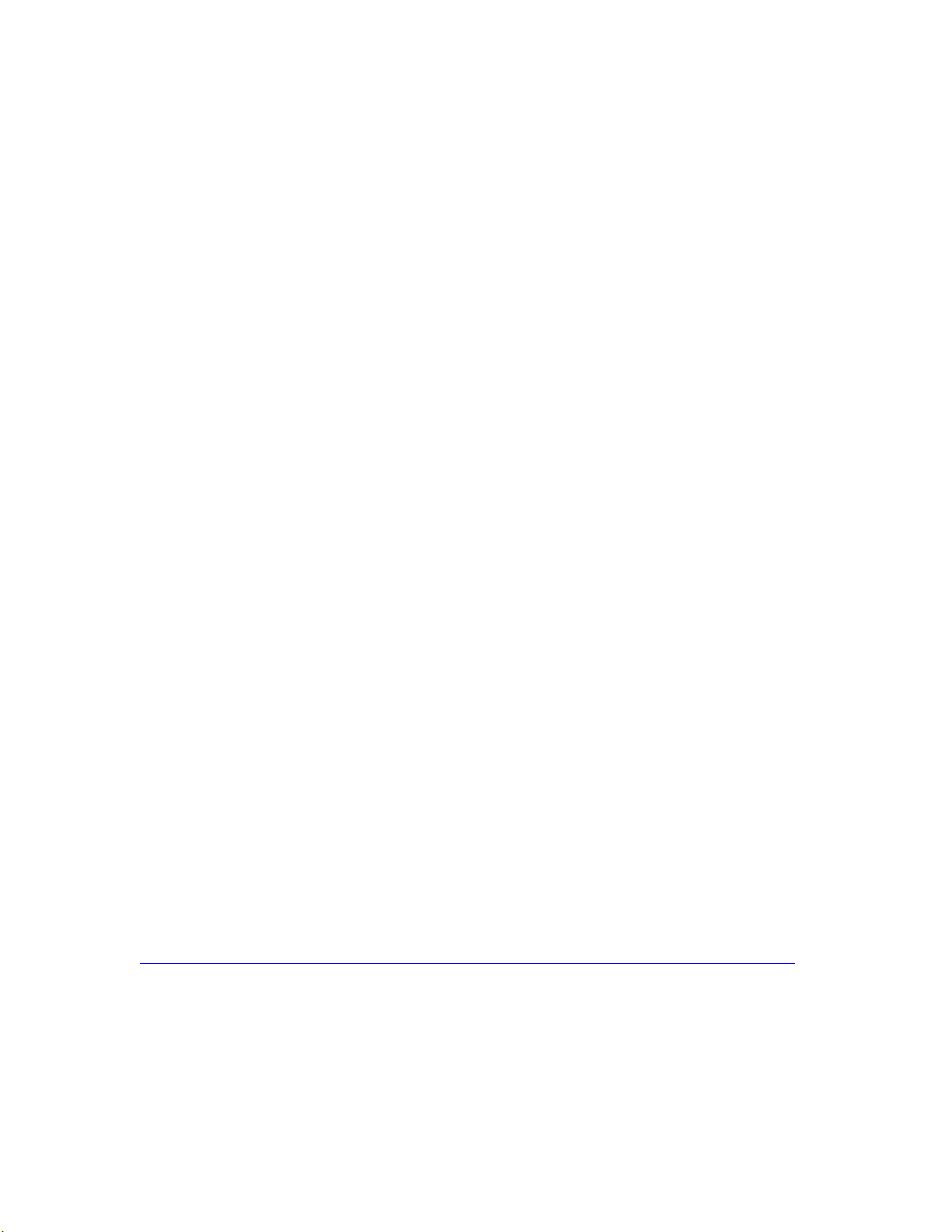
DON’T UNPLUG YOUR CAMERA POWER CABLE YET
5) Now let’s test the wireless connection in the same room as your wireless
router before moving the camera to the final location
-Leaving the power plugged in - Disconnect the wired Ethernet cable and wait
6) Wait 2-3 minutes for the camera to reboot
-I know - it doesn’t look like it is doing anything… But wait a bit before trying to
adjust the camera or refresh the app
PIPCAM5
You should see the white LED indicator go out as soon as you pull out the
network cable - after 1-2 min the LED indicator should come back on rapidly
flashing
Troubleshooting
If the camera does not connect wireless after 2-3 mins un-pluged from the data
cable - Reconnect the wired Ethernet cable and try
1) Setting the wireless password again
-Check password is entered correctly - Passwords are case sensitive - the app
will not give you “incorrect wifi password” indication
2) Try a hardware reset
Instructions available on our FAQ online
http://pyleaudio.helpshift.com/a/pyle-ip/?s=general&f=how-can-i-hardware-reset-
my-camera
3) Try setting the password from the web UI
-Refer to desktop setup QSG
Additional setup
Please note that remote access to your camera via PC is not possible until you
set up DDNS and port forwarding in your router.
https://pyleaudio.helpshift.com/a/pyle-ip/?s=pipcam8-pipcamhd17-pipcamhd22-
pipcam24-pipcamhd45-pipcamhd82&f=how-to-configure-ddns---port-forwarding
Also online – find full instructions to set the following features
-Disabling the LED flashing indicator
-Recording
-Motion Detection
-3rd Party Apps
-Email Alerts
Loading ...
Loading ...
Loading ...
