Loading ...
Loading ...
Loading ...
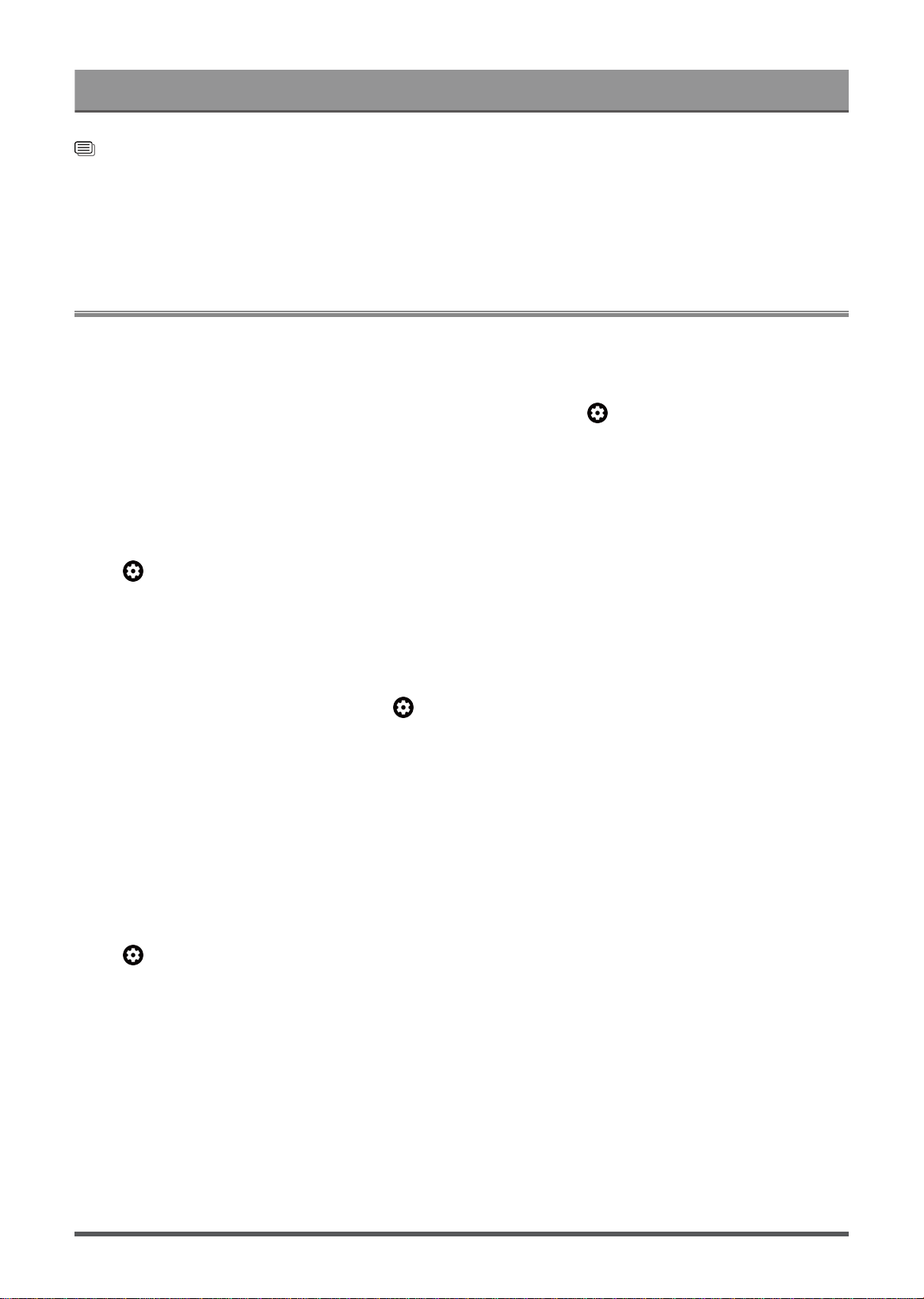
Settings Overview
Related information
Picture Issues on page 51
Use the Overscan function
Change the video size settings to slightly crop the edges of the displayed image.
Laser Screen
Adjust the Laser Screen settings.
Projection Mode
If you need to flip the image over top-to-bottom and/or left-to-right, press button on your remote to select
Settings > Display & Sound > Laser Screen > Projection Mode by pressing the UP/DOWN buttons on the
remote.
Screen Type
Different screen types have different picture quality.
Press button on your remote to select Settings > Display & Sound > Laser Screen > Screen Type ,
select the corresponding type according to the actual screen used.
After the setting is completed, you need to restart Laser Console to take effect.
Screen Size
If you need to change the screen size, press button on your remote to select Settings > Display &
Sound > Laser Screen > Screen Size, choose your preferred one from all the sizes.
Note:
• This function may not be applicable in some models/countries/regions.
Automatic Geometric Correction
The Laser Console will fit the projected image into the screen automatically.
Before you use automatically geometric correction function, ensure that the Laser Console and your mobile
device are connected to the same wireless network.
Press button on your remote to select Settings > Display & Sound > Laser Screen > Automatic
Geometric Correction.
1. Adjust the Laser Console position by using the levelling feet as needed, ensure the frame of the screen is
located inside the rectangular border.
2. Press the OK button on your remote to continue.
3. Scan the QR Code with your mobile device to begin automatic geometric correction. When the app loads,
the Laser Console will display an alignment grid.
28
Loading ...
Loading ...
Loading ...
