Loading ...
Loading ...
Loading ...
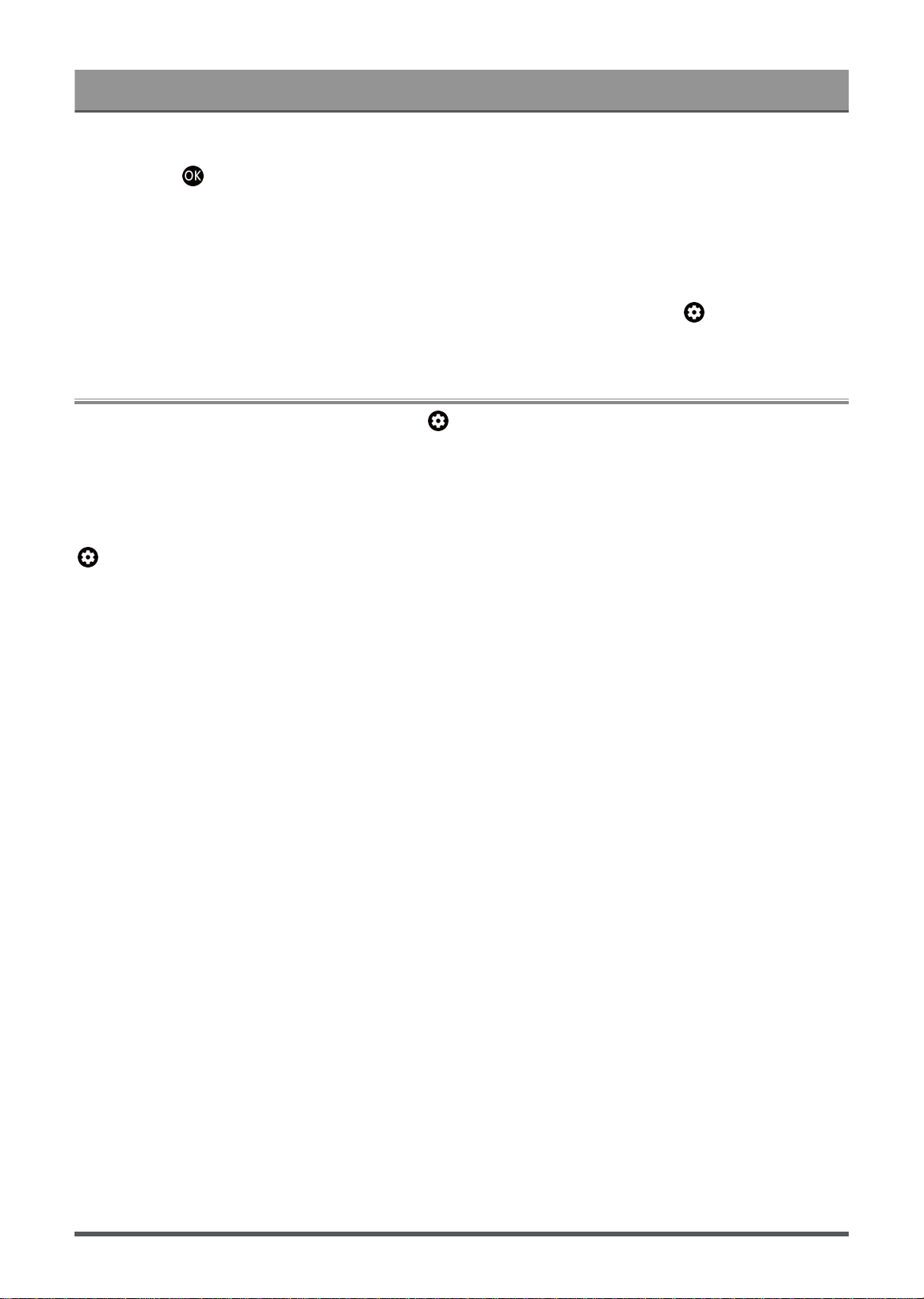
Benefits of Smart Laser Console
1.
From the Apps screen, use the D-pad on your remote control to select the app that you want to remove.
Long press button and select view details.
2. Select Uninstall.
3. A dialog message displays that asks "Do you want to uninstall this app?". Confirm OK and the app will be
removed from all users on the device.
Note:
•
If you don't find the app that you want to remove on the home page, you can press > Settings > Apps
> See all apps.
Apps Settings and Permissions
You can find all the apps on the Laser Console at > Settings > Apps > See all apps.
Select the app, you can see the app's Version, Storage used, or you can Open, Uninstall/Force stop,
Uninstall updates, Disable, etc.
Clear data
> Settings > Apps, select the app, then select Clear data.
All this app's data will be deleted permanently. This includes all files, settings, accounts, databases, etc.
Clear cache
Clear cache of applications and system.
Clear defaults
Clear defaults for apps.
Permissions
You can turn on or off the Location, and if you turn on Remove permissions if app isn't used, you can
protect your data, permissions for this app will be removed if the app is unused for a few months.
16
Loading ...
Loading ...
Loading ...
