Loading ...
Loading ...
Loading ...
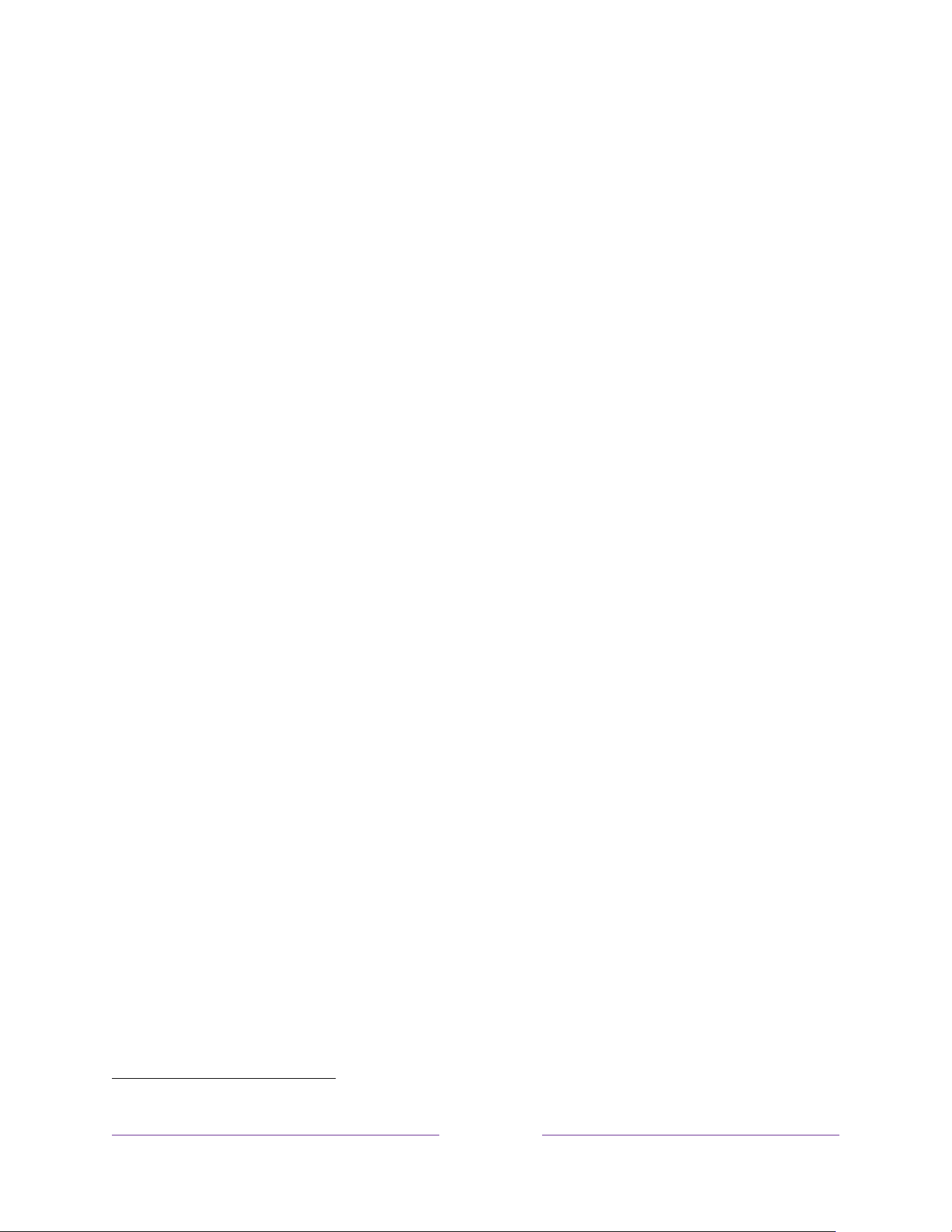
63
Setting preferred audio language for streaming channels
You can select the preferred language for the audio played by streaming channels. If
the selected language is available in the streaming content, the TV plays that
language.
To set the preferred audio language:
1. From the Home screen menu, navigate to Settings > Audio > Audio preferred
language.
2. Press RIGHT to highlight one of the languages.
3. Press UP or DOWN to highlight the language you want to use.
4. Press OK.
Note:
Many streaming channels have an option to select the language while you
are watching a program. The Audio preferred language setting sets the default
for that option.
Automatic game console configuration
Your TV automatically detects select game consoles and configures the key features
it supports to optimize TV performance while playing video games. When you
connect a supported and powered-on game console through an HDMI
®
input, the TV
automatically changes the input tile to the game console icon
1
.
Only on selected
models with compatible game consoles,
it also enables:
• Automatic low-latency mode (ALLM)
• Variable refresh rate
• HDR gaming
• High frame rate
• Game mode
• THX Certified game mode
1 Certain game consoles, such as the Microsoft Xbox One, do not communicate their identity until you
select the input after connecting the console.
Loading ...
Loading ...
Loading ...