Loading ...
Loading ...
Loading ...
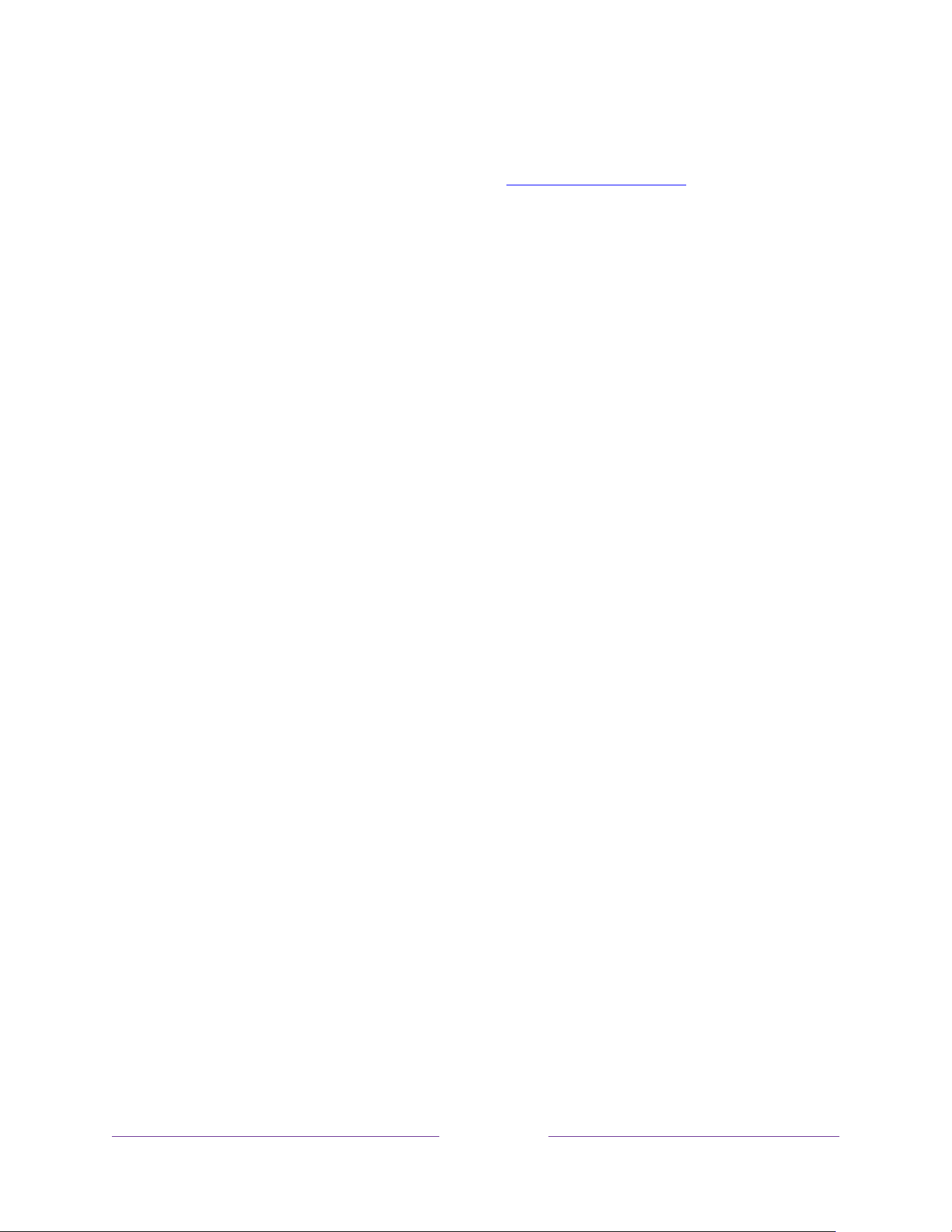
142
If you have connected a Roku Streambar™ to your Roku TV, you can use the TV’s
Sound settings menu to control sound options, including sound mode, volume mode,
speech clarity and virtual surround sound. See
Roku Premium Audio for details.
Home theater configuration
Your TV has several features that make it an ideal TV for a home theater. But you
might not notice them because they remain in the background until you decide to use
them.
Controlling audio output
You can control how your TV outputs sound by navigating to Settings > Audio >
Audio output. Choose from the following options:
• Auto – Let the TV decide the best way to output audio. It enables the S/PDIF
optical port as well as either HDMI
®
ARC/eARC or the built-in TV speakers.
• ARC (HDMI
n
) – Always output audio to the indicated HDMI
®
ARC or eARC
port (depending on model). Turn off the built-in TV speakers. The audio return
channel (ARC) enables the TV to send Dolby Audio™ or DTS audio content
back to a home theater receiver or Roku Streambar™ that is also sending an
audio and video signal into the TV. Using HDMI
®
ARC or eARC reduces the
number of cables needed and controls the volume and mute state of the
receiver while watching TV.
• TV speakers – Always output audio to the built-in TV speakers.
• Optical – Always output audio to the S/PDIF optical port. Turn off the built-in
TV speakers.
Regardless of which setting you choose, your TV automatically mutes the active
audio output when you do any of the following:
• Plug headphones into the headphone jack on the TV.
• Plug headphones a Roku remote that supports wireless private listening.
• Turn on wireless private listening in the Roku mobile app.
Loading ...
Loading ...
Loading ...