Loading ...
Loading ...
Loading ...
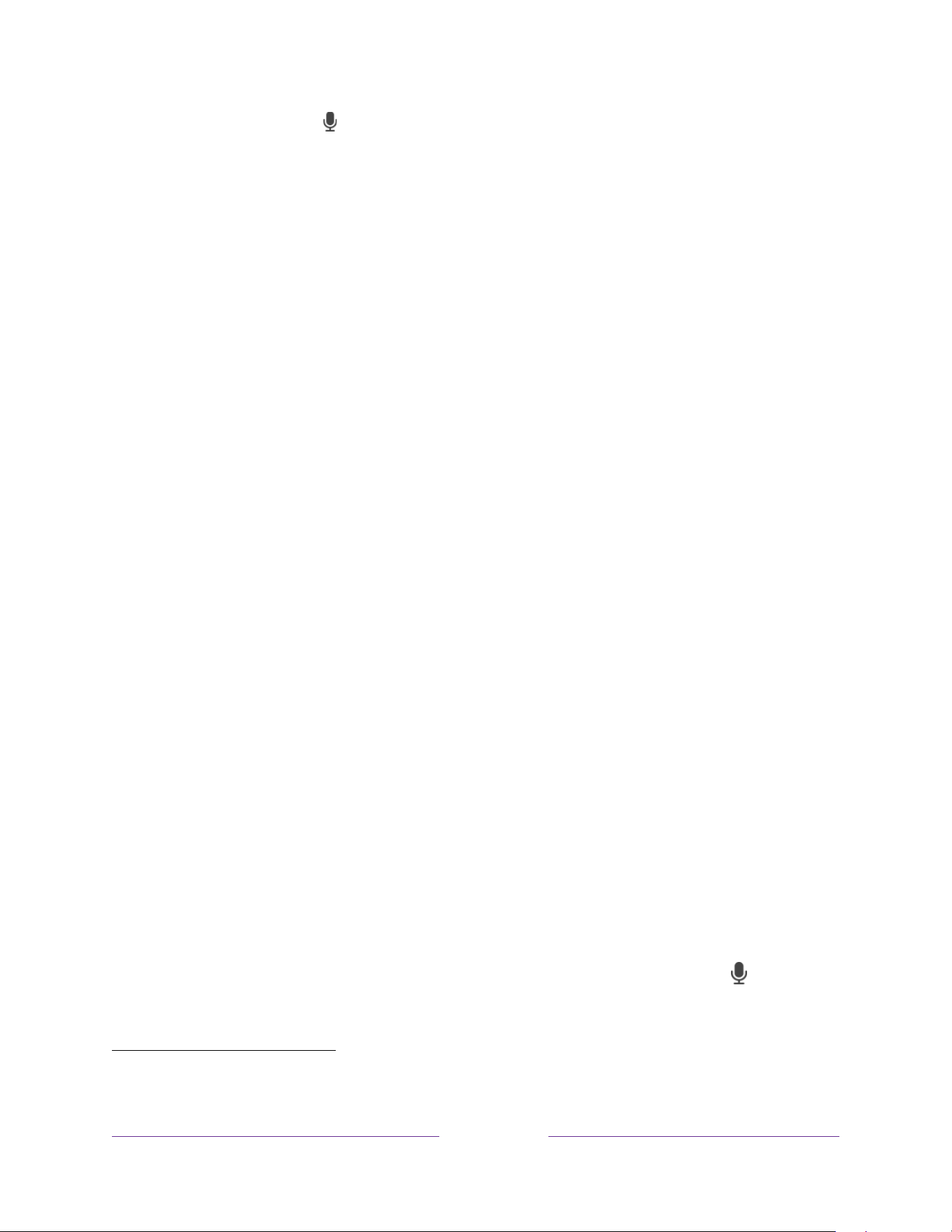
4
Just tap Voice on your remote to see helpful hints about how to use Roku
Voice, and then explore these additional voice features:
•
Only in the United States
, see what’s on TV in the Live TV Channel Guide.
For example, say “Show Guide.” Jump to a specific live or streaming
channel. For example, say “Go to 7 point 3” to open Live TV on channel
7.3. Or say, “Go to Netflix” to open Netflix.
• Use voice commands to launch streaming channels, switch inputs, or
change live TV channels.
1
• Set sleep timers. For example, say “Turn the TV off in 30 minutes”, or
“Go to sleep at 11 p.m.”
• Go directly to playing a program whenever your search command can
be uniquely identified and the requested content is available at no
additional cost to you.
2
•
Only on 4K TVs
, say “Show me 4K movies” to see a list of 4K movies
available across participating streaming channels.
• Use Roku Voice to make on-screen keyboard entries in a variety of on-
screen keyboards. Keyboards that support voice entry have a
microphone icon next to the input field. You can say letters, characters,
and numbers for an easy way to enter the required information. The TV
displays helpful hints at appropriate times to provide guidance.
• Use voice commands to turn the display off (for enjoying streaming
music), turn closed captions on or off, and to replay the last few seconds
of a movie or TV program.
• Control the Roku Media Player to play your personal music and show
movies and photos. Say commands like, “Play classic rock on Roku
Media Player,” “Skip ahead 20 seconds,” or “Play the next song.”
• Open Voice Help from Settings menu or by pressing VOICE and
saying, “Help.”
1 Voice features support English and Spanish languages when the corresponding TV language is selected.
2 Direct-to-playback commands work with selected streaming channels. Direct playback occurs only
when there is a high confidence of match, the content is free or you are already subscribed, and the
channel is already added to your Home screen.
Loading ...
Loading ...
Loading ...