Loading ...
Loading ...
Loading ...
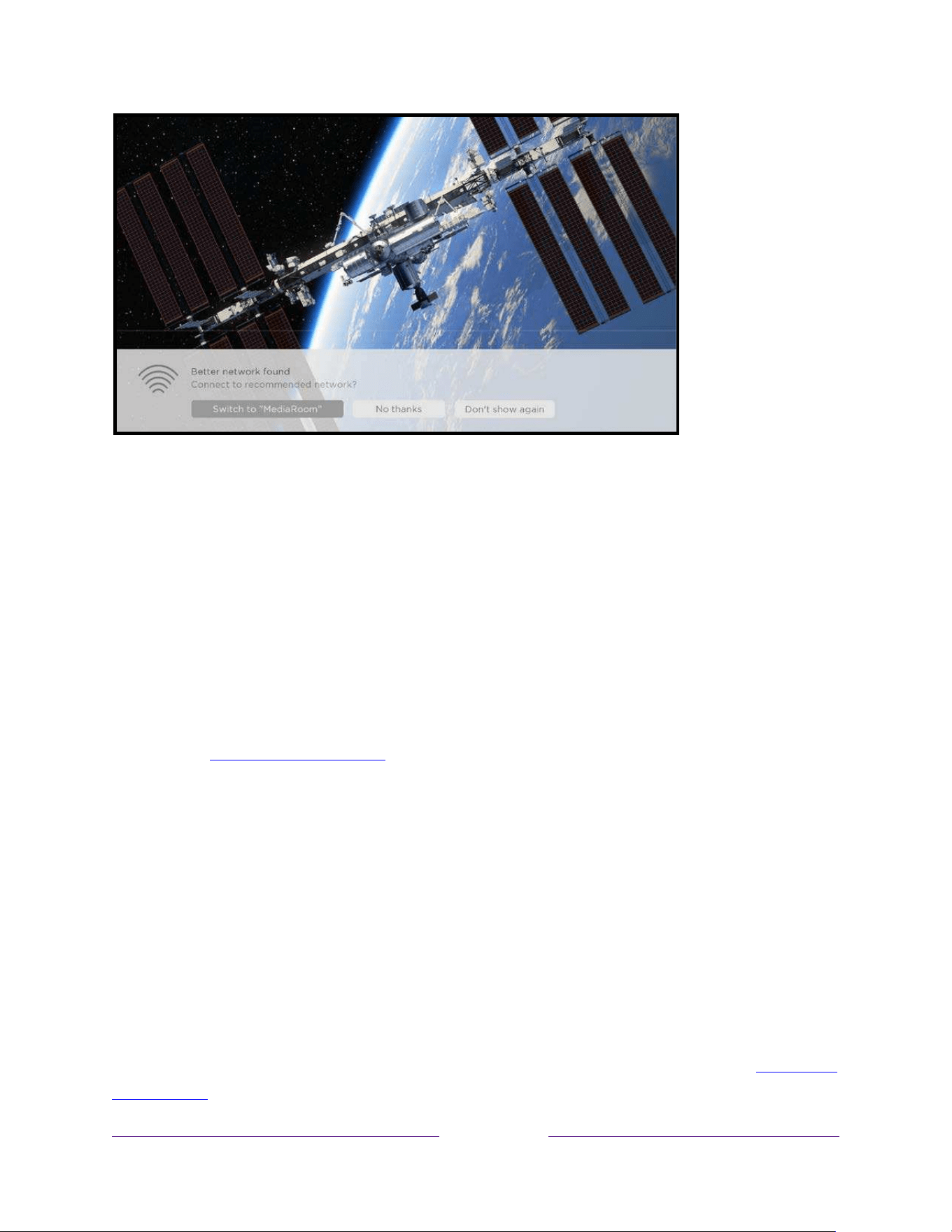
62
When this happens, you can select the appropriate button to accept or reject the
recommendation, or you can select Don’t show again if you do not want to use this
feature.
Switching TV inputs
Switch TV inputs to access the device connected to that input, for example, a
Blu-ray™ player. Switching inputs is as easy as highlighting the input’s tile in the Home
screen, and pressing OK. The video signal on the input, if any, plays on the screen.
Tip:
To learn how to add, remove, rename, and rearrange the tiles on your Home
screen, see
Customizing your TV.
Auto-detecting devices
Your TV automatically detects when you connect a new device to an HDMI input and
turn on its power. The input is automatically added to the Home screen if it isn’t
already present.
Adjusting audio/video settings
While watching video content on any input, press STAR to display the TV settings
menu. Press UP or DOWN to highlight an option, and then press LEFT or RIGHT to
change the setting. To learn about each of the audio and video settings, see
Adjusting
TV settings.
Loading ...
Loading ...
Loading ...