Loading ...
Loading ...
Loading ...
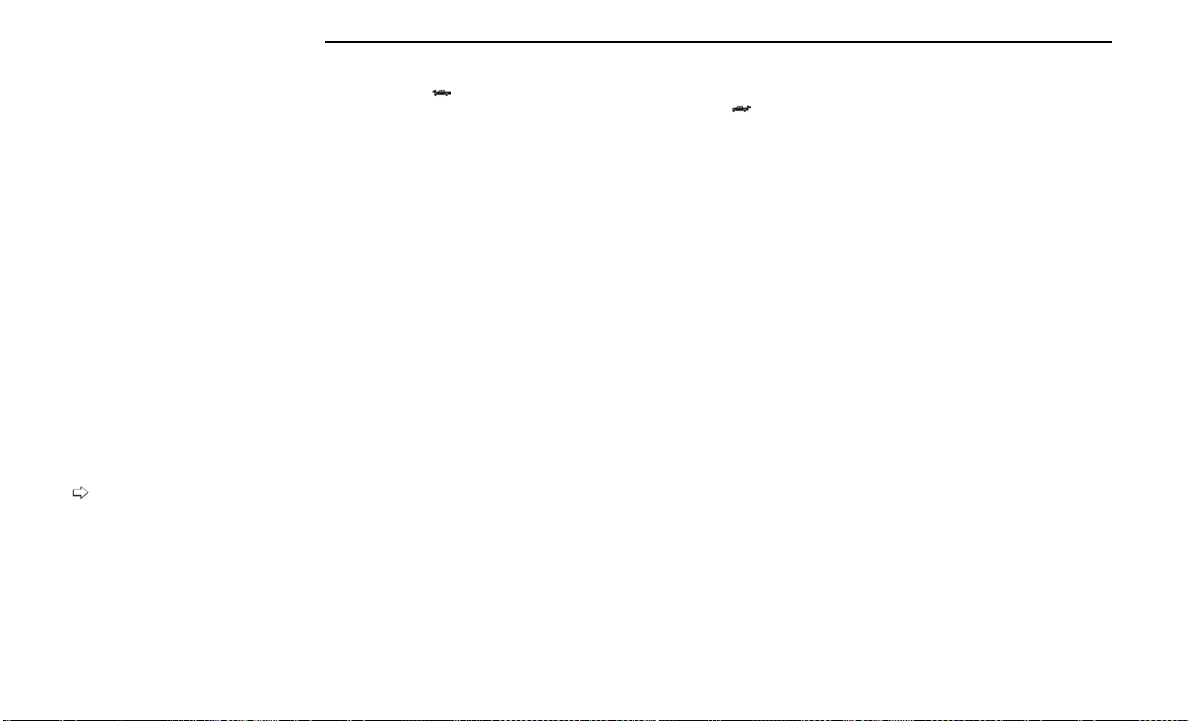
TRAILCAM SYSTEM — IF EQUIPPED
Your vehicle may be equipped with a TrailCam that
allows you to you see an on-screen image of the front
view of your vehicle. The image will be displayed on the
touchscreen display along with a caution note “Check
Entire Surroundings” across the top of the screen.
NOTE:
The system will stay active while in 4WD Low.
The TrailCam system has programmable settings that
may be selected through the Uconnect system
page 166.
Manual Activation Of The TrailCam
TrailCam view can be activated via the below methods:
•
Press the FWD Camera button on the controls screen.
•
Press the Forward Facing Camera button on the
apps menu.
•
Press the TrailCam button on the Off Road Pages.
•
Press the Off Road+ button when Auto Launch Off
Road+ (if equipped) has been selected under cam-
era settings.
The TrailCam view can also be activated by pressing the
icon on the Back Up Camera view. The Back Up
Camera view can also be activated by pressing the
icon on the TrailCam view.
When the vehicle is shifted out of REVERSE with Cam-
era Delay turned off and TrailCam view is active, the
TrailCam mode is exited and the previous screen
appears again.
When the vehicle is shifted out of REVERSE with Cam-
era Delay turned on and the TrailCam view is active, the
TrailCam image will be displayed for up to 10 seconds
unless the vehicle speed exceeds 8 mph (13 km/h), the
transmission is shifted into PARK, the ignition is placed
in the OFF position, or the touchscreen X button to dis-
able display of the TrailCam view is pressed.
Whenever the TrailCam image is activated through the
Manual Activation Methods, and the vehicle speed is
greater than or equal to 8 mph (13 km/h), a display
timer for the image is initiated. The image will continue
to be displayed until the display timer exceeds
10 seconds.
NOTE:
•
If the vehicle speed remains below 8 mph
(13 km/h) while in 2WD or 4WD High, the TrailCam
image will be displayed continuously until deacti-
vated via the touchscreen X button, the transmis-
sion is shifted into PARK, or the ignition is placed in
the OFF position.
•
The touchscreen X button to disable the display of
the camera image is made available ONLY when the
vehicle is not in REVERSE.
•
The TrailCam view will stay active regardless of the
vehicle speed and time while in 4WD Low.
Cleaning The TrailCam
Press and hold the Clean Camera button located on the
TrailCam view to wash the TrailCam. Washer fluid will
stop when the button is released.
•
The camera can be washed up to 20 seconds at a
time while holding the button.
•
The Clean Camera system is not available when
windshield washing is in process.
When enabled, active dynamic Tire Lines are projected
on the ground plane of the TrailCam view based on the
steering wheel position.
REFUELING THE VEHICLE
FUEL FILLER CAP
The fuel filler cap is located on the left side of the
vehicle. To access the fuel filler cap, push on the fuel
filler door to unlatch it. To close the fuel filler door, push
on it a second time. If the fuel filler cap is lost or dam-
aged, be sure the replacement cap is the correct one
for this vehicle.
1. Open the fuel filler door.
Front View Camera
Fuel Filler Door
150 STARTING AND OPERATING
Loading ...
Loading ...
Loading ...