Loading ...
Loading ...
Loading ...
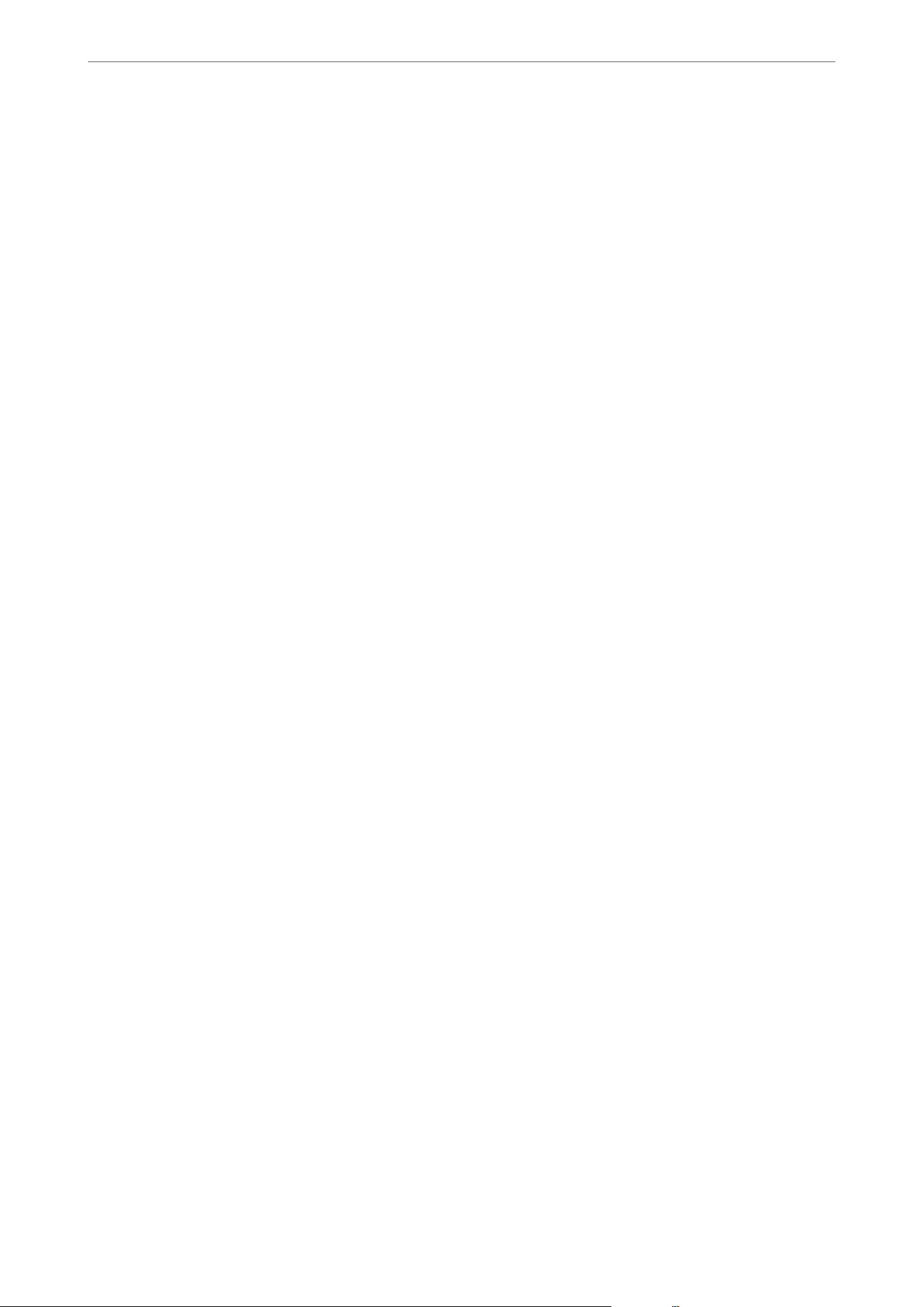
Note:
You can also make the restriction settings on the printer's control panel.
❏ PC Connection via USB : Settings > General Settings > Printer Settings > PC Connection via USB
1. Access Web Cong and select the Product Security tab > External Interface.
2. Select Disable on the functions you want to set.
Select Enable when you want to cancel controlling.
PC Connection via USB
You can restrict the usage of the USB connection from the computer. If you want to restrict it, select Disable.
3.
Click OK.
4. Check that the disabled port cannot be used.
PC Connection via USB
If the driver was installed on the computer
Connect the printer to the computer using a USB cable, and then conrm that the printer does not print.
If the driver was not installed on the computer
Windows:
Open the device manager and keep it, connect the printer to the computer using a USB cable, and then
conrm
that the device manager's display contents stays unchanged.
Mac OS:
Connect the printer to the computer using a USB cable, and then conrm that the printer is not listed if you
want to add the printer from Printers & Scanners.
Related Information
& “Application for
Conguring
Printer Operations (Web
Cong
)” on page 148
Monitoring a Remote Printer
Checking Information for a Remote Printer
You can check the following information of the operating printer from Status by using Web
Cong
.
❏ Product Status
Check the status, cloud service, product number, MAC address, etc.
❏ Network Status
Check the information of the network connection status, IP address, DNS server, etc.
❏ Usage Status
Check the
rst
day of printings, printed pages, printing count for each language, etc.
❏ Hardware Status
Check the status of each function of the printer.
Administrator Information
>
Managing the Printer
>
Monitoring a Remote Printer
190
Loading ...
Loading ...
Loading ...