Loading ...
Loading ...
Loading ...
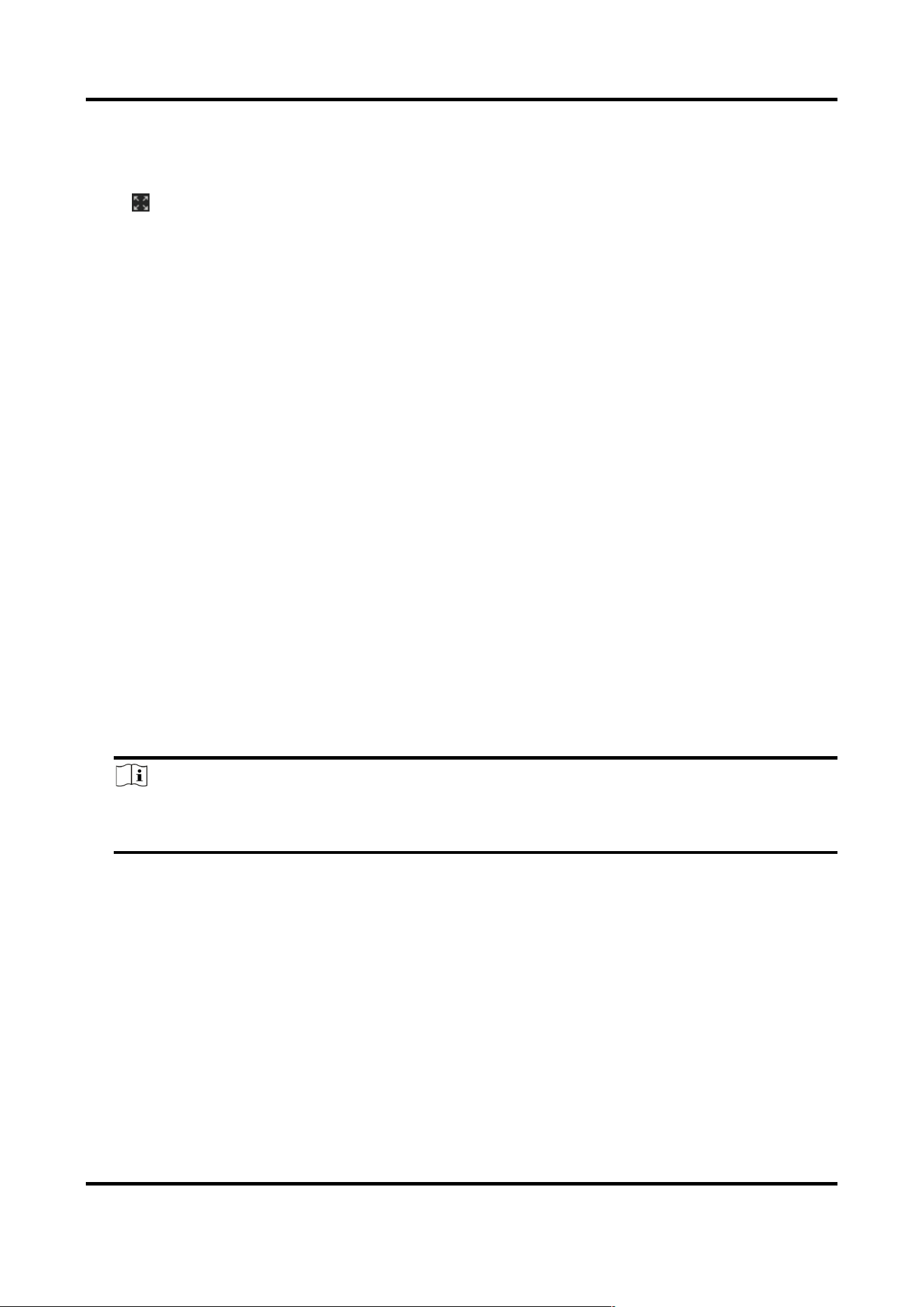
Acoustic Imager User Manual
6
3.1.5 Start Digital Zoom Full Screen
It is used to view the image in full screen.
Click to enable full screen, and press ESC to exit full screen.
3.2 Set General Settings
In different frequency bands, the position of the sound source in the scene is marked and located
in the form of acoustic palette, and the real-time sound intensity level of the sound source is
displayed.
Steps
1. Go to Live View → General Settings.
2. Select Sound Source Mode.
Single Sound Source Mode
The live view image will show only one frequency point which is the most powerful one.
Multiple Sound Source Mode
The live view image will show more than one frequency points which are the most
powerful frequency points.
3. Draw detection area.
1) Enable Enable .
2) Click Draw to draw an area in the live view.
3) Optional: Click Draw again to clear the selected area and draw again.
4. Set Max. Frequency and Min. Frequency. Locate the sound in the frequency range and display
the acoustic palette in the corresponding sound source position in the image.
Note
●
Adjusting frequency ranges from 5 to 72 KHz.
●
Frequency range (the difference between max. and min. frequency) is: 0.05 to 24 KHz.
5. Set acoustic palette.
Dynamic Range
Max. Decibel and Min. Decibel Difference. The larger the dynamic range, the larger the
acoustic palette.
Noise Threshold
It is a threshold for setting acoustic palette overlay on the live view image. If the value is
lower than the threshold, the data will be filtered. When the real-time sound intensity is no
greater than the threshold, the acoustic palette will not be overlaid.When the real-time
sound intensity is greater than the threshold, the acoustic palette will be overlaid.
Loading ...
Loading ...
Loading ...
