Loading ...
Loading ...
Loading ...
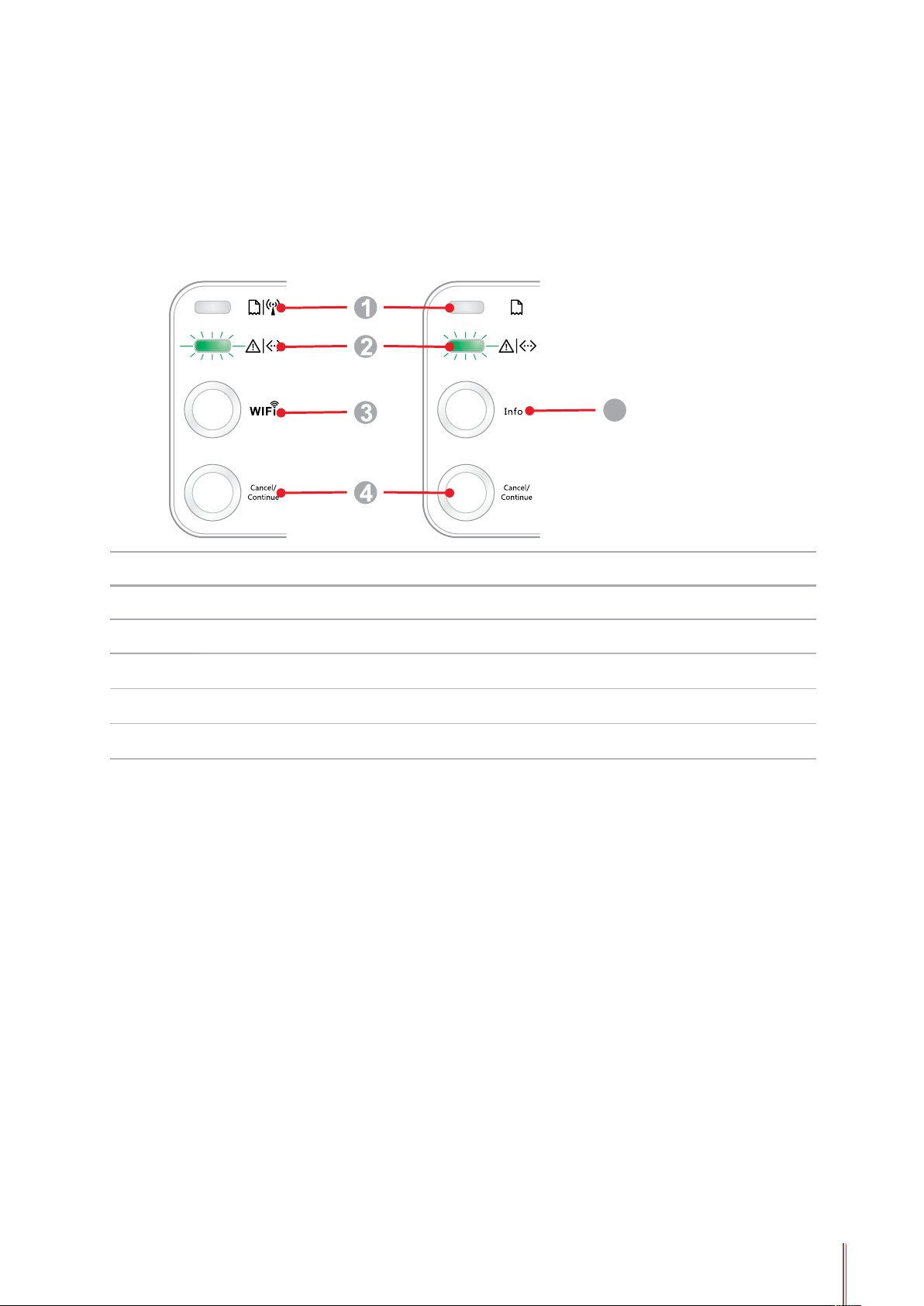
8-2
8. Control Panel
8.1. Control Panel Overview for P2500 Series
The printer control panel layout includes 2 buttons and 2 multi-colored LED indicators as shown
below. The diagram on the left shows the control panel of the printer with USB+Wi-Fi interface,
while the one on the right displays the control panel of the printer with USB interface only:
5
Serial No. Name
1 Multi-colored LED1 indicator
2 Multi-colored LED2 indicator
3 Wi-Fi search button
4 Cancel/Continue button
5 Information button
8.1.1. Functions of Buttons on the Control Panel
8.1.1.1. Operation Function of Wi-Fi Search Button
If there is no Wi-Fi connection, short-press this button to launch Wi-Fi connection and search
Wi-Fi Hotspot AP; stop searching if it fails to nd any Access Point (AP) within 2 minutes.
If there is no Wi-Fi connection, press and hold this button to launch WPS connection,
and meanwhile press the WPS button on the wireless router within 2 minutes; stop WPS
connection if Wi-Fi connection cannot be established within 2 minutes.
If there is Wi-Fi connection while no Wi-Fi print job, press and hold this button to disconnect
Wi-Fi connection.
If there is Wi-Fi connection and Wi-Fi print job, wait until the job is completed and then press
and hold this button to disconnect the Wi-Fi connection.
During Wi-Fi connection or WPS searching, you can long press it to cancel the connection
or searching.
8.1.1.2. Operation Function of Cancel/Continue Button
If the printer is in sleep mode, press or press and hold this button can wake it up.
Press and hold this button during printing can cancel the current print job.
When the printer is in ready mode, press and hold this button can print the test page.
8.1.1.3. Operation Function of Information Button
When the printer is in ready mode, press and hold this button can print the test page.
Loading ...
Loading ...
Loading ...