Loading ...
Loading ...
Loading ...
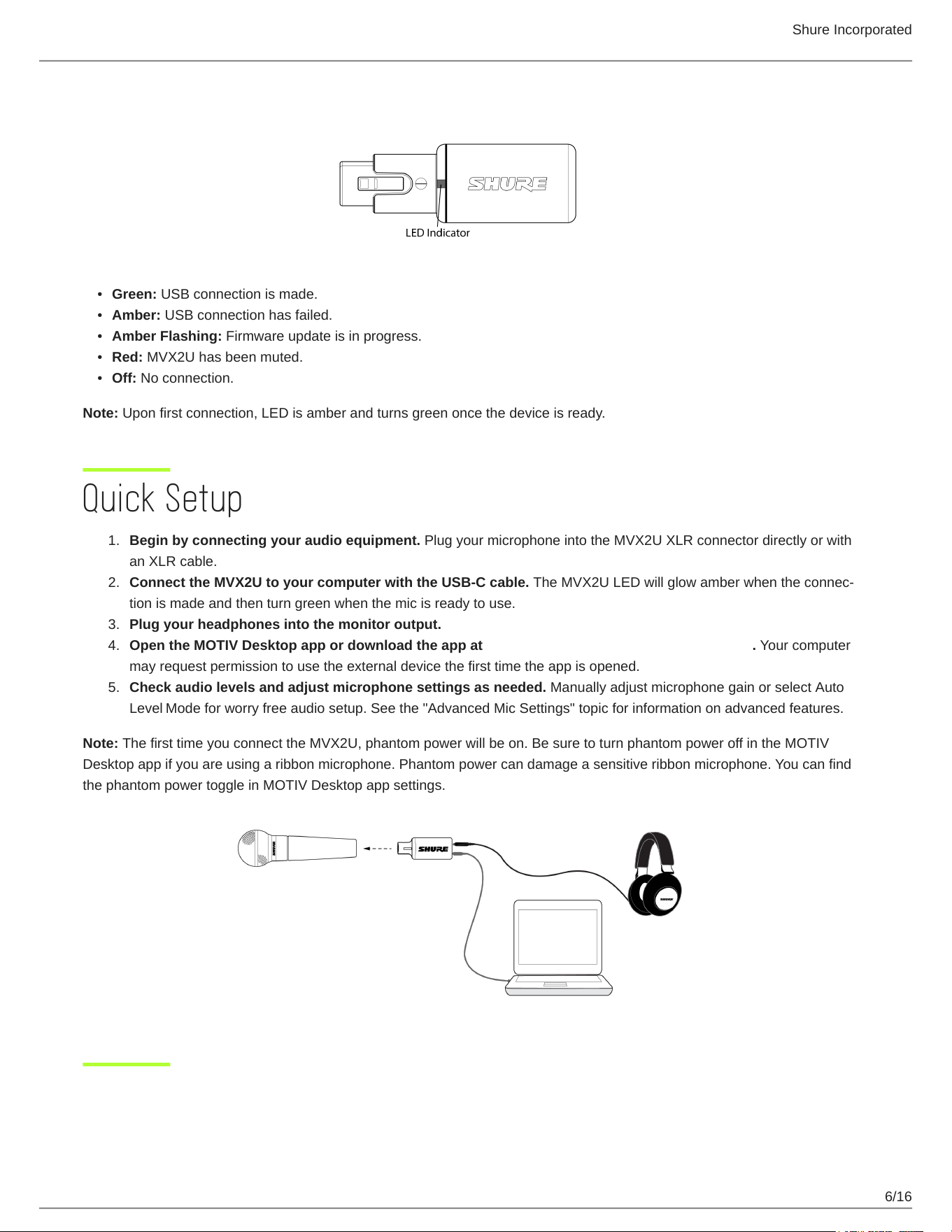
Shure Incorporated
6/16
•
•
•
•
•
1.
2.
3.
4.
5.
LED Status
Green: USB connection is made.
Amber: USB connection has failed.
Amber Flashing: Firmware update is in progress.
Red: MVX2U has been muted.
Off: No connection.
Note: Upon first connection, LED is amber and turns green once the device is ready.
Quick Setup
Begin by connecting your audio equipment. Plug your microphone into the MVX2U XLR connector directly or with
an XLR cable.
Connect the MVX2U to your computer with the USB-C cable. TheMVX2ULEDwillglowamberwhentheconnec
tion is made and then turn green when the mic is ready to use.
Plug your headphones into the monitor output.
Open the MOTIV Desktop app or download the app at https://wwww.shure.com/MOTIVdesktop. Your computer
may request permission to use the external device the first time the app is opened.
Check audio levels and adjust microphone settings as needed. Manually adjust microphone gain or select Auto
Level Mode for worry free audio setup. See the "Advanced Mic Settings" topic for information on advanced features.
Note: The first time you connect the MVX2U, phantom power will be on. Be sure to turn phantom power off in the MOTIV
Desktop app if you are using a ribbon microphone. Phantom power can damage a sensitive ribbon microphone. You can find
the phantom power toggle in MOTIV Desktop app settings.
Loading ...
Loading ...
Loading ...
