Loading ...
Loading ...
Loading ...
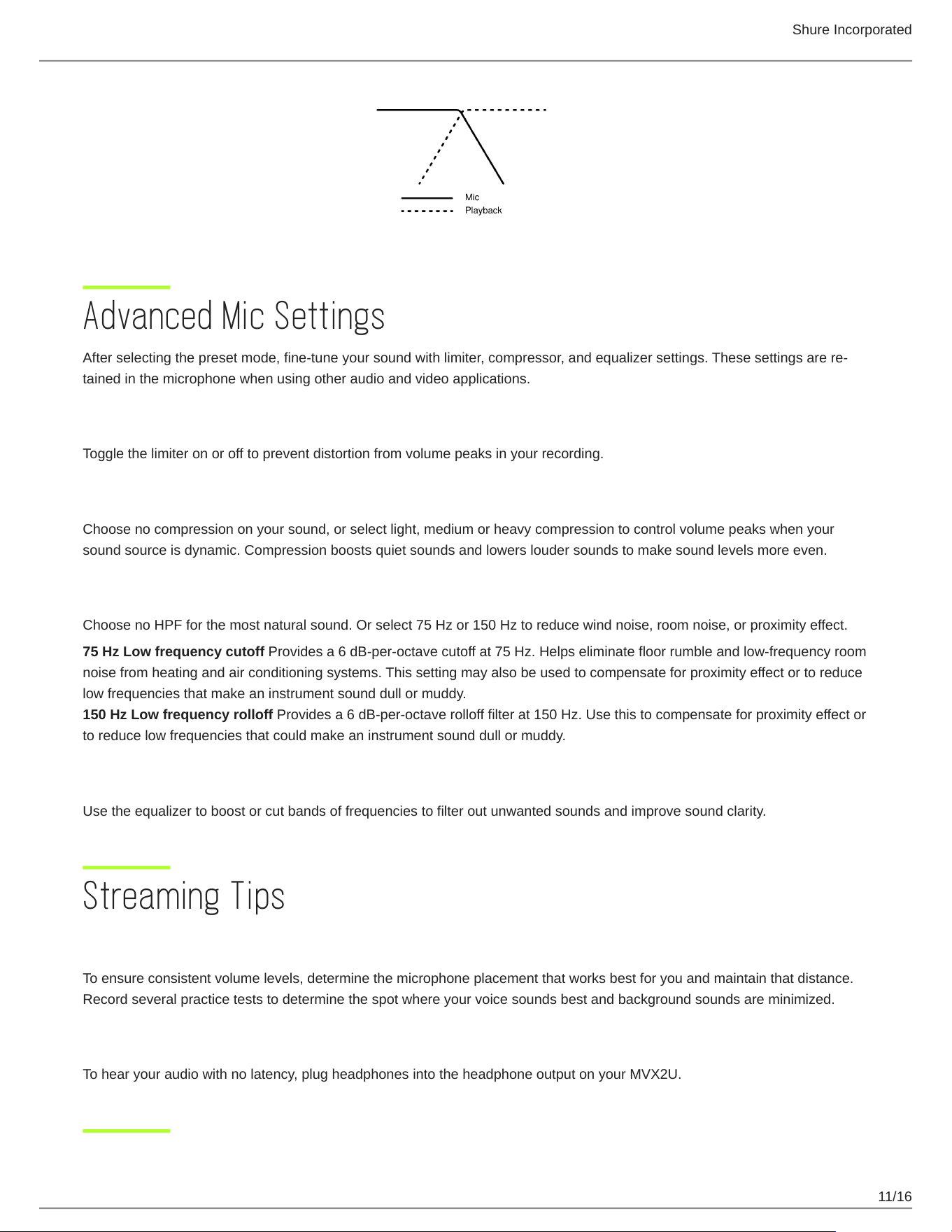
Shure Incorporated
11/16
Advanced Mic Settings
Afterselectingthepresetmode,finetuneyoursoundwithlimiter,compressor,andequalizersettings.Thesesettingsarere
tained in the microphone when using other audio and video applications.
Limiter
Toggle the limiter on or off to prevent distortion from volume peaks in your recording.
Compressor
Choose no compression on your sound, or select light, medium or heavy compression to control volume peaks when your
sound source is dynamic. Compression boosts quiet sounds and lowers louder sounds to make sound levels more even.
High Pass Filter
Choose no HPF for the most natural sound. Or select 75 Hz or 150 Hz to reduce wind noise, room noise, or proximity effect.
75 Hz Low frequency cutoff Provides a 6 dB-per-octave cutoff at 75 Hz. Helps eliminate floor rumble and low-frequency room
noise from heating and air conditioning systems. This setting may also be used to compensate for proximity effect or to reduce
low frequencies that make an instrument sound dull or muddy.
150 Hz Low frequency rolloff Provides a 6 dB-per-octave rolloff filter at 150 Hz. Use this to compensate for proximity effect or
to reduce low frequencies that could make an instrument sound dull or muddy.
Equalizer
Use the equalizer to boost or cut bands of frequencies to filter out unwanted sounds and improve sound clarity.
Streaming Tips
Control your Levels
To ensure consistent volume levels, determine the microphone placement that works best for you and maintain that distance.
Record several practice tests to determine the spot where your voice sounds best and background sounds are minimized.
Monitor Your Sound
To hear your audio with no latency, plug headphones into the headphone output on your MVX2U.
Loading ...
Loading ...
Loading ...
