Loading ...
Loading ...
Loading ...
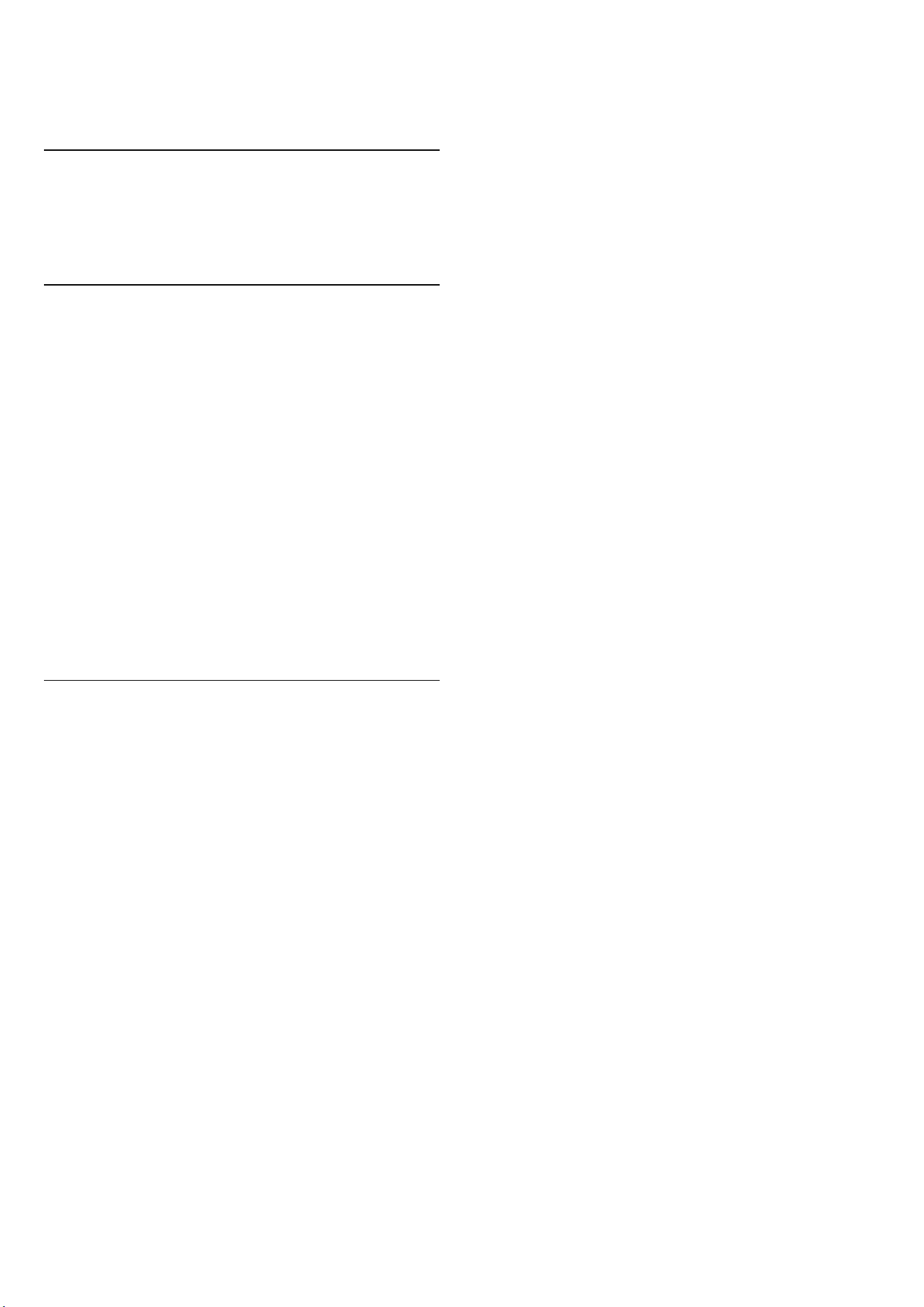
13. Display and
Sound
13.1. Picture
Picture Settings
About Picture Settings Menu
The picture setting menu provides an easy flow to access
multi-level picture settings from general to advanced. For
some picture settings, values can be changed by
breakaway menu to let you view all the setting values
and preview the effects that will be applied.
On the first level of Picture setting menu, you can always
select an item and press OK key to go to next level
options. If a breakaway menu is appeared, you can slide
or tick to select the setting values and preview the effect
and then press OK to confirm the change. If there is
other setting options on same level, you can
press (up) or (down) key to scroll to other setting
options and continue the setting without leaving from
the breakaway menu. Once all setting changes are done,
you can keep pressing Back key to leave or close the
setting menus.
AI Picture Style
Select a style
Settings > Display and sound > Picture > AI Picture
style.
Alternately, press (DASHBOARD) on remote control
and select Picture > AI Picture style.
For easy picture adjustment, you can select a preset
picture style.
• Personal - The picture preferences you set during the
first start up.
• Crystal Clear - Ideal for daylight viewing.
• Home Cinema - Ideal for daily movie home
entertainment experience.
• ECO - Most energy conscious setting
• Filmmaker Mode - Ideal for watching movies with
original studio effect.
• Game* - Ideal for playing games.
• Monitor** - Ideal for computer application display.
Original video is displaying with minimum processing.
• Calman - For Calman colour Calibration
* Picture style - Game is only available in HDMI video and
streaming video apps application.
** Picture style - Monitor is only available when HDMI
source video is applicable for PC application.
When TV receives HDR signal (Hybrid Log Gamma,
HDR10 and HDR10+), select a picture style below:
• HDR Personal
• HDR Crystal Clear
• HDR Home Cinema
• HDR ECO
• HDR Filmmaker Mode
• HDR IMAX Enhanced
• HDR Game
• HDR Monitor
• HDR Calman - For Calman colour Calibration
When TV receives Dolby Vision HDR signal, select a
picture style below:
• HDR Personal
• HDR Crystal Clear
• Dolby Vision Bright
• Dolby Vision Filmmaker
• Dolby Vision Game
Restore Picture style
Settings > Display and sound > Picture > Restore
picture style.
Select to restore the picture style.
Auto Film Picture style
Preferred Film Picture style
Settings > Display and sound > Picture > Auto Film
Picture style > Preferred Film Picture style.
You can select which AI Picture style will be
automatically set when film contents is detected. The
preferred Film Picture style option is depending on the
availability of Settings > Display and
sound > Picture > AI Picture style.
*Note: To automatically detect film content and set your
preference AI Picture style, you need to switch on the
Auto Film Picture style from Settings > Display and
sound > Picture > Auto Film Picture style > Auto Film
Picture style.
Switch on/off Auto Film Picture style
Settings > Display and sound > Picture > Auto Film
Picture style > Auto Film Picture style.
Switch on or off to detect film content automatically and
set your preference in the Settings > Display and
sound > Picture > Auto Film Picture style > Preferred
Film Picture style.
Film detection method
Settings > Display and sound > Picture > Auto Film
42
Loading ...
Loading ...
Loading ...
