Loading ...
Loading ...
Loading ...
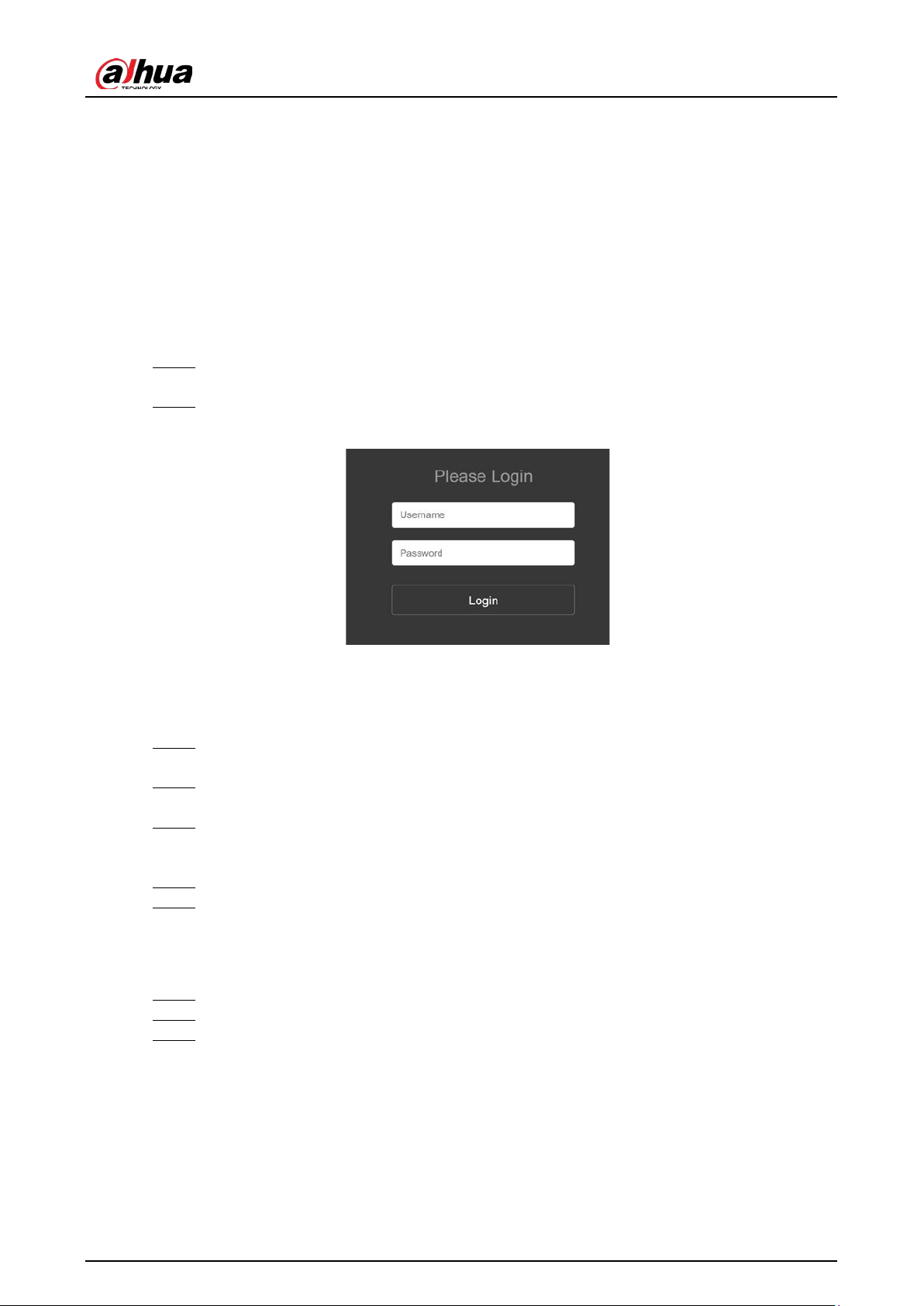
User’s Manual
12
4 Operation
Web Operation 4.1
4.1.1 Logging in to the Webpage
Logging in to the Webpage by Connecting to Network Cable
We recommend using network cable to connect to the network, and then log in to the webpage.
Enter http://192.168.1.253/index.html in the browser address bar, and then press the Enter Step 1
key.
Enter login username and password (root and root@123456 respectively), and then click Step 2
Login.
Login Figure 4-1
Logging in to the Webpage in AP Mode
If network cable connection is inconvenient, you can perform the following operations to log in to
the webpage in AP mode.
Switch N1 and N2 under the left-side cover plate of the EV Charger to ON, and then power Step 1
on the EV Charger.
On your computer, set Networking parameters: Select Internet Protocol Version 4 Step 2
(TCP/IPv4), and then select Obtain an IP address automatically.
Connect to WLAN: In network settings, find the network named evse-…, click Connect, and Step 3
then enter the password, which is root@123456.
It might take some time for the computer to search the evse-... network.
Enter http://192.168.4.1/index.html in the browser address bar, and then press the Enter key. Step 4
Enter the username and password, and then click Login. Step 5
4.1.2 Changing the Password
Log in to the webpage, and then select Configuration. Step 1
Modify the login username and password, and then click Change. Step 2
After configuration, restart the EV Charger. Step 3
The settings take effect after restart.
Loading ...
Loading ...
Loading ...