Loading ...
Loading ...
Loading ...
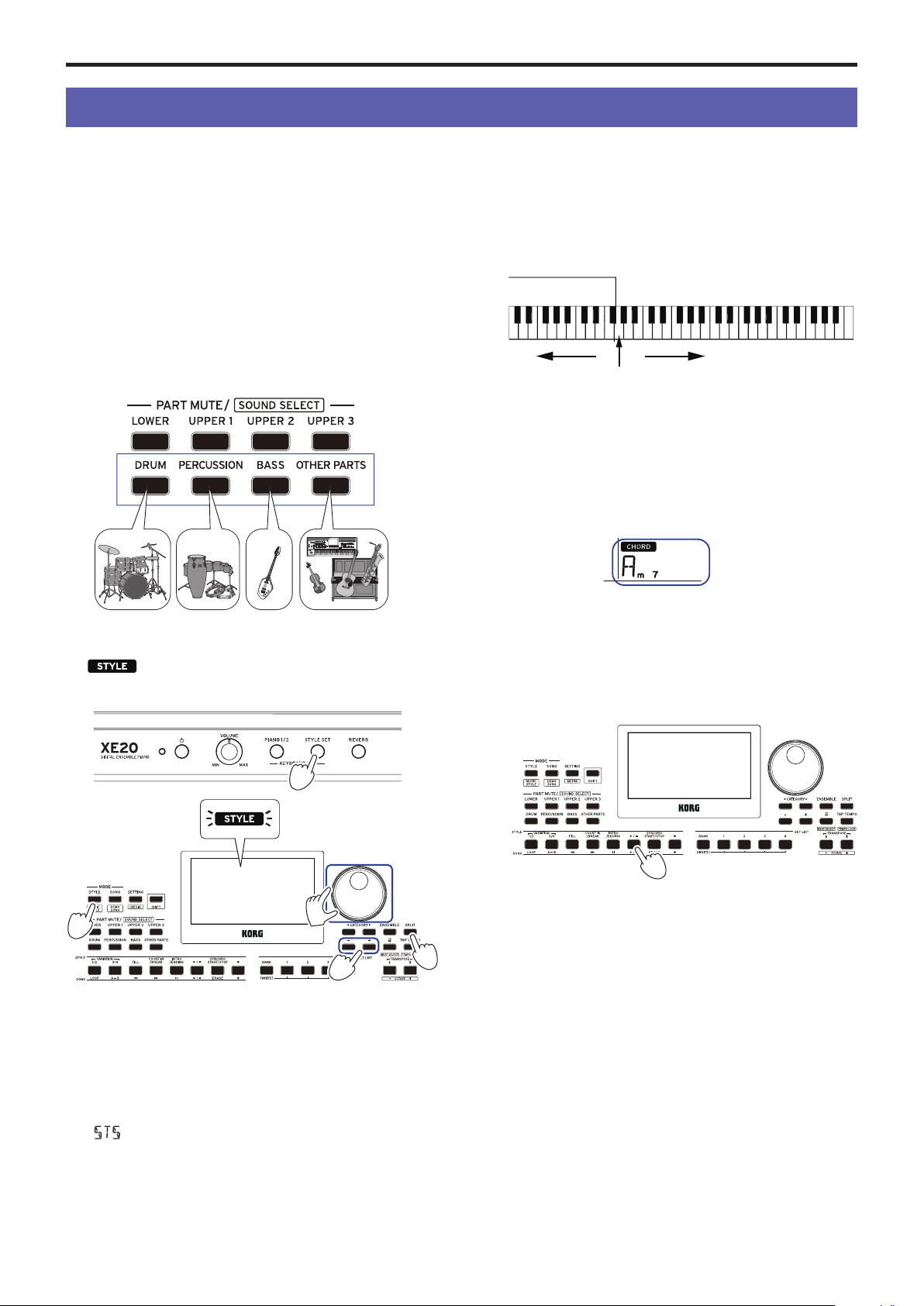
Auto-accompaniment (style mode)
18
Auto-accompaniment (style mode)
Playing along with auto-accompaniment
Auto-accompaniment is a function that automatically plays
accompaniment to match the chord that you specify. The XE20
features accompaniment paerns in various styles, such as
dance, rock, jazz, Latin and so on. These paerns are called
styles.
There are over 280 styles, divided into 17 groups.
Playing with a style you choose
The sounds used in a style (auto-accompaniment) are assigned
to four parts (drums, percussion, bass and other parts).
Together, these four parts are called an accompaniment part.
1.
Press the STYLE/[MUSIC STYLE] buon to enter style
mode.
will blink on the display, and the style name will be
shown.
2.
Select the style using the dial or the +/– buons.
Use the CATEGORY buons
t
/
u
to switch the style
between dierent musical genres.
Tip:
See the “Voice Name List” (PDF) for a list of musical
genres available for the styles.
3.
Press the STYLE SET buon.
A keyboard set that matches the style will be recalled, and
“
” (Style Set) will be displayed before the keyboard set
name.
4.
Press the SPLIT buon to activate the keyboard split
feature (the buon will light).
When you turn the split on, all keys to the le of the split
point (the lower part) will become the “chord recognition
range.”
Turn the split o to make the entire keyboard become the
chord recognition range.
Tip:
To change the split point, press a key while holding
down the SPLIT buon. See page 14 “Changing the
sounds on the le and right (split)” for details on the split
feature.
5.
Play a chord within the chord recognition range.
The chord name that you played is recognized and shown
on the display.
Tip:
You can change how this instrument recognizes the
chords you play, by changing the Chord Detect seing in the
SETTING functions (see page 26 “Chord Detect”).
6.
Press the start/stop buon.
The auto-accompaniment will begin, and the start/stop
buon will light up green.
7.
Play a melody on the right side of the split point on the
keyboard, while playing a chord in the chord recognition
range.
When you change the chord, the accompaniment will
automatically follow along.
Tip:
See “List of chords recognized” (page 34) for a list of
the chords that this instrument can recognize.
Tip:
To change or lock the tempo, see “Adjusting the
tempo” (page 15). When you lock the tempo, the tempo
will not change when you select a dierent style.
8.
To stop the auto‐accompaniment, press the start/stop
buon.
Accompaniment part
1
3
4
2
2
ロワー・パート
アッパー1〜3パート
Chord recognition range
Split point
Left side Right side
6,8
Loading ...
Loading ...
Loading ...